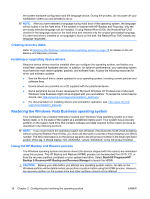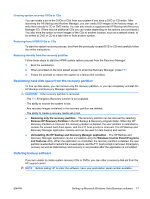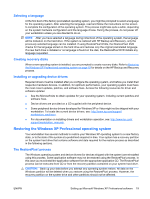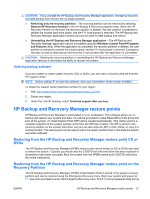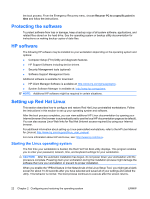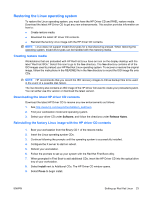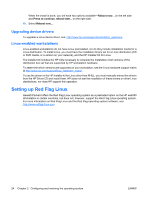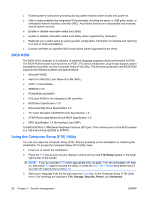HP Xw4550 HP xw4550 Workstation - Service and Technical Reference Guide - Page 29
Ordering backup software, HP Backup and Recovery Manager restore points
 |
UPC - 883585505951
View all HP Xw4550 manuals
Add to My Manuals
Save this manual to your list of manuals |
Page 29 highlights
CAUTION: If you uninstall the HP Backup and Recovery Manager application, emergency recovery and data backup and recovery are no longer possible. ● Removing only the recovery partition - The recovery partition can be removed by selecting Remove HP Recovery Partition in the HP Backup & Recovery program folder. When the HP Recovery Partition is removed; the recovery partition is deleted, the user partition is extended to reclaim the unused hard drive space, and the F11 boot prompt is removed. The HP Backup and Recovery Manager application remains and can be used for data backup and restore. ● Uninstalling the HP Backup and Recovery Manager application - The HP Backup and Recovery Manager application can be uninstalled using the Windows Control Panel>Programs and Features utility. When the application is uninstalled, the recovery partition is deleted, the user partition is extended to reclaim the unused space, and the F11 boot prompt is removed. Emergency recovery as well as data backup and recovery is not possible after the application is uninstalled. CAUTION: Deleting the recovery partition or uninstalling the HP Backup and Recovery Manager application reduces or eliminates the ability to recover the system. Ordering backup software If you are unable to create system recovery CDs or DVDs, you can order a recovery disk set from the HP support center. NOTE: Before calling HP to order the software, have your workstation serial number available. To obtain the support center telephone number for your region: 1. See: http://welcome.hp.com/country/us/en/wwcontact_us.html. 2. Select your region. 3. Under the Call HP heading, select Technical support after you buy. HP Backup and Recovery Manager restore points HP Backup and Recovery Manager is preinstalled on your workstation. This software allows you to backup and restore your system and data. You will be prompted to make RestorePlus! CDs at the first boot of the system. An Initial Restore Point (IRP) will be created automatically. This restore point is a complete snapshot of the system partition at the time the IRP was created. The IRP is stored in the recovery partition on the system hard drive, but you can also write the IRP to CDs, DVDs, or copy it to another location. The restore point can be used to return the system partition back to the state the system was when captured. Restoring from the HP Backup and Recovery Manager restore point CD or DVDs The HP Backup and Recovery Manager (HPBR) restore point can be written to CD or DVDs and used to restore the system. Typically you would used the CD/DVD set if the hard drive has been replaced or all partitions have been corrupted. Boot the system from the HPBR restore point CD/DVD and follow the online instructions. Restoring from the HP Backup and Recovery Manager restore point on the Recovery Partition The HP Backup and Recovery Manager (HPBR) Initial Restore Point is stored in the system recovery partition and can be restored using the Emergency Recovery menu. Boot your system and press the F11 key when prompted to enter the Emergency Recovery menu. The F11 prompt appears briefly during ENWW HP Backup and Recovery Manager restore points 21