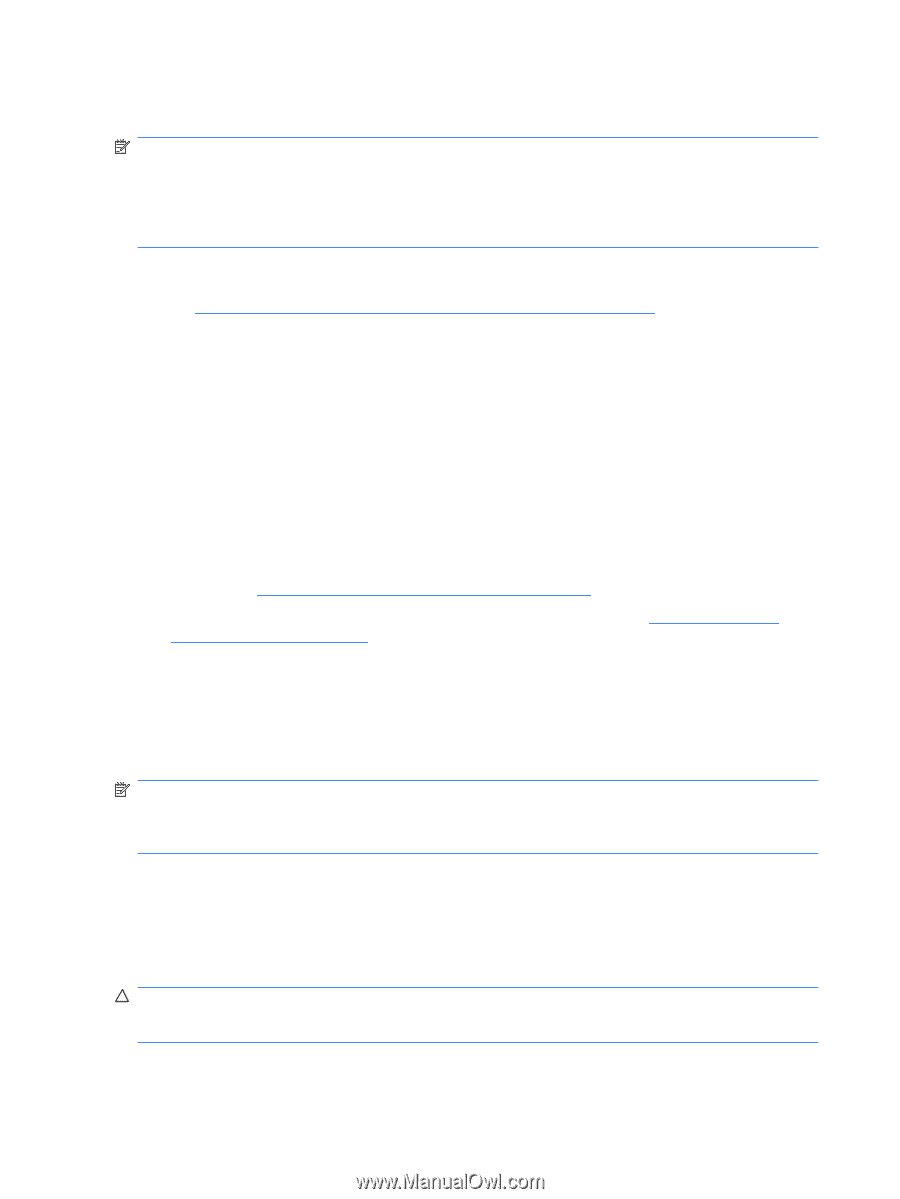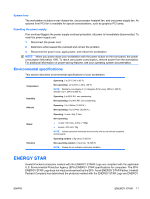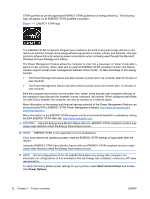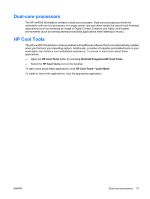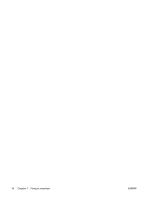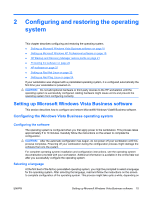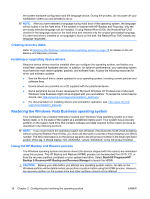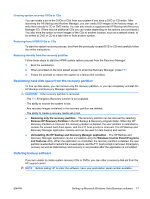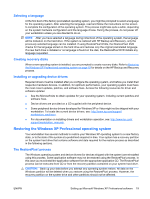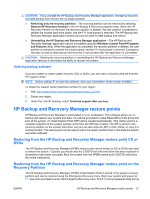HP Xw4550 HP xw4550 Workstation - Service and Technical Reference Guide - Page 24
Creating recovery disks, Installing or upgrading device drivers - workstation windows 7 drivers
 |
UPC - 883585505951
View all HP Xw4550 manuals
Add to My Manuals
Save this manual to your list of manuals |
Page 24 highlights
the system hardware configuration and the language choice. During the process, do not power off your workstation unless you are directed to do so. NOTE: After you have selected a language during initial boot of the operating system, the language will be locked in on the hard drive. If the system is restored with HP Backup and Recovery, only the previously selected language can be installed. If using RestorePlus! DVDs, the RestorePlus! DVD checks for the language stored on the hard drive and restores only the original preinstalled language. If a new hard drive is installed or no language is found on the disk, the RestorePlus! DVD installs any language requested. Creating recovery disks Refer to Restoring the Windows Vista Business operating system on page 16 for details on the HP Backup and Recovery process. Installing or upgrading device drivers Required device drivers must be installed after you configure the operating system, and before you install their respective hardware devices. In addition, for optimum performance, your operating system must have the most recent updates, patches, and software fixes. Access the following resources for driver and software updates: ● See the Microsoft site to obtain updates for your operating system, including current patches and software fixes. ● Device drivers are provided on a CD supplied with the peripheral device. ● Some peripheral device drivers developed for Microsoft Windows XP Professional or Microsoft Windows Vista Business might not be shipped with your workstation. To locate the current device drivers, see: http://www.hp.com/support/workstation_swdrivers. ● For documentation on installing drivers and workstation operation, see: http://www.hp.com/ support/workstation_manuals . Restoring the Windows Vista Business operating system Your workstation has a several methods to restore your Windows Vista operating system to a nearfactory state, or to the state of the system at a predefined restore point. Your system has a recovery partition on the system hard drive that contains software and data required for the restore process as described in the following sections. NOTE: If you must restore the operating system with Windows Vista Business OEM DVDs (installing without using the Restore Plus! DVDs), you must call Microsoft to provide a Stock Keeping Unit (SKU) number. The SKU information is on the service tag and is the OS product number in the lower right hand section of the tag. It should display "OS: XXXXXXX," where "XXXXXXX" is the OS product number. Using the HP Backup and Restore process The Windows operating system and device drivers (for devices shipped with the system) are reinstalled using this process. The HP Backup and Restore (HPBR) process can be executed from DVD, CD, or from the recovery partition contained on your system hard drive. Select Start>All Programs>HP Backup & Recovery>HP Backup and Recovery Manager to launch the HPBR. CAUTION: Backup your data before you attempt any operating system restore. All data on the Windows partition will be deleted when you perform a system restore using the HPBR process. However, the recovery partition on the system drive and other partitions should not be affected. 16 Chapter 2 Configuring and restoring the operating system ENWW