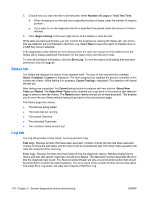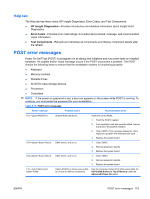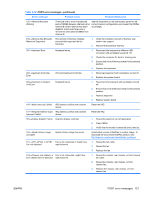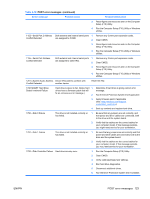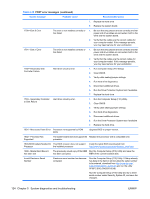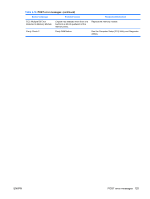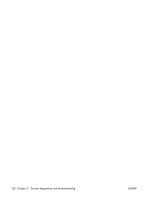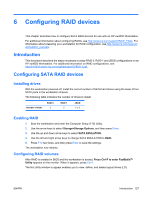HP Xw4550 HP xw4550 Workstation - Service and Technical Reference Guide - Page 131
Screen message, Probable cause, Recommended action, Run the Computer Setup F10 Utility or Windows
 |
UPC - 883585505951
View all HP Xw4550 manuals
Add to My Manuals
Save this manual to your list of manuals |
Page 131 highlights
Table 5-18 POST error messages (continued) Screen message Probable cause Recommended action 3. Reconfigure card resources and run the Computer Setup (F10) Utility. 4. Run the Computer Setup (F10) Utility or Windows utilities. 1152-Serial Port 2 Address Conflict Detected Both external and internal serial ports 1. Remove any Comm port expansion cards. are assigned to COM2. 2. Clear CMOS. 3. Reconfigure card resources and run the Computer Setup (F10) Utility. 4. Run the Computer Setup (F10) Utility or Windows utilities. 1155-Serial Port Address Conflict Detected Both external and internal serial ports 1. Remove any Comm port expansion cards. are assigned to same IRQ. 2. Clear CMOS. 3. Reconfigure card resources and run the Computer Setup (F10) Utility. 4. Run the Computer Setup (F10) Utility or Windows utilities. 1201-System Audio Address Device IRQ address conflicts with Conflict Detected another device. Reset the IRQ. 1720 SMART Hard Drive Detect Imminent Failure Hard drive is about to fail. (Some hard 1. drives have a firmware patch that will fix an erroneous error message.) 2. Determine if hard drive is giving correct error message. Run the Drive Protection System test if applicable. 3. Apply firmware patch if applicable (see: http://www.hp.com/support/ workstation_swdrivers). 4. Back up contents and replace hard drive. 1780-Disk 0 Failure The drive is not installed correctly or has failed. 1. Be sure that any jumpers are set correctly, and that power and drive cables are connected, both to the drive and the system board. 2. Verify that the cables are the correct cables for your computer model. If this message persists, you might need service for your workstation. 1781-Disk 1 Failure The drive is not installed correctly or has failed. 1. Be sure that any jumpers are set correctly and that power and drive cables are connected, both to the drive and the system board. 2. Verify that the cables are the correct cables for your computer model. If this message persists, you may need service for your workstation. 1782-Disk Controller Failure Hard drive circuitry error. 1. Run the Computer Setup (F10) Utility. 2. Clear CMOS. 3. Verify cable seating/jumper settings. 4. Run hard drive diagnostics. 5. Disconnect additional drives. 6. Run the Drive Protection System test if available. ENWW POST error messages 123