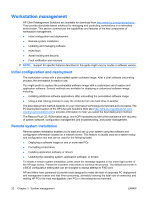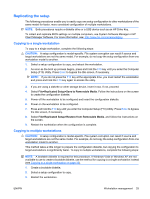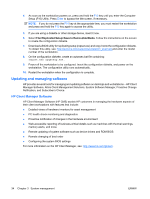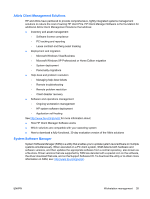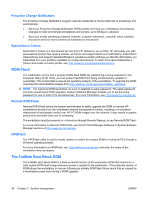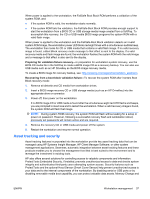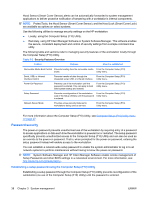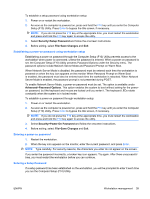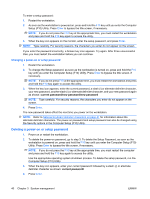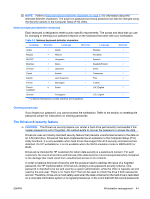HP Xw4550 HP xw4550 Workstation - Service and Technical Reference Guide - Page 45
Asset tracking and security, managed using HP Systems Insight Manager, HP Client Manager Software - usb ports failing
 |
UPC - 883585505951
View all HP Xw4550 manuals
Add to My Manuals
Save this manual to your list of manuals |
Page 45 highlights
When power is applied to the workstation, the FailSafe Boot Block ROM performs a validation of the system ROM, and: ● If the system ROM is valid, the workstation starts normally. ● If the system ROM fails the validation, the FailSafe Boot Block ROM provides enough support to start the workstation from a BIOS CD or USB storage media image created from a SoftPaq. To accomplish this recovery, the CD or USB media BIOS image programs the system ROM with a valid flash image. When power is applied to the workstation and the FailSafe Boot Block validation detects an invalid system ROM image, the workstation power LED blinks red eight times with a simultaneous audible beep. The workstation then looks for CD or USB media that contains a valid flash image. If no valid recovery image is found, a Boot Block recovery mode message to that effect is sent to the display. If a valid recovery media and flash image are found, the workstation flashes the system ROM with the valid image and a message to that effect is also sent to the display. Preparing for validation failure recovery-In preparation for workstation system recovery, use the BIOS CD media file in the SoftPaq to create a BIOS image CD as a recovery backup. You can also use USB media such as an HP DriveKey as the BIOS image recovery media. To create a BIOS image for recovery backup, see: http://www.hp.com/support/workstation_swdrivers Recovering from a boot block validation failure-To recover the system ROM after it enters Boot Block recovery mode: 1. Remove all diskette and CD media from workstation drives. 2. Insert a BIOS image recovery CD or USB storage media (such as an HP DriveKey) into the appropriate drive or connector. 3. Power off, then power on the workstation. If no BIOS image CD or USB media is found after the simultaneous eight red LED flashs and beeps, you are prompted to insert one and to restart the workstation. When a valid recovery image is found, the system ROM will flash that image. NOTE: During system ROM recovery, the system ROM will flash without asking for a setup or power on password. However, following a successful recovery flash and workstation reboot, previously set passwords will remain active and are required. 4. Remove the recovery CD or USB media and power off the system. 5. Restart the workstation and resume normal operation. Asset tracking and security Asset tracking features incorporated into the workstation provide key asset tracking data that can be managed using HP Systems Insight Manager, HP Client Manager Software, or other system management applications. Seamless, automatic integration between asset tracking features and these products enables you to choose the management tool that is best suited to the environment and to leverage the investment in existing tools. HP also offers several solutions for controlling access to valuable components and information. ProtectTools Embedded Security, if installed, prevents unauthorized access to data and checks system integrity and authenticates third-party users attempting system access. Security features such as ProtectTools and the optional Hood Sensor (Smart Cover Sensor) help prevent unauthorized access to your data and to the internal components of the workstation. By disabling serial or USB ports or by disabling removable media boot capability, you can protect valuable data assets. Memory Change and ENWW Workstation management 37