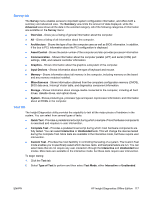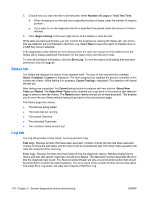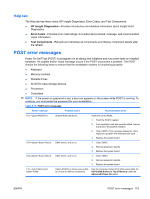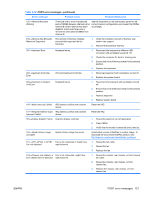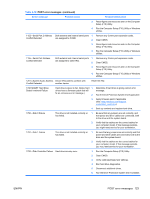HP Xw4550 HP xw4550 Workstation - Service and Technical Reference Guide - Page 126
Status tab, Log tab, Number of Loops
 |
UPC - 883585505951
View all HP Xw4550 manuals
Add to My Manuals
Save this manual to your list of manuals |
Page 126 highlights
3. Choose how you want the test to be executed, either Number of Loops or Total Test Time. ● When choosing to run the test over a specified number of loops, enter the number of loops to perform. ● If you want to run the diagnostic test for a specified time period, enter the amount of time in minutes. 4. Click Begin Testing in the lower right corner of the display to start the test. While tests are being performed, you can monitor the progress by viewing the Status tab. Any errors that are detected are summarized in the Error Log. Select Save to save the report to diskette drive or a USB Key Drive if attached. If the diagnostics utility detects an error during a test, the user can mouse-over the failed text in the Status tab to display additional information for the type of error and the error code. To view all test failure information, click the Error Log. To view the status of all testing that has been performed, click the Log tab. Status tab The Status tab displays the status of the selected tests. The type of test executed (for example, Quick, Complete, Custom) is displayed. The main progress bar displays the percent complete of the current set of tests. While testing is in progress, Cancel Testing is displayed. This selection will cancel the test job. After testing has completed, the Cancel testing button is replaced with two buttons, Select New Tests and Retest. The Select New Tests button enables you to go back to the previous test selection page to select a new set of tests. The Retest button retests the last set of tests executed. This enables you to rerun the set of tests without having to go back to the test selection page. The Status page also shows: ● The devices being tested ● The tests that are running ● The overall Test time ● The individual Test times ● The condition status of each test Log tab The Log tab provides of two views; Test Log and Error log: Test Log - Displays all tests that have been executed, number of times the test has been executed, number of times the test failed, and the time it took to complete the test. The Clear Test Log button will clear the contents of the Test Log. Error Log - Displays the tests that have failed during the diagnostic testing. Besides displaying the device and test, this section might also include error details. The description section describes the error that the diagnostic test found. The Recommended Repair will give a recommended action that should be performed to resolve the failed hardware. The error count is the number of times the test has failed. The Clear Error Log button will clear the contents of the Error Log. 118 Chapter 5 System diagnostics and troubleshooting ENWW