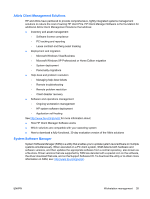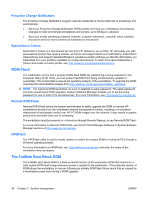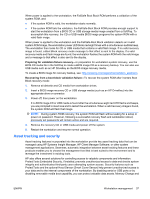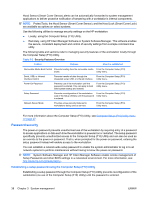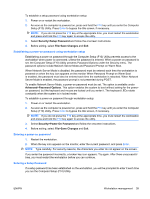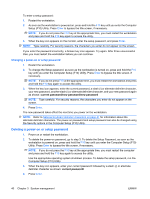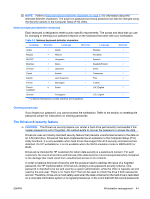HP Xw4550 HP xw4550 Workstation - Service and Technical Reference Guide - Page 48
Changing a power-on or setup password, the Security options in the Computer Setup F10 Utility.
 |
UPC - 883585505951
View all HP Xw4550 manuals
Add to My Manuals
Save this manual to your list of manuals |
Page 48 highlights
To enter a setup password: 1. Restart the workstation. 2. As soon as the workstation is powered on, press and hold the F10 key until you enter the Computer Setup (F10) Utility. Press Enter to bypass the title screen, if necessary. NOTE: If you do not press the F10 key at the appropriate time, you must restart the workstation and press and hold the F10 key again to access the utility. 3. When the key icon appears on the monitor, enter the setup password, and press Enter. NOTE: Type carefully. For security reasons, the characters you enter do not appear on the screen. If you enter the password incorrectly, a broken key icon appears. Try again. After three unsuccessful tries, you must restart the workstation before you can continue. Changing a power-on or setup password 1. Restart the workstation. 2. To change the Setup password, as soon as the workstation is turned on, press and hold the F10 key until you enter the Computer Setup (F10) Utility. Press Enter to bypass the title screen, if necessary. NOTE: If you do not press F10 at the appropriate time, you must restart the workstation and press and hold the F10 key again to access the utility. 3. When the key icon appears, enter the current password, a slash (/) or alternate delimiter character, your new password, another slash (/) or alternate delimiter character, and your new password again as shown: current password/new password/new password NOTE: Type carefully. For security reasons, the characters you enter do not appear on the screen. 4. Press Enter. The new password takes effect the next time you power on the workstation. NOTE: Refer to National keyboard delimiter characters on page 41 for information about the alternate delimiter characters. The power-on password and setup password can also be changed using the Security options in the Computer Setup (F10) Utility. Deleting a power-on or setup password 1. Power on or restart the workstation. 2. To delete the power-on password, go to step 3. To delete the Setup Password, as soon as the workstation is powered on, press and hold the F10 key until you enter the Computer Setup (F10) Utility. Press Enter to bypass the title screen, if necessary. NOTE: If you do not press the F10 key at the appropriate time, you must restart the computer and press and hold the F10 key again to access the utility. Use the appropriate operating system shutdown process. To delete the setup password, run the Computer Setup (F10) Utility. 3. When the key icon appears, enter your current password followed by a slash (/) or alternate delimiter character as shown: current password/ 4. Press Enter. 40 Chapter 3 System management ENWW