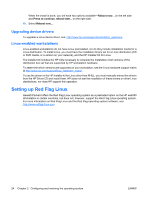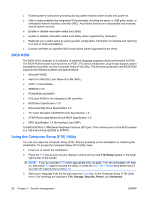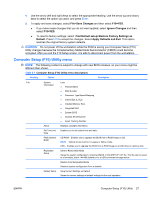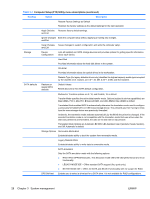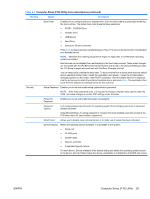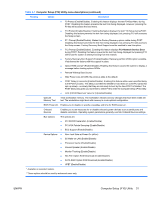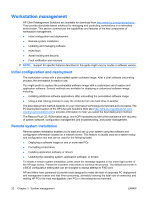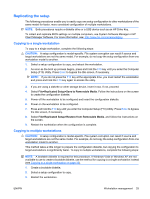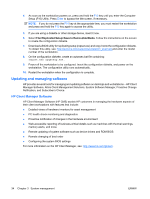HP Xw4550 HP xw4550 Workstation - Service and Technical Reference Guide - Page 37
Computer Setup F10 Utility
 |
UPC - 883585505951
View all HP Xw4550 manuals
Add to My Manuals
Save this manual to your list of manuals |
Page 37 highlights
Table 3-1 Computer Setup (F10) Utility menu descriptions (continued) Heading Option Description Boot Order Enables you to configure the boot, diskette drive, and hard drive orders by physically reordering the menu entries. The default boot order presents these selections: ● ATAPI - CD-ROM Drive ● Diskette Drive ● USB Device ● Hard Drive ● Broadcom Ethernet controller Press Enter to drag a device to a preferred place. Press F5 to remove the device from consideration as a bootable device. NOTE: MS-DOS drive lettering assignments might not apply after a non-MS-DOS operating system has started. Boot devices can be disabled from participating in the boot order process. These order changes are reconciled with the IPL/BCV historical information and stored in the physical ROM part when the F10 Setup changes are confirmed with File/Save Changes and Exit. You can temporarily override the boot order. To boot one time from a device other than the default device specified in Boot Order, restart the workstation and press F9 when the F9=Boot Menu message appears on the screen. After POST completes, a list of bootable devices is displayed. Use the arrow keys to select the preferred bootable device and press Enter. The workstation then boots from the selected non-default device for this one time. Security Setup Password Enables you to set and enable setup (administrator) password. NOTE: If the setup password is set, it is required to change computer setup options, flash the ROM, and make changes to certain PNP settings under Windows. Power-On Password Enables you to set and enable the power-on password. Password Options Lock Legacy Resources-Prevents the operating system from changing resources to serial and diskette controller. Setup Browse Mode-If a setup password is created, this mode enables read-only access to the F10 Setup menu for users without a password. Smart Cover Allows you to disable cover removal sensor or to notify user if sensor has been activated. Device Security Makes the following devices available or unavailable to the system: ● Serial port ● All USB ports ● System audio ● Network controller ● Embedded Security Device For each device, Device Available is the default setting and allows the operating system access to the device. Device Hidden makes the device unavailable; it is disabled by the BIOS and cannot ENWW Computer Setup (F10) Utility 29