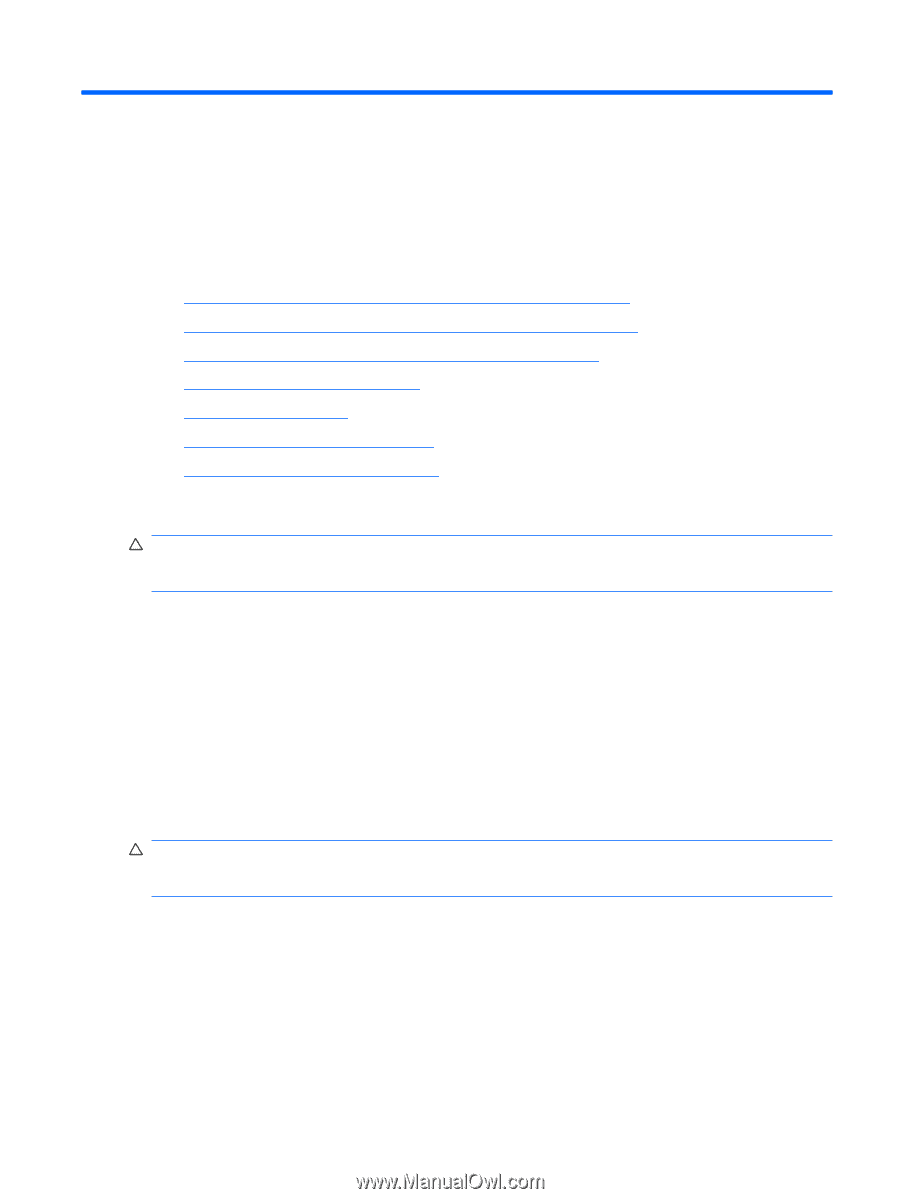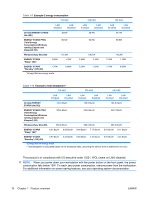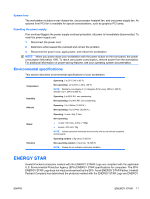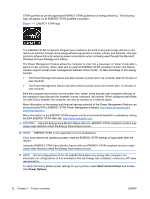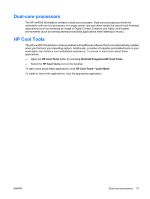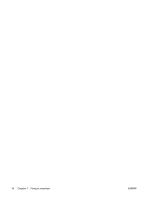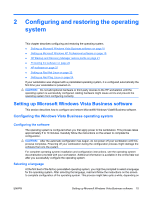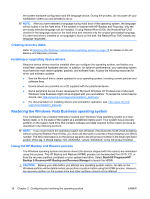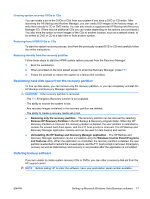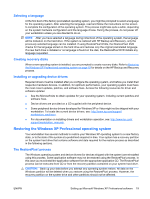HP Xw4550 HP xw4550 Workstation - Service and Technical Reference Guide - Page 23
Configuring and restoring the operating system, Setting up Microsoft Windows Vista Business software
 |
UPC - 883585505951
View all HP Xw4550 manuals
Add to My Manuals
Save this manual to your list of manuals |
Page 23 highlights
2 Configuring and restoring the operating system This chapter describes configuring and restoring the operating system. ● Setting up Microsoft Windows Vista Business software on page 15 ● Setting up Microsoft Windows XP Professional software on page 18 ● HP Backup and Recovery Manager restore points on page 21 ● Protecting the software on page 22 ● HP software on page 22 ● Setting up Red Hat Linux on page 22 ● Setting up Red Flag Linux on page 24 If your workstation was shipped with a preinstalled operating system, it is configured automatically the first time your workstation is powered on. CAUTION: Do not add optional hardware or third-party devices to the HP workstation until the operating system is successfully configured. Adding hardware might cause errors and prevent the operating system from configuring correctly. Setting up Microsoft Windows Vista Business software This section describes how to configure and restore Microsoft® Windows Vista® Business software. Configuring the Windows Vista Business operating system Configuring the software The operating system is configured when you first apply power to the workstation. This process takes approximately 5 to 10 minutes. Carefully follow the instructions on the screen to complete the configuration. CAUTION: After the automatic configuration has begun, do not power off your workstation until this process completes. Powering off your workstation during the configuration process might damage the software that runs the system. For complete operating system installation and configuration instructions, see the operating system documentation provided with your workstation. Additional information is available in the online help tool after you successfully configure the operating system. Selecting a language At the first boot of the factory preinstalled operating system, you might be prompted to select a language for the operating system. After selecting the language, read and follow the instructions on the screen to complete configuration of the operating system. This process might take quite a while, depending on ENWW Setting up Microsoft Windows Vista Business software 15