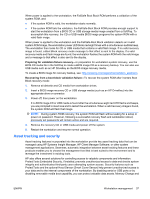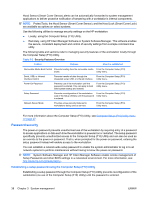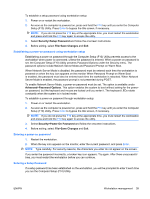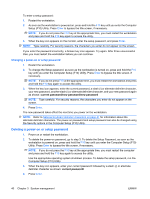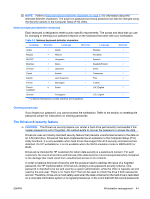HP Xw4550 HP xw4550 Workstation - Service and Technical Reference Guide - Page 50
DriveLock applications, Using DriveLock, Setup F10 Utility. Press
 |
UPC - 883585505951
View all HP Xw4550 manuals
Add to My Manuals
Save this manual to your list of manuals |
Page 50 highlights
are lost, the hard drive is rendered unusable. For users who do not fit the previously defined customer profile, this may be an unacceptable risk. For users who do fit this profile, it may be a tolerable risk, given the nature of the data stored on the hard drive. DriveLock applications The most practical use of the DriveLock security feature is in a corporate environment. The system administrator would be responsible for configuring the hard drive, which involves setting the DriveLock master password and a temporary user password. In the event that the user forgets the user password or the equipment is passed on to another employee, the master password can always be used to reset the user password and regain access to the hard drive. HP recommends that corporate system administrators who choose to enable DriveLock also establish a corporate policy for setting and maintaining master passwords. This should be done to prevent a situation where an employee intentionally or unintentionally sets both DriveLock passwords before leaving the company. In such a scenario, the hard drive is rendered unusable and requires replacement. Likewise, by not setting a master password, system administrators might find themselves locked out of a hard drive and unable to perform routine checks for unauthorized software, other asset control functions, and support. For users with less stringent security requirements, HP does not recommend enabling DriveLock. Users in this category include personal users, or users who do not maintain sensitive data on their hard drives as a common practice. For these users, the potential loss of a hard drive resulting from forgetting both passwords is much greater than the value of the data DriveLock has been designed to protect. Access to the Computer Setup (F10) Utility and DriveLock can be restricted through the setup password. By specifying a setup password and not giving it to end users, system administrators are able to restrict users from enabling DriveLock. Using DriveLock When one or more hard drives that support the ATA security command set are detected, the DriveLock option appears under the Security menu in the Computer Setup (F10) Utility. You are presented with options to set the master password and to enable DriveLock. A user password must be provided to enable DriveLock. Since the initial configuration of DriveLock is typically performed by a system administrator, a master password should be set first. HP encourages system administrators to set a master password whether they plan to enable DriveLock or not. This gives the administrator the ability to modify DriveLock settings if the drive is locked in the future. Once the master password is set, the system administrator might enable DriveLock or choose to leave it disabled. If a locked hard drive is present, POST requires a password to unlock the device. If a power-on password is set and it matches the device's user password, POST does not prompt the user to re-enter the password. Otherwise, the user is prompted to enter a DriveLock password. For a cold-boot, use the master or user password. For a warm-boot, you must enter the same password used to unlock the drive during the preceding cold-boot. Users are given two attempts to enter a correct password. During coldboot, if neither attempt succeeds, POST continues but the drive remains inaccessible. During a warmboot or restart from Windows, if neither attempt succeeds, POST halts and the user is instructed to cycle power. To enable and set the DriveLock user password: 1. Power on or restart the workstation. 2. As soon as the workstation is powered on, press and hold the F10 key until you enter the Computer Setup (F10) Utility. Press Enter to bypass the title screen, if necessary. NOTE: If you do not press the F10 key at the appropriate time, you must restart the workstation, and then press and hold the F10 key again to access the utility. 42 Chapter 3 System management ENWW