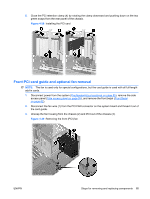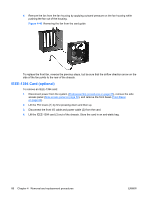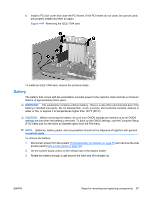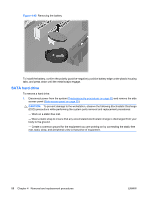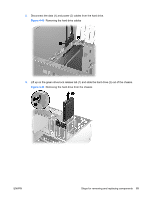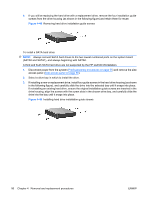HP Xw4550 HP xw4550 Workstation - Service and Technical Reference Guide - Page 98
in the following
 |
UPC - 883585505951
View all HP Xw4550 manuals
Add to My Manuals
Save this manual to your list of manuals |
Page 98 highlights
4. If you will be replacing the hard drive with a replacement drive, remove the four installation guide screws from the drive housing (as shown in the following figure) and retain them for reuse. Figure 4-45 Removing hard drive installation guide screws To install a SATA hard drive: NOTE: Always connect SATA hard drives to the two lowest numbered ports on the system board (SATA0 and SATA1), and always beginning with SATA0. A third and fouth SATA hard drive are not supported by the HP xw4550 Workstation. 1. Disconnect power from the system (Predisassembly procedures on page 55) and remove the side access panel (Side access panel on page 59). 2. Select a drive bay in which to install the drive. 3. If installing a new or replacement drive, install four guide screws in the hard drive housing (as shown in the following figure), and carefully slide the drive into the selected bay until it snaps into place. If reinstalling an existing hard drive, ensure the original installation guide screws are inserted in the drive housing, align the screws with the screw slots in the chosen drive bay, and carefully slide the drive into the bay until it snaps into place. Figure 4-46 Installing hard drive installation guide screws 90 Chapter 4 Removal and replacement procedures ENWW