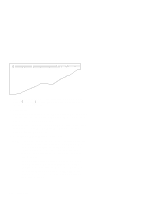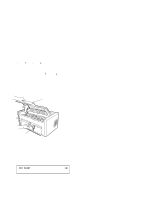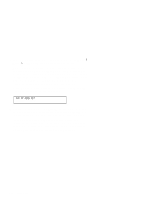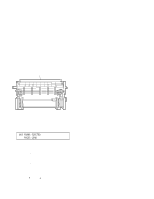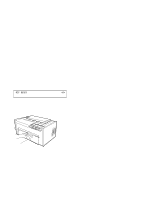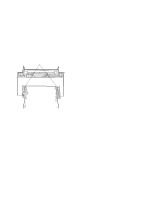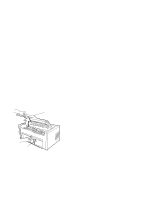IBM 4230 User Guide - Page 103
Adjusting the Load Position, Micro, Set Top of Form, Adjusting the Print Alignment
 |
View all IBM 4230 manuals
Add to My Manuals
Save this manual to your list of manuals |
Page 103 highlights
Adjusting the Load Position The load position can only be adjusted following an operator initiated load or eject (F2 forms device only) function from the operator panel. You can adjust the load position using the Micro ↑, Micro ↓, or Line Feed keys. The limits for the position adjustment from the default position are +38 and −30.5 mm (+1.5 and −1.2 in.). If you plan to use the Document on Demand feature (F2), see "Adjusting the Tear-off Position" on page 1-79. Note: Press Set Top of Form to keep the load position consistent with the top of form position. Pressing Set Top of Form establishes the first print line at which printing is to start on each form. The alarm beeps and the printer displays TOP OF FORM SET Adjusting the Print Alignment You can adjust dot registration and print quality for characters created using bidirectional printing. The bidirectional alignment may need periodic adjustment to maintain print quality. To change the bidirectional alignment, follow these steps: 1. If the printer is ready, press Stop. The printer displays NOT READY 2. Press Test. The printer displays OPERATOR PRINT TESTS Printer Demonstration Chapter 1. Setting Up the 4230 Printer 1-81