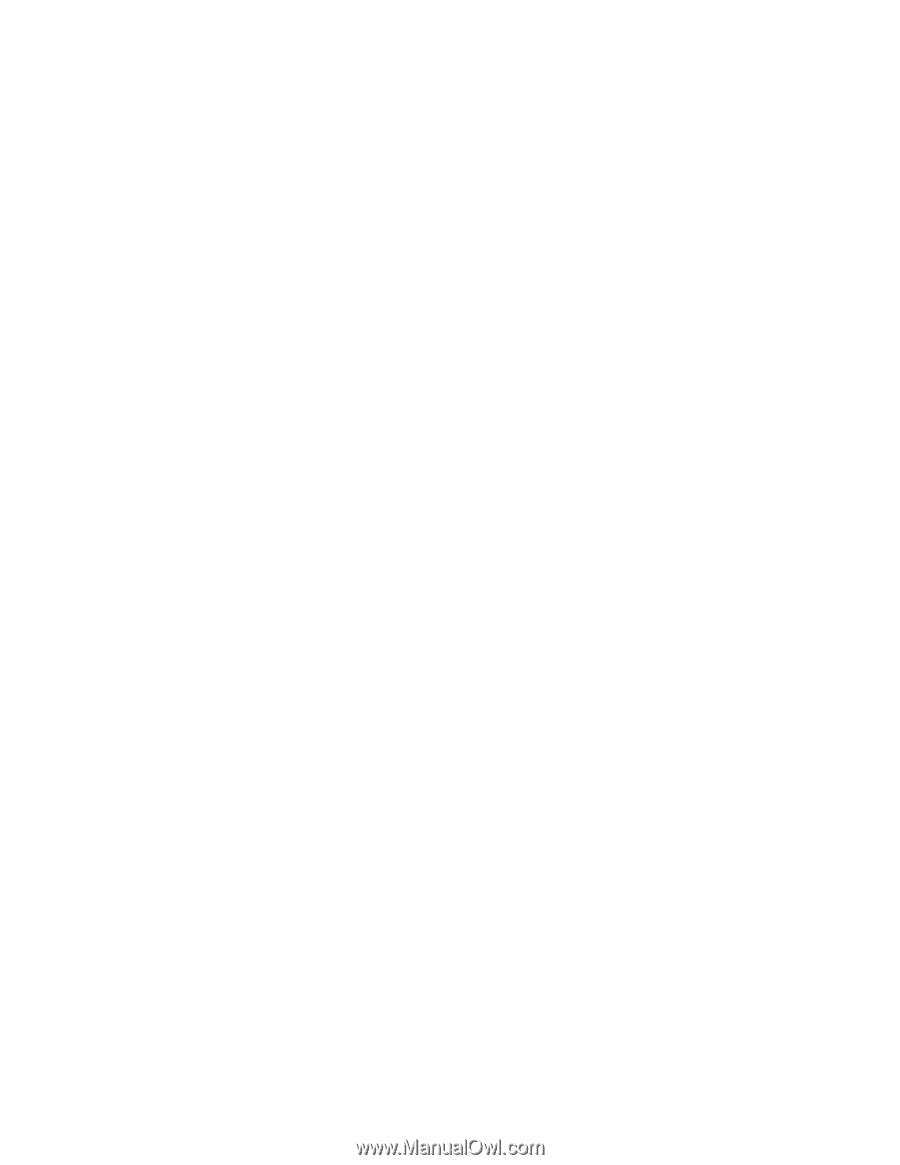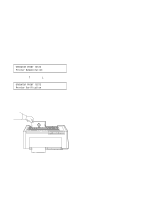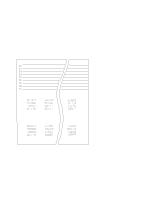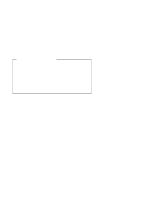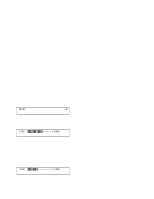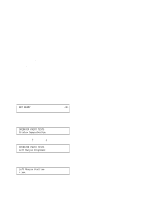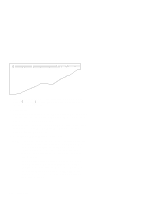IBM 4230 User Guide - Page 93
Tear-off Position, Load Position, Print Alignment, Adjusting the Tractor Tension
 |
View all IBM 4230 manuals
Add to My Manuals
Save this manual to your list of manuals |
Page 93 highlights
Tear-off Position By moving the perforations in continuous forms close to the tear bar, you can separate the forms more easily. To adjust the tear position, see "Adjusting the Tear-off Position" on page 1-79. Load Position By using the operator panel, you can adjust the load position. To adjust the load position, see "Adjusting the Load Position" on page 1-81. Print Alignment This adjustment can affect the character formation and dot mixing on those characters that are printed with two passes of the print mechanism. To adjust the print alignment, see "Adjusting the Print Alignment" on page 1-81. Adjusting the Tractor Tension The tractor tension adjustment controls the amount of buckle that the forms have when they are loaded in the printer. Since the left tractor does not move, you make this adjustment by moving the right tractor. The ideal adjustment is to center the right and left paper holes of the forms on the tractor pins without stretching or tearing the holes. To adjust the tractor tension on the F2 forms device, follow these steps: 1. Feed several forms through the printer. 2. Observe the left and right paper holes of the forms: If the paper holes are stretched or torn on the outside edges, the tractor tension is too tight (not enough buckle in the forms). If the forms twist or wrinkle as they move through the printer, the tractor tension is too loose (too much buckle in the forms). Chapter 1. Setting Up the 4230 Printer 1-71