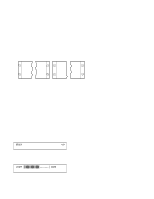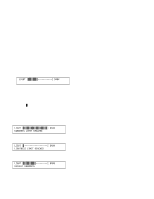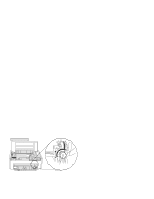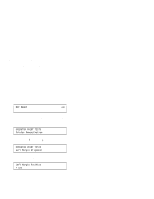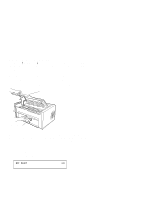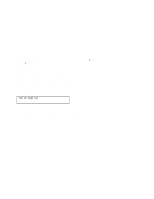IBM 4230 User Guide - Page 64
IBM 4230 Printer Models, 1S2, 201, 2S2, 4S3, and 5S3 Operator Panel Instructions
 |
View all IBM 4230 manuals
Add to My Manuals
Save this manual to your list of manuals |
Page 64 highlights
See "Understanding the Operator Panel" in IBM 4230 Printer Models 101, 1S2, 201, 2S2, 4S3, and 5S3 Operator Panel Instructions for more information on this setting. Adjusting the Forms Tension The forms tension lever controls the tension on the forms. The blue forms tension knob lets you adjust the setting of the forms tension lever. The forms tensioner is a metal plate with a row of metal fingers that applies tension to the form according to the setting of the forms tension lever. * * Settings range from to 6. The setting puts no tension on the form and allows forms to pass freely while loading. The 1 setting puts the least amount of tension on the form. Settings 2 through 6 vary the amount of tension on the form and approximately relate to the number of sheets in the form you use. Set the tension lever to the number of sheets in the form being used. Note: Higher numbers are toward the top and lower numbers are toward the bottom of the printer. When you adjust the forms tension, be sure that the forms are not held too tightly or too loosely. If too much tension is on the forms, the forms can tear, the paper holes of the form can stretch, and forms can jam. If too little tension is on the forms, the forms can wrinkle or buckle, causing the forms to jam. 1-42 User's Guide Blue Forms Te n sio n K n o b