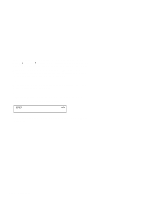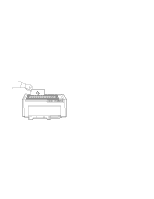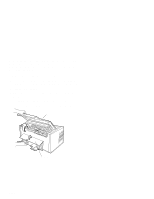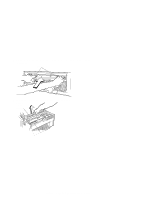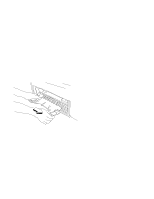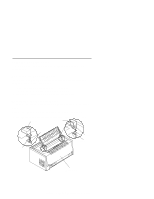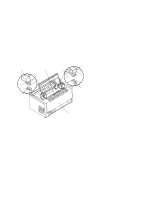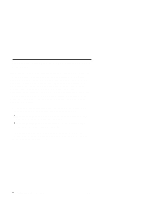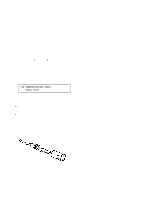IBM 4230 User Guide - Page 139
Using the Acoustic Cover, Removing the Acoustic Cover, Reinstalling the Acoustic Cover
 |
View all IBM 4230 manuals
Add to My Manuals
Save this manual to your list of manuals |
Page 139 highlights
Using the Acoustic Cover The following sections describe how to remove and reinstall the acoustic cover. Removing the Acoustic Cover If you need to remove the acoustic cover for any reason from the paper exit area, follow these steps: 1. Pivot the acoustic cover open until it is vertical. 2. Locate the latch release tabs on both brackets. 3. Depress the latch tabs while lifting the acoustic cover. Reinstalling the Acoustic Cover To reinstall the acoustic cover over the paper exit area, follow these steps: Note: The figure in this section shows the rear of the printer. 1. Locate the slots near the paper exit area of the access cover. B ra c k e t B ra c k e t L a tc h S lo t L a tc h S lo t R e a r V ie w Chapter 1. Setting Up the 4230 Printer 1-117