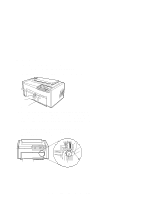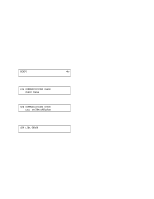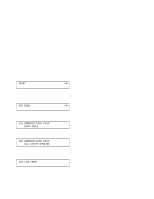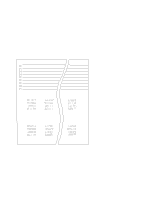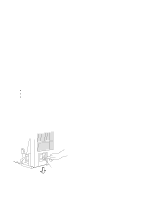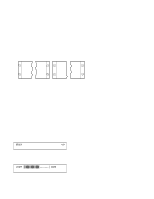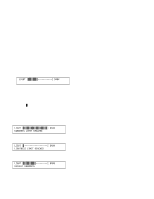IBM 4230 User Guide - Page 58
Turn the power Off O.
 |
View all IBM 4230 manuals
Add to My Manuals
Save this manual to your list of manuals |
Page 58 highlights
9. Compare your printout with the sample printout. Did the lines print and is the remainder of the printout clear and readable? If YES, go to Step 10. If NO, do the following: a. If any of the following items are not installed correctly, the printer can experience forms jamming, ribbon jamming, or an incorrect printer verification printout: Forms device Ribbon cartridge Forms. Repeat the Setup Instructions from page 1-6 if you suspect a ribbon, forms, or forms device installation problem. b. Be sure that enough forms are loaded and press Enter or Start to get another printout. c. If the second printout is not similar to the sample printout, go to Appendix B, "Problem Solving." d. Once you get a good printout, go to Step 10. 10. Turn the power Off (O). Power Switch 1-36 User's Guide