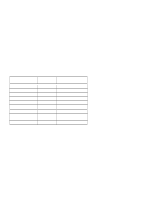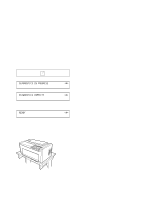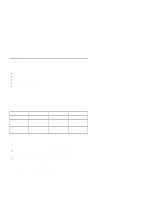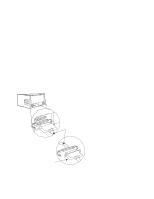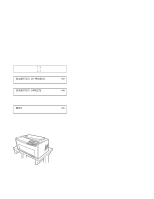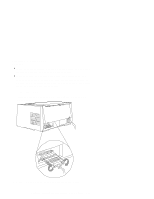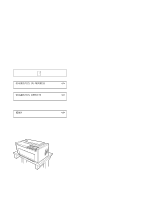IBM 4230 User Guide - Page 159
You no longer need to get access to the rear of the printer.
 |
View all IBM 4230 manuals
Add to My Manuals
Save this manual to your list of manuals |
Page 159 highlights
3. Connect the power cord to the printer and to the electrical outlet. 4. Turn the power On (|). All indicators and blocks on the display light, and the alarm beeps. The printer then displays DIAGNOSTICS IN PROGRESS DIAGNOSTICS COMPLETE and READY Note: If the printer does not show the correct display sequence, go to the status code section of Appendix B, "Problem Solving." 5. You no longer need to get access to the rear of the printer. Position the printer so that the front edge aligns with the front edge of your printer stand or table. Chapter 2. Attaching the 4230 Printer to Your Computer 2-19

3. Connect the power cord to the printer and to the electrical outlet.
4. Turn the power On (|).
All indicators and blocks on the display
light, and the alarm beeps.
The printer then displays
and
Note:
If the printer does not show the correct display sequence,
go to the status code section of Appendix
B, “Problem Solving.”
5. You no longer need to get access to the rear of the printer.
Position the printer so that the front edge aligns with the front
edge of your printer stand or table.
DIAGNOSTICS IN PROGRESS
<A>
DIAGNOSTICS COMPLETE
<A>
READY
<A>
Chapter 2.
Attaching the 4230 Printer to Your Computer
2-19