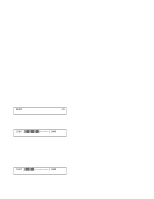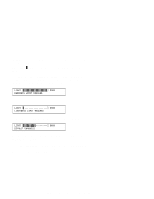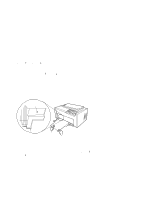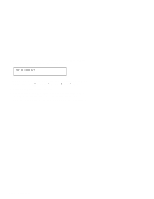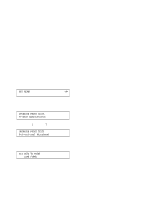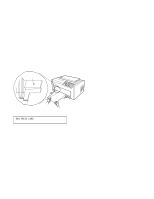IBM 4230 User Guide - Page 128
Scroll, Enter, Line Feed, Load/Eject, Cancel Print
 |
View all IBM 4230 manuals
Add to My Manuals
Save this manual to your list of manuals |
Page 128 highlights
The printer also prints a single line of H's. 7. If the H's do not start where you want your left margin, press Scroll ↑ or Scroll ↓ until the printer displays the desired value for the left margin position. 8. Press Enter. * An asterisk ( ) appears in front of the selected value. The forms advance one line and the row of H's prints again. This value is now the current left margin position. 9. Repeat Steps 7 and 8 until the left margin is correctly positioned. (You can press Line Feed or Load/Eject to move the forms between printing the rows of H's.) 10. Press Stop or Cancel Print to exit the test. Note: If you want the new left margin position saved when you turn off the printer, you must save it in a Custom Set. See "Storing Configuration Parameters" in IBM 4230 Printer Models 101, 1S2, 201, 2S2, 4S3, and 5S3 Operator Panel Instructions for information on saving configurations. You may also adjust the left margin position without printing the row of H's by changing the Left Margin Position in the Configuration Menu. (See "Using Print Format and Quality Parameters" in IBM 4230 Printer Models 101, 1S2, 201, 2S2, 4S3, and 5S3 Operator Panel Instructions.) 1-106 User's Guide