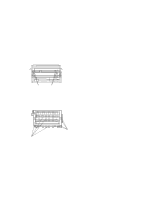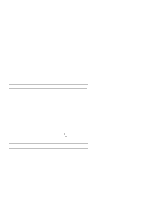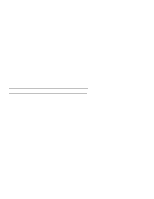IBM 4230 User Guide - Page 265
Forms Device Inspection
 |
View all IBM 4230 manuals
Add to My Manuals
Save this manual to your list of manuals |
Page 265 highlights
Table B-3. Miscellaneous Problems Problem Wrong language set First print character in wrong place Overprinting Characters off registration Printing off forms Page B-47 B-47 B-38 B-38, B-44, B-43 B-42 Forms Device Inspection If you have form feeding problems and the printer does not display a status code, do the following procedure before calling for service. See Figure B-1 on page B-36 and Figure B-2 on page B-37 to determine the forms device you are using. To check the forms device, follow these steps: 1. Observe the way the forms are loaded. Be sure that they are loaded correctly. If necessary, review the forms loading procedures for the type of forms device you are using. If forms are loaded correctly and they are still jamming, go to the next step. Note: The procedures for unloading forms and removing the forms device can be found in the appropriate forms device section in Chapter 1, "Setting Up the 4230 Printer." 2. Remove the device. Look for any obstacles such as torn pieces of paper or foam that could be jamming the device. On the F2, F3, or F4 forms devices, check the upper set of rollers on the device. Clear the jam. If clearing the jam does not fix the problem, go to the next step. Appendix B. Problems B-35