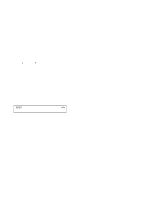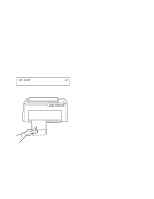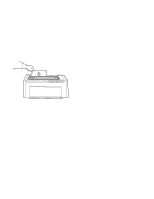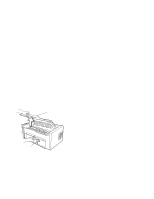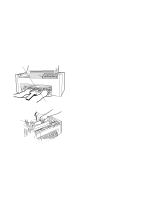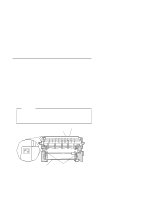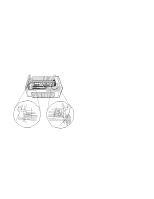IBM 4230 User Guide - Page 77
Installing and Using the Dual Purpose Forms Device, Installing the Dual Purpose Forms Device F2
 |
View all IBM 4230 manuals
Add to My Manuals
Save this manual to your list of manuals |
Page 77 highlights
Installing and Using the Dual Purpose Forms Device (F2) The following sections describe how to install and use the Dual Purpose Forms Device (F2). Note: Make sure that the proper forms device is configured. See "Preparing for Forms Device Installation" on page 1-10 for the exact steps. Installing the Dual Purpose Forms Device (F2) To install the F2 forms device, follow these steps: 1. Hold the forms device so that the device number F2 is in the upper left corner facing you. Note the bottom metal bar and the clips; they will be important later. Important The F2 forms device for the 4230 Printer has a box around the F2 emblem. Use only these forms devices in the 4230 Printer. To p o f F o rm s D e v ic e Tear B ar B o tto m M e ta l B a r C lip s Chapter 1. Setting Up the 4230 Printer 1-55