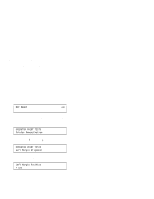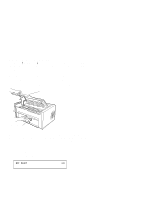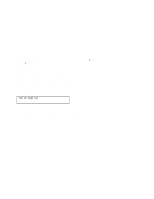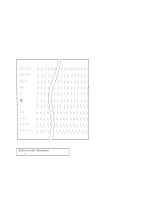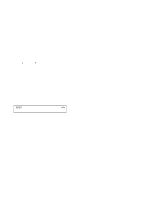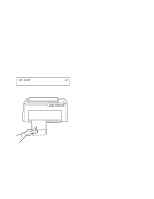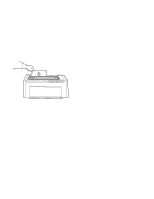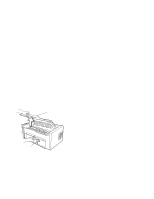IBM 4230 User Guide - Page 70
Adjusting the Print Alignment, Scroll, Enter, Start, Ready
 |
View all IBM 4230 manuals
Add to My Manuals
Save this manual to your list of manuals |
Page 70 highlights
Adjusting the Print Alignment You can adjust dot registration and print quality for characters created using bidirectional printing. The bidirectional alignment may need periodic adjustment to maintain print quality. To change the bidirectional alignment, follow these steps: 1. If the printer is ready, press Stop. The printer displays NOT READY 2. Press Test. The printer displays OPERATOR PRINT TESTS Printer Demonstration 3. Press Scroll ↓ or Scroll ↑ until the printer displays OPERATOR PRINT TESTS Bidirectional Adjustment 4. Press Enter or Start to print this test. The Ready indicator goes on and printing begins. The test prints samples using alignment values higher and lower than the default value. The print sample using the default value is * indicated with an asterisk ( ). The alignment printout is complete when the Ready indicator goes off. 1-48 User's Guide