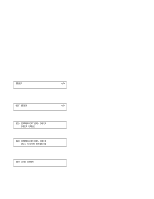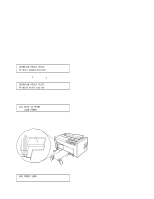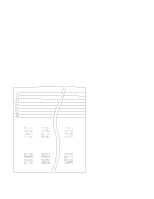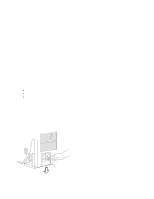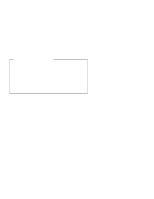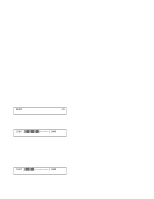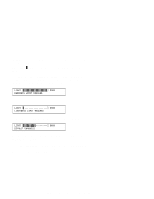IBM 4230 User Guide - Page 123
Forms Thickness Setting, Left Margin and Top of Form Position, Print Alignment - 102
 |
View all IBM 4230 manuals
Add to My Manuals
Save this manual to your list of manuals |
Page 123 highlights
Adjusting the Print Quality After the printer prints a few lines, press Stop and verify that the print quality is satisfactory. Good print quality includes: Clear, legible print Satisfactory darkness or lightness of output. It is up to you to decide if the print quality is satisfactory. Adjustments you can make that affect print quality include: Forms Thickness Setting This setting can affect the darkness or lightness of output. The printer will normally sense the forms thickness and adjust itself automatically. However, if this setting is not correct, it can be adjusted. To adjust the forms thickness, see "Adjusting the Forms Thickness Setting" on page 1-102. Note: The Automatic Forms Thickness Adjustment (AFTA) mechanism automatically measures the forms thickness and adjusts the gap from the print head to the platen rod based on the measured value. See "Automatic Forms Thickness Adjustment (AFTA)" on page 3-8 for information on how the 4230 Printer sets the forms thickness. Left Margin and Top of Form Position The adjustment of the first print position can affect the appearance of the output, especially if you are using preprinted forms. To adjust the position of the first print character, see "Adjusting the Left Margin" on page 1-104. To adjust the position of the first print line, see "Adjusting the Top of Form Position" on page 1-107. Print Alignment This adjustment can affect the character formation and dot mixing on those characters that are printed with two passes of the print mechanism. To adjust the print alignment, see "Adjusting the Print Alignment" on page 1-109. Chapter 1. Setting Up the 4230 Printer 1-101