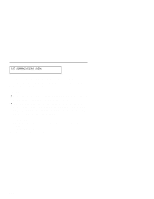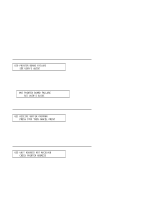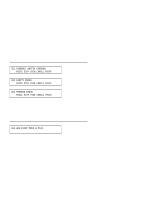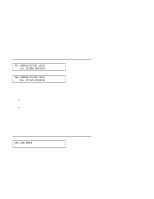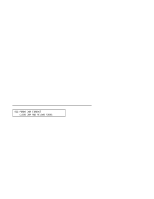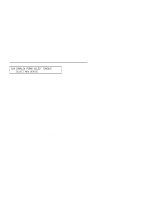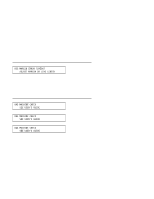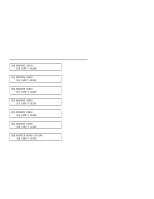IBM 4230 User Guide - Page 247
Auto Sheet Feeder F4, Start, Continuous Forms Device F1 and Dual Purpose Forms Device, blue forms
 |
View all IBM 4230 manuals
Add to My Manuals
Save this manual to your list of manuals |
Page 247 highlights
4S3, and 5S3 Product and Programming Description for information on the maximum page length setting). 5. Verify the printed output; if data loss is suspected, follow local operating procedures. Auto Sheet Feeder (F4): 1. Press Stop. 2. If there is paper in the bin, remove it from the bin and "fluff" it. Then, place paper back in the bin. If there is not any paper in the bin, add paper. 3. Press Start. 4. Verify the printed output; if data loss is suspected, follow local operating procedures. 32 FORMS JAM TIMEOUT CLEAR JAM AND RELOAD FORMS Continuous Forms Device (F1) and Dual Purpose Forms Device (F2): 1. Press Stop. 2. Be sure that the forms device is correctly installed. 3. Clear the jam. 4. Be sure that nothing blocks the blue forms guide/forms sensor. 5. Reset the top of form position. (See Chapter 1, "Setting Up the 4230 Printer.") 6. Press Start. 7. Verify the printed output; if pages are damaged or data is lost, follow your local operating procedures. Appendix B. Problems B-17