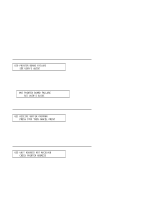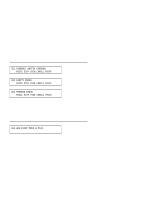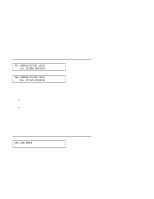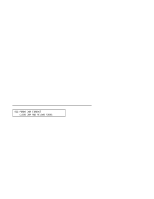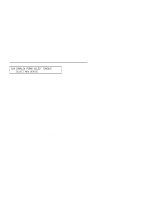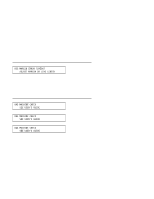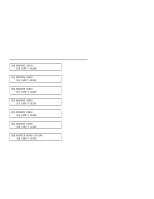IBM 4230 User Guide - Page 248
Your 4230 Printer with ASF
 |
View all IBM 4230 manuals
Add to My Manuals
Save this manual to your list of manuals |
Page 248 highlights
34 INVALID FORMS SELECT TIMEOUT SELECT NEW DEVICE Continuous Forms Device (F1) and Dual Purpose Forms Device (F2): The computer has requested a cut form. The forms device installed does not handle cut forms. 1. Press Stop. 2. Install either the F3 or F4 forms device and set that device through the Configuration Menu (see Chapter 1, "Setting Up the 4230 Printer" for the appropriate procedure or see "Setting Up Your 4230 Printer with ASF" in IBM 4230 Printer Auto Sheet Feeder General Information). Note: If you do not have an F3 or F4 forms device, see your programmer. 3. Press Start. 4. Resubmit the print job. Continuous Forms Device (F1) and Dual Purpose Forms Device (F2): 1. Press Stop. 2. Be sure the forms are loaded correctly. The forms may be under the blue forms guide/forms sensor but not up to the platen rod. 3. Be sure that nothing blocks the blue forms guide/forms sensor. 4. Reset the top of form position. 5. Press Start. B-18 User's Guide