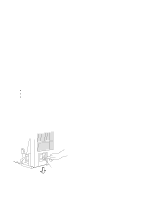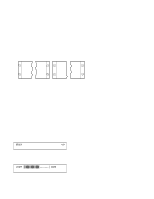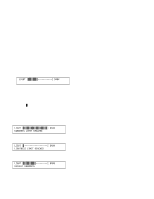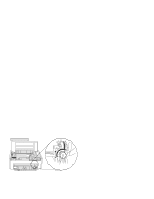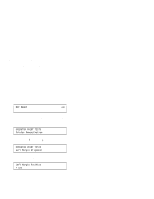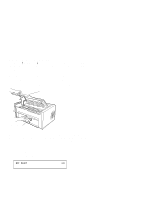IBM 4230 User Guide - Page 63
Lighter, Darker
 |
View all IBM 4230 manuals
Add to My Manuals
Save this manual to your list of manuals |
Page 63 highlights
Note: The print may not get darker if the ribbon is worn or if there is a problem with the print head. 3. To make the print lighter, press Lighter. The printer displays LIGHT | DARK The print head moves farther away from the paper, and the print becomes lighter. 4. When you release the key, the printer automatically saves the current value. Note: The 's indicate the position of the print head relative to the limits. As long as you press Darker or Lighter, the printer displays an increasing amount of darkness or lightness until one of the limits of the gap is reached. The printer displays either LIGHT | | DARK DARKNESS LIMIT REACHED or LIGHT DARK LIGHTNESS LIMIT REACHED As you adjust the gap, you may also see the printer display LIGHT | ---------| DARK DEFAULT DARKNESS This message tells you that the forms thickness setting is at the automatically set value. Chapter 1. Setting Up the 4230 Printer 1-41