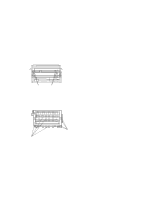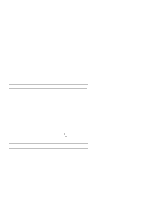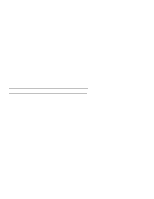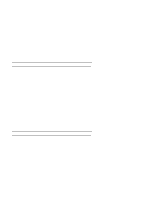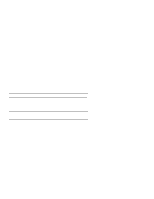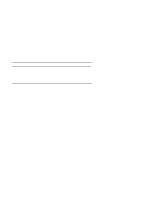IBM 4230 User Guide - Page 268
Problem List
 |
View all IBM 4230 manuals
Add to My Manuals
Save this manual to your list of manuals |
Page 268 highlights
Problem List Warning: When using a Continuous Forms (F1) Device, never pull or unload forms in the downward direction, or you may damage the device. Always unload forms from the top of the printer. Causes are listed for each problem in order of priority. Problem: Forms do not advance or overprint occurs 1: The forms device is defective. Solution: Inspect the forms device (see "Forms Device Inspection" on page B-35). 2: The forms device is not snapped in. Solution: Check the installation of the forms device. 3: The ribbon is getting caught on a form. Solution: Check the ribbon for twists or folds. 4: The printer is failing. Solution: Turn the power Off (O), wait 10 seconds, and turn the power On (|). If you get a status code, go to "Status Codes" on page B-3. If no code displays, press Micro ↑ several times. If forms do not feed each time you press Micro ↑, call for service. Problem: Overprint occurs at top or bottom line of page 1: There is a problem with the application program. Solution: See your programmer. B-38 User's Guide