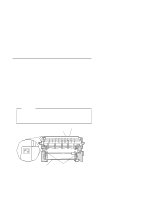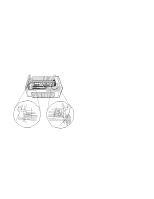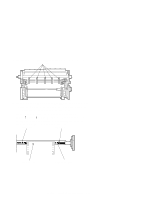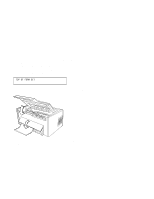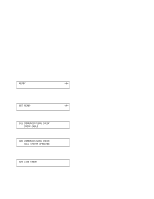IBM 4230 User Guide - Page 82
Loading Forms in the F2 Forms Device
 |
View all IBM 4230 manuals
Add to My Manuals
Save this manual to your list of manuals |
Page 82 highlights
Loading Forms in the F2 Forms Device To load forms in the F2 forms device, follow these steps: 1. Turn the power On (|) (see "Power-On Test" on page 3-4). 2. Wait until the printer displays 1 END OF FORMS LOAD FORMS 3. Press Stop. The printer displays NOT READY and then on Models 101, 1S2, and 4S3 you may see 15 COMMUNICATIONS CHECK CHECK CABLE or on Models 201, 2S2, and 5S3 you may see 28 COMMUNICATIONS CHECK CALL SYSTEM OPERATOR While on Models 4S3 and 5S3 (when parallel or serial is the active interface) you may see 29 LINK ERROR Ignore these messages until you have attached the printer to your computer. (Press Stop to turn off the alarm, if necessary.) 1-60 User's Guide

Loading Forms in the F2 Forms Device
To load forms in the F2 forms device, follow these steps:
1. Turn the power On (|) (see “Power-On Test” on page
3-4).
2. Wait until the printer displays
3. Press
Stop
.
The printer displays
and then on
Models 101, 1S2, and 4S3
you may see
or on
Models 201, 2S2, and 5S3
you may see
While on
Models 4S3 and 5S3
(when parallel or serial is the
active interface) you may see
Ignore these messages until you have attached the printer to
your computer.
(Press
Stop
to turn off the alarm, if necessary.)
²²1 END OF FORMS
LOAD FORMS
NOT READY
<A>
²15 COMMUNICATIONS CHECK
CHECK CABLE
²28 COMMUNICATIONS CHECK
CALL SYSTEM OPERATOR
²29 LINK ERROR
1-60
User’s Guide