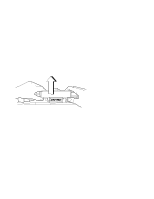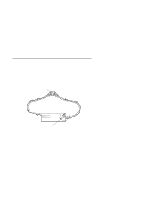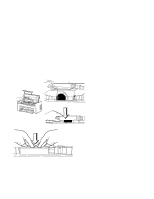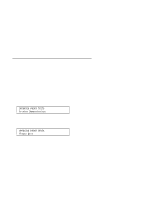IBM 4230 User Guide - Page 199
B, Problem Solving to determine
 |
View all IBM 4230 manuals
Add to My Manuals
Save this manual to your list of manuals |
Page 199 highlights
8. If necessary, load or reload forms (see the appropriate section in Chapter 1, "Setting Up the 4230 Printer," depending on your forms device). 9. Be sure that the power is On (|). 10. If there is data in the printer to be printed: a. Leave the access cover open. b. Press Start. c. Observe the printer as it prints. Note: If your printing results in partial characters, be sure that the ribbon guide is correctly in place on the print head and no folds are in the ribbon. d. When printing is satisfactory, close the access cover and continue with your print jobs. You have completed installing a ribbon cartridge. If you have any printing problems, see Appendix B, "Problem Solving" to determine the probable cause. Chapter 4. Replacing Your Ribbon 4-9