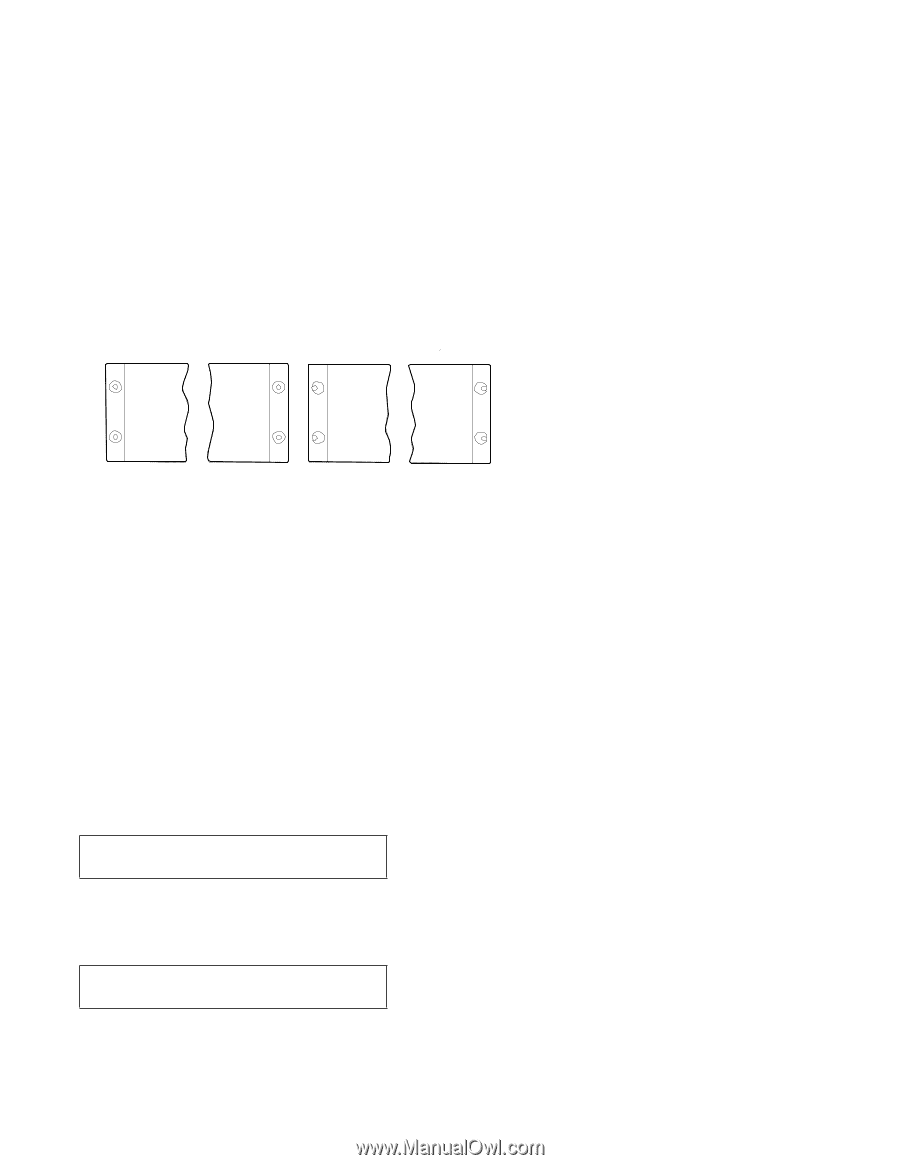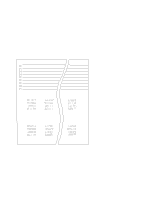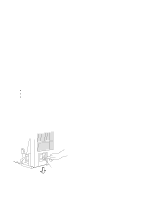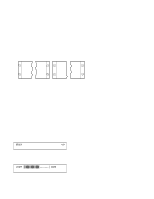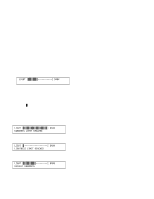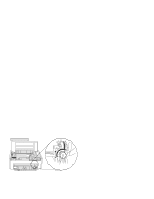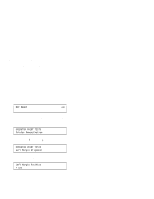IBM 4230 User Guide - Page 62
Adjusting the Forms Thickness Setting, Start, Darker
 |
View all IBM 4230 manuals
Add to My Manuals
Save this manual to your list of manuals |
Page 62 highlights
Left Margin Right Margin Correct 4. Lock the tractor. Left Margin Right Margin Incorrect Adjusting the Forms Thickness Setting To adjust the lightness or darkness of the print, you must increase or decrease the gap between the print head and the platen rod. This distance is automatically set for you by the Automatic Forms Thickness Adjustment (AFTA), but you can make corrections to the distance if the print output is not as you desire. It is up to you to decide if the print is dark (or light) enough to meet your requirements. To adjust the forms thickness setting with the F1 forms device, follow these steps: 1. The forms thickness setting must be adjusted when the printer is printing or has printed and is ready. Press Start, if needed, to have the printer display READY 2. To make the print darker, press Darker. The printer displays LIGHT | -------| DARK The print head moves closer to the paper, and the print becomes darker. 1-40 User's Guide