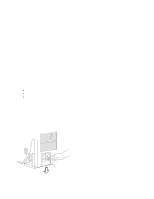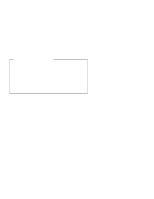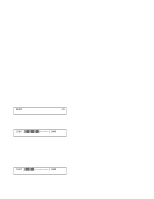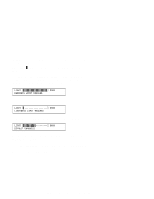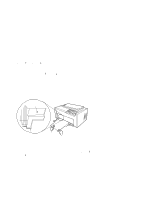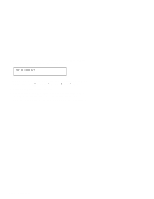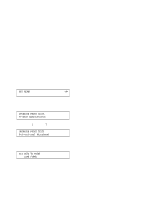IBM 4230 User Guide - Page 126
NOT READY, <A>, OPERATOR PRINT TESTS, Printer Demonstration, Left Margin Alignment, ²13 DATA
 |
View all IBM 4230 manuals
Add to My Manuals
Save this manual to your list of manuals |
Page 126 highlights
Adjusting the Left Margin You can print a single line of text to help in setting the left margin position using the Left Margin Alignment Test. You can also change the current left margin position using this test. You can set the left margin position from 1 to 66 units (where each | unit is 0.686 mm [0.027 in.]). The factory default setting is 10. The | margin is measured starting at 1.27 mm (0.05 in.) from the center of the tractor pins for continuous forms and from the left edge of a cut form. To align the left margin position, follow these steps: 1. If the printer is ready, press Stop. The printer displays NOT READY 2. Enter the Operator Print Tests by pressing Test. The printer displays OPERATOR PRINT TESTS Printer Demonstration 3. Press Scroll ↑ or Scroll ↓ until the printer displays OPERATOR PRINT TESTS Left Margin Alignment 4. Press Enter or Start to begin the test. The printer displays 13 DATA TO PRINT LOAD FORMS 1-104 User's Guide