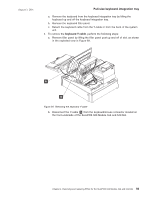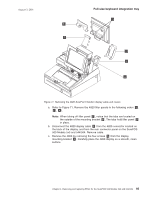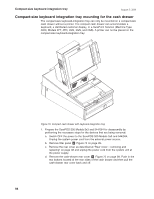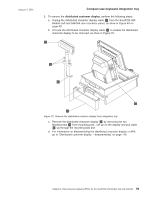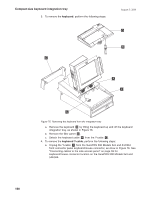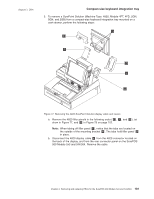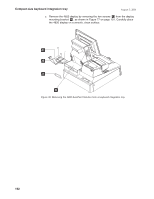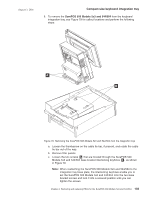IBM 4840-544 Service Guide - Page 124
Compact-size, keyboard, integration, mounting, drawer
 |
View all IBM 4840-544 manuals
Add to My Manuals
Save this manual to your list of manuals |
Page 124 highlights
Compact-size keyboard integration tray August 3, 2006 Compact-size keyboard integration tray mounting for the cash drawer The compact-size keyboard-integration tray can only be mounted on a compact-size cash drawer without a printer. The compact cash drawer can accommodate a keyboard, a distributed customer display, or a SurePoint Solution (Machine Type: 4820, Models 4FT, 4FD, 2GN, 5GN, and 2GB). A printer can not be placed on the compact-size keyboard-integration tray. Figure 74. Compact cash drawer with keyboard-integration tray 1. Prepare the SurePOS 500 Models 5x3 and 544/564 for disassembly by performing the necessary steps for the devices that are being removed: a. Switch OFF the power to the SurePOS 500 Models 5x3 and 544/564. Unplug the system power cord from the external power source. b. Remove filler panel E Figure 75 on page 99. c. Remove the rear cover as described at "Rear cover - removing and replacing" on page 38 and unplug the power cord from the system unit at the power supply. d. Remove the cash-drawer rear cover D Figure 75 on page 99. Push in the two buttons located at the rear sides of the cash drawer and then pull the cash-drawer rear cover back and off. 98