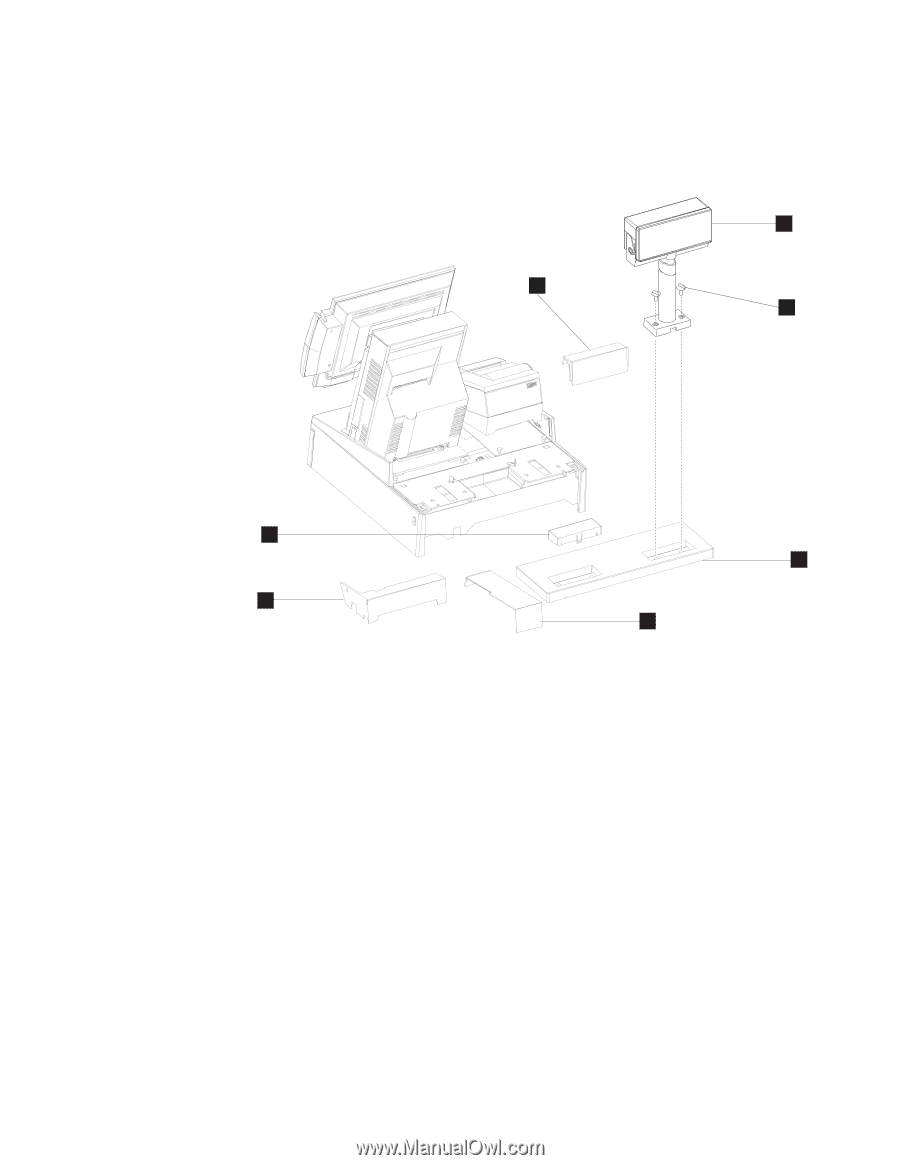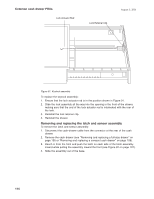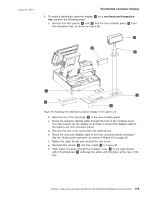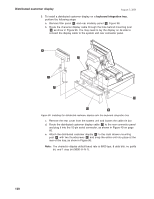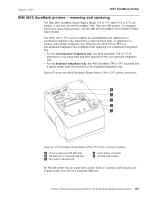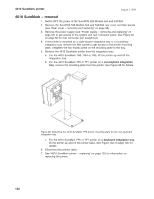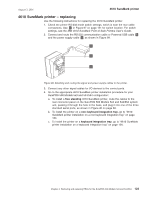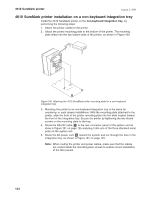IBM 4840-544 Service Guide - Page 145
Distributed, customer, display
 |
View all IBM 4840-544 manuals
Add to My Manuals
Save this manual to your list of manuals |
Page 145 highlights
August 3, 2006 Distributed customer display 4. To install a distributed customer display D on a non-keyboard integration tray, perform the following steps: a. Remove the filler panels A and B and the rear modesty panel C from the integration tray, as shown in Figure 95. D B F E C B A Figure 95. Attaching the distributed customer display to the system unit b. Remove one of the two plugs E in the rear modesty panel. c. Route the character display cable through the hole in the modesty panel. You may need to lay the display on its side to connect the display cable to the system unit rear connector panel. d. Remove the rear cover and loosen the cable tie bar. e. Route the character display cable to the rear connector panel and plug it into the 15-pin serial connector, as shown in Figure 40 on page 60. f. Tighten the cable tie bar and reinstall the rear cover. g. Reinstall filler panels B first then install A in Figure 95. h. Then attach the post, through the modesty cover C to the cash drawer, with 2 thumbscrews F and snap the entire unit into place at the rear of the tray. Chapter 4. Removing and replacing FRUs for the SurePOS 500 Models 5x3 and 544/564 119