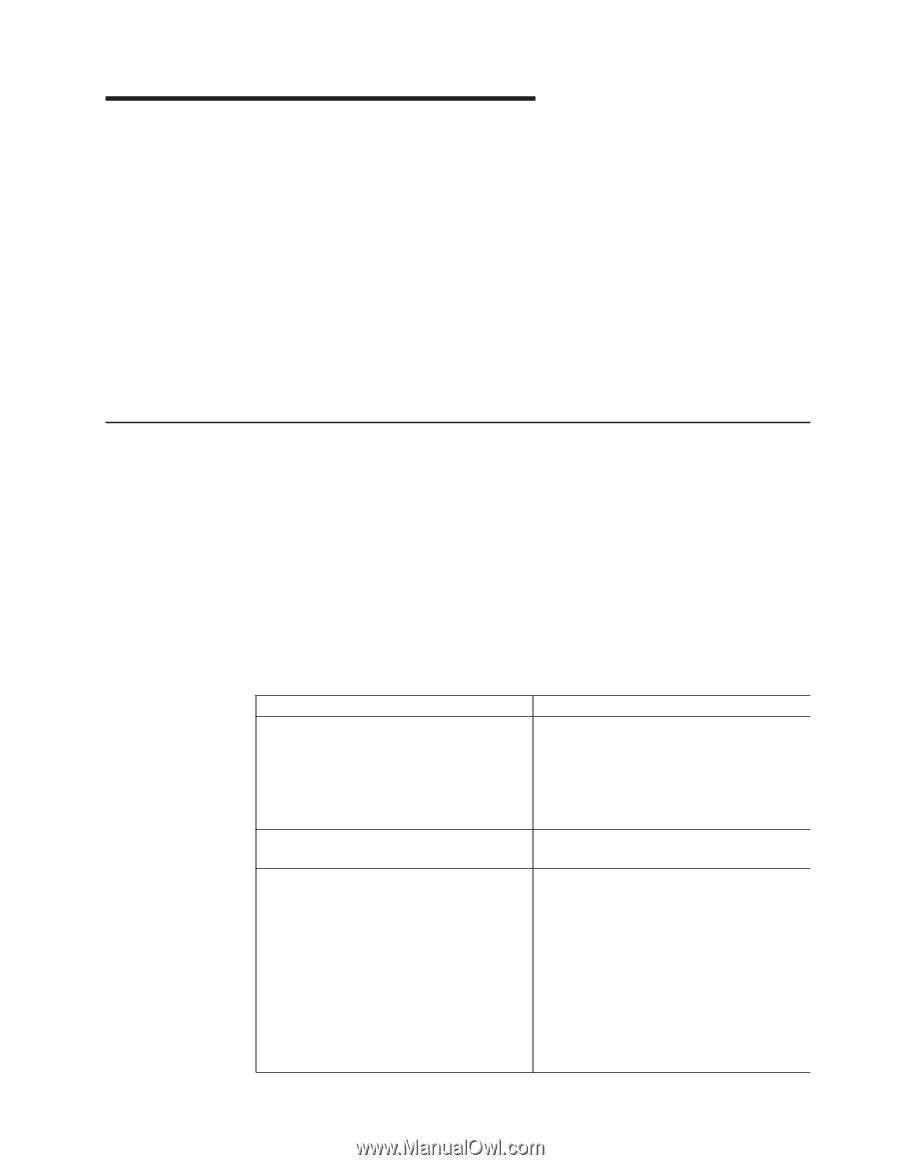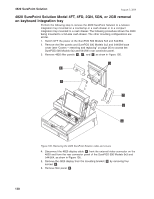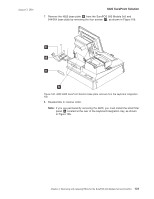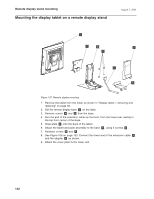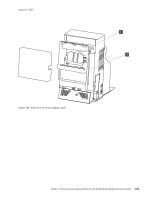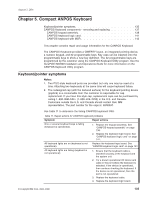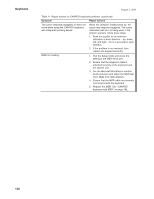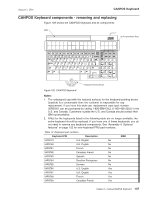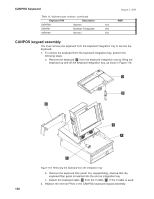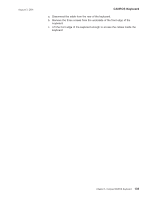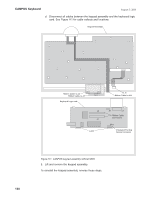IBM 4840-544 Service Guide - Page 161
Compact, ANPOS, Keyboard
 |
View all IBM 4840-544 manuals
Add to My Manuals
Save this manual to your list of manuals |
Page 161 highlights
August 3, 2006 Chapter 5. Compact ANPOS Keyboard Keyboard/pointer symptoms 135 CANPOS Keyboard components - removing and replacing 137 CANPOS keypad assembly 138 CANPOS keyboard logic card 141 CANPOS keyboard with MSR 142 This chapter contains repair and usage information for the CANPOS Keyboard. The CANPOS Keyboard provides a QWERTY layout, an integrated pointing device, a numeric keypad, and 32 programmable keys. Key caps can be inserted onto the programmable keys to show a new key definition. The 32 programmable keys are programmed by the customer using the CANPOS Keyboard Utility program. See the SurePOS 500/600 Installation and Operations Guide for more information on the CANPOS Keyboard Utility program. Keyboard/pointer symptoms Notes: 1. Two PS/2-style keyboard ports are provided, but only one may be used at a time. Attaching two keyboards at the same time will cause keyboard failure. 2. The redesigned cap (with the textured surface) for the keyboard pointing device (joystick) is a consumable item: the customer is responsible for cap replacement. If you have this style cap, replacement caps can be purchased by calling 1-800-IBM-CALL (1-800-426-2255) in the U.S. and Canada. Customers outside the U.S. and Canada should contact their IBM representative. The part number for the caps is: 30R0037. Use Table 11 to determine the failing CANPOS keyboard FRU. Table 11. Repair actions for CANPOS keyboard problems Symptom Repair actions One or several keyboard keys is failing (keyboard is operational). 1. Replace the keypad assembly. See "CANPOS keypad assembly" on page 138. 2. Replace the keyboard logic board. See "CANPOS keyboard logic card" on page 141. All keyboard lights are on (keyboard is not operational). Replace the keyboard logic board. See "CANPOS keyboard logic card" on page 141. All keyboard lights are failing (keyboard is not operational) 1. Ensure that the keyboard cable is attached securely at the keyboard and the system unit. 2. Try a known operational I/O device and cable in the port where the keyboard is attached. If the device is operational, then continue checking the keyboard. If the device is not operational, then the port is not operational. 3. Replace the keyboard cable. 4. Replace the keyboard logic board. © Copyright IBM Corp. 2004, 2006 135