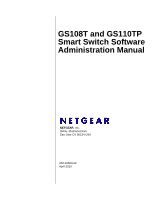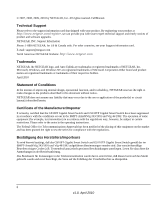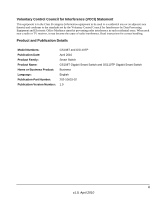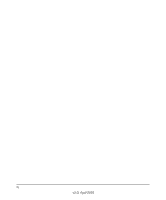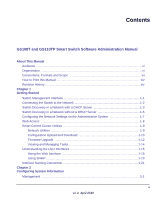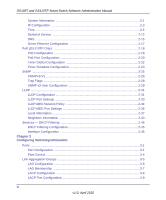Netgear GS110TP GS108Tv2/GS110TP Software Reference Manual
Netgear GS110TP - ProSafe Gigabit Smart Switch Manual
 |
UPC - 606449069129
View all Netgear GS110TP manuals
Add to My Manuals
Save this manual to your list of manuals |
Netgear GS110TP manual content summary:
- Netgear GS110TP | GS108Tv2/GS110TP Software Reference Manual - Page 1
GS108T and GS110TP Smart Switch Software Administration Manual NETGEAR, Inc. 350 E. Plumeria Drive San Jose CA 95134 USA 202-10603-02 April 2010 - Netgear GS110TP | GS108Tv2/GS110TP Software Reference Manual - Page 2
and software upgrades. NETGEAR, INC. Support Information Phone: 1-888-NETGEAR, for US & Canada only. For other countries, see your Support information card. E-mail: [email protected] North American NETGEAR Website: http://www.netgear.com Trademarks NETGEAR, the NETGEAR logo, and Auto Uplink - Netgear GS110TP | GS108Tv2/GS110TP Software Reference Manual - Page 3
area thereto) and conforms to the standards set by the Voluntary Control Council for Interference the cause of radio interference. Read instructions for correct handling. Product and Publication Details GS108T and GS110TP April 2010 Smart Switch GS108T Gigabit Smart Switch and GS110TP Gigabit Smart - Netgear GS110TP | GS108Tv2/GS110TP Software Reference Manual - Page 4
iv v1.0, April 2010 - Netgear GS110TP | GS108Tv2/GS110TP Software Reference Manual - Page 5
Switch Discovery in a Network without a DHCP Server 1-5 Configuring the Network Settings on the Administrative System 1-7 Web Access ...1-8 Smart Control Center Utilities 1-9 Network Utilities ...1-9 Configuration Upload and Download 1-10 Firmware Upgrade 1-12 Viewing and Managing Tasks 1-14 - Netgear GS110TP | GS108Tv2/GS110TP Software Reference Manual - Page 6
2-40 Services - DHCP Filtering 2-45 DHCP Filtering Configuration 2-45 Interface Configuration 2-46 Chapter 3 Configuring Switching Information Ports ...3-1 Port Configuration ...3-1 Flow Control ...3-4 Link Aggregation Groups 3-5 LAG Configuration ...3-5 LAG Membership ...3-7 LACP Configuration - Netgear GS110TP | GS108Tv2/GS110TP Software Reference Manual - Page 7
GS108T and GS110TP Smart Switch Software Administration Manual VLANs ...3-10 VLAN Configuration 3-11 VLAN Membership Configuration 3-12 Port VLAN ID Configuration 3-14 Voice VLAN ...3-16 Voice VLAN Properties 3-16 Voice VLAN Port Setting 3-18 Voice VLAN of Service Class of Service ...4-1 - Netgear GS110TP | GS108Tv2/GS110TP Software Reference Manual - Page 8
GS108T and GS110TP Smart Switch Software Administration Manual Defining DiffServ ...4-10 Diffserv Configuration 4-11 Class Configuration 4-13 Policy Configuration 4-17 Service Configuration 4-23 Service Statistics ...4-24 Chapter 5 Managing Device Security Management Security Settings 5-1 - Netgear GS110TP | GS108Tv2/GS110TP Software Reference Manual - Page 9
Port Mirroring 6-24 Chapter 7 Maintenance Reset ...7-1 Device Reboot ...7-1 Factory Default ...7-2 Upload File From Switch 7-3 Download File To Switch 7-5 TFTP File Download 7-5 HTTP File Download 7-8 File Management ...7-9 Dual Image Configuration 7-10 Dual Image Status 7-11 Troubleshooting - Netgear GS110TP | GS108Tv2/GS110TP Software Reference Manual - Page 10
Manual Ping ...7-12 Traceroute ...7-14 Chapter 8 Help Online Help ...8-1 Support ...8-1 User Guide ...8-2 Appendix A Hardware Specifications and Default Values GS108T Gigabit Smart Switch and GS110TP Gigabit Smart Switch Specifications ..... A-1 GS108T and GS110TP Switch Features and Defaults - Netgear GS110TP | GS108Tv2/GS110TP Software Reference Manual - Page 11
About This Manual The NETGEAR® GS108T and GS110TP Software Administration Manual describes how to configure and operate the GS108T Smart Switch and GS110TP Gigabit Smart Switch by using the Web-based graphical user interface (GUI). This manual describes the software configuration procedures and - Netgear GS110TP | GS108Tv2/GS110TP Software Reference Manual - Page 12
" on page A-1 contains hardware specifications and default values on the GS108T and GS110TP Smart Switches. • Appendix B, "Configuration Examples" on page B-1 contains examples of how to configure various features on the GS108T and GS110TP Smart Switches, such as VLANs and ACLs . Note: Refer to the - Netgear GS110TP | GS108Tv2/GS110TP Software Reference Manual - Page 13
of settings, events Manual Publication Date GS108T Smart Switch and GS110TP Gigabit Smart Switch April 2010 Note: Product updates for the GS108T and GS110TP Smart Switches are available on the NETGEAR, Inc. Website at http://kbserver.netgear.com/products/GS108T.asp http://kbserver.netgear - Netgear GS110TP | GS108Tv2/GS110TP Software Reference Manual - Page 14
available on the Adobe Web site at http://www.adobe.com. • Printing a PDF version of the Complete Manual. Click the print icon in the upper left of your browser window. Tip: If your printer supports printing two pages on a single sheet of paper, you can save paper and printer ink by selecting - Netgear GS110TP | GS108Tv2/GS110TP Software Reference Manual - Page 15
the Network Settings on the Administrative System" on page 1-7 • "Web Access" on page 1-8 • "Smart Control Center Utilities" on page 1-9 • "Understanding the User Interfaces" on page 1-15 • "Interface Naming Convention" on page 1-21 Switch Management Interface The NETGEAR GS108T and GS110TP - Netgear GS110TP | GS108Tv2/GS110TP Software Reference Manual - Page 16
GS108T and GS110TP Smart Switch Software Administration Manual NETGEAR to the switch by a DHCP server; or, if no DHCP server is present on the set the IP address on the administrative system so it is in the same subnet as the default IP address of the switch, see "Configuring the Network Settings - Netgear GS110TP | GS108Tv2/GS110TP Software Reference Manual - Page 17
GS108T and GS110TP Smart Switch Software Administration Manual Switch Discovery in a Network with a DHCP Server This section describes how to set up your switch in a network that has a DHCP server. The DHCP client on the switch is enabled by default. When you connect it to your network, the DHCP - Netgear GS110TP | GS108Tv2/GS110TP Software Reference Manual - Page 18
GS108T and GS110TP Smart Switch Software Administration Manual 6. Make a note of the displayed IP address assigned by the DHCP server. You will need this value 1-3. Figure 1-3 Use your Web browser to manage your switch. The default password is password. Then use this page to proceed to management of - Netgear GS110TP | GS108Tv2/GS110TP Software Reference Manual - Page 19
GS108T and GS110TP Smart Switch Software Administration Manual Switch Discovery in a Network without a DHCP Server This section describes how to use the Smart Control Center to set up your switch in a network without a DHCP server. If your network has no DHCP service, you must assign a static IP - Netgear GS110TP | GS108Tv2/GS110TP Software Reference Manual - Page 20
radio box to disable DHCP. 8. Enter the static switch IP address, gateway IP address and subnet mask, and then type your password and click Apply. Note: You must enter the current password every time you use the Smart Control Center to update the switch setting. The default password is password - Netgear GS110TP | GS108Tv2/GS110TP Software Reference Manual - Page 21
GS108T and GS110TP Smart Switch Software Administration Manual Configuring the Network Settings on the Administrative System The IP address of the administrative system must be in the same subnet as the default IP address on the switch. For most networks, this means you must change the IP address of - Netgear GS110TP | GS108Tv2/GS110TP Software Reference Manual - Page 22
. If you used the Smart Control Center to set up the IP address and subnet mask, either with or without a DHCP server, use that IP address in the address field of your Web browser. If you did not change the IP address of the switch from the default value, enter 192.168.0.239 into the address field - Netgear GS110TP | GS108Tv2/GS110TP Software Reference Manual - Page 23
GS108T and GS110TP Smart Switch Software Administration Manual Figure 1-10 • "Firmware Upgrade" on page 1-12 Network Utilities From the Network tab, you can perform the following functions: • DHCP Refresh-Forces the the IP address, and DHCP client mode. Getting Started 1-9 v1.0, April 2010 - Netgear GS110TP | GS108Tv2/GS110TP Software Reference Manual - Page 24
GS108T and GS110TP Smart Switch Software Administration Manual • Change Password-Allows you to set a new password for the device. In this process, you are required to enter the old password and to confirm the new one, which can contain - Netgear GS110TP | GS108Tv2/GS110TP Software Reference Manual - Page 25
GS108T and GS110TP Smart Switch Software Administration Manual 4. Click OK. 5. Enter the switch password and click Apply. The file is uploaded to the administrative computer as a *.cfg file. You can open it and - Netgear GS110TP | GS108Tv2/GS110TP Software Reference Manual - Page 26
Manual Note: Click the Tasks tab to view status information about the configuration download. Firmware Upgrade The application software for the GS108T Switch" on page 7-5. To upgrade your firmware: 1. Click the Maintenance tab, and then click the Firmware link directly below the tabs (see Figure 1-1 - Netgear GS110TP | GS108Tv2/GS110TP Software Reference Manual - Page 27
GS108T and GS110TP Smart Switch Software Administration Manual Figure 1-7 Optionally, you can schedule a different date and time to download and install the firmware image. To delay the upgrade process, clear the Run Now? check box and enter a date and time to complete the upgrade. 7. When the - Netgear GS110TP | GS108Tv2/GS110TP Software Reference Manual - Page 28
GS108T and GS110TP Smart Switch Software Administration Manual Viewing and Managing Tasks From the Tasks tab, you can view information about configuration downloads and firmware upgrades that have already occurred, are in progress, or are scheduled to take place at a later time. You can also delete - Netgear GS110TP | GS108Tv2/GS110TP Software Reference Manual - Page 29
Switch Software Administration Manual Understanding the User Interfaces GS108T and GS110TP software includes a set of comprehensive 1. Open a Web browser and enter the IP address of the switch in the Web browser address field. 2. The factory default password is password. Type the password into the - Netgear GS110TP | GS108Tv2/GS110TP Software Reference Manual - Page 30
GS108T and GS110TP Smart Switch Software Administration Manual Figure 1-9 shows the layout of the Smart Switch Web interface. Navigation Tab Feature Link Logout Button Help LInk Help Page Page Menu Configuration Status and Options Figure 1-9 Navigation Tabs, Feature Links, and Page Menu The - Netgear GS110TP | GS108Tv2/GS110TP Software Reference Manual - Page 31
GS108T and GS110TP Smart Switch Software Administration Manual The configuration pages for each feature are available as links in the page menu on the on the screen and resets the data on the screen to the latest value of the switch. Clicking Delete removes the selected item. Clicking the Refresh - Netgear GS110TP | GS108Tv2/GS110TP Software Reference Manual - Page 32
enabled, red indicates that an error has occurred on the port, or red indicates that the link is disabled. Figure 1-11 shows the Device View of the GS108T. Figure 1-11 Figure 1-12 shows the Device View of the GS110TP. Figure 1-12 Click the port you want to view or configure to see a menu that - Netgear GS110TP | GS108Tv2/GS110TP Software Reference Manual - Page 33
GS108T and GS110TP Smart Switch Software Administration Manual Figure 1-13 If you click the graphic, but do not click a specific port, the main menu appears, as Figure 1-14 shows. This menu contains the same option as the navigation tabs at the top of the page. Figure 1- - Netgear GS110TP | GS108Tv2/GS110TP Software Reference Manual - Page 34
GS108T and GS110TP Smart Switch Software Administration Manual Help Page Access Every page contains a link to the online help , which contains information to assist in configuring and managing the switch. The online help pages are context sensitive. For example, if the IP Addressing page is open, - Netgear GS110TP | GS108Tv2/GS110TP Software Reference Manual - Page 35
GS108T and GS110TP support physical and logical interfaces. Interfaces are identified by their type and the interface number. The physical ports are gigabit Interface Physical Link Aggregation Group (LAG) CPU Management Interface Description Example The physical ports are gigabit Ethernet - Netgear GS110TP | GS108Tv2/GS110TP Software Reference Manual - Page 36
GS108T and GS110TP Smart Switch Software Administration Manual 1-22 v1.0, April 2010 Getting Started - Netgear GS110TP | GS108Tv2/GS110TP Software Reference Manual - Page 37
on page 2-31 • "Services - DHCP Filtering" on page 2-45 Management This section describes how to display the switch status and specify some basic switch information, such as the management interface IP address, system clock settings, and DNS information. From the Management link, you can access the - Netgear GS110TP | GS108Tv2/GS110TP Software Reference Manual - Page 38
Smart Switch Software Administration Manual Figure 2-1 To define system information: 1. Open the System Information page. 2. Define the following fields: • System Name. Enter the name you want to use to identify this switch. You may use up to 31 alphanumeric characters. The factory default is blank - Netgear GS110TP | GS108Tv2/GS110TP Software Reference Manual - Page 39
GS108T and GS110TP Smart Switch Software Administration Manual The following table describes the status information the System the configuration of the front panel ports through which traffic is switched or routed. To access the page, click System Management IP Configuration. A screen similar to - Netgear GS110TP | GS108Tv2/GS110TP Software Reference Manual - Page 40
switch must obtain the IP address through a DHCP server. • Dynamic IP Address (BOOTP). Specifies that the switch must obtain the IP address through a BootP server. • Static IP Address. Specifies that the IP address, subnet mask, and default gateway must be manually configured. Enter this information - Netgear GS110TP | GS108Tv2/GS110TP Software Reference Manual - Page 41
Manual • Default Gateway. The default gateway for the IP interface. The factory default value is 192.168.0.254. 3. Specify the VLAN ID for the management VLAN. The management VLAN is used to establish an IP connection to the switch from a workstation that is connected to a port in the same VLAN - Netgear GS110TP | GS108Tv2/GS110TP Software Reference Manual - Page 42
GS108T and GS110TP Smart Switch Software Administration Manual a Stratum 2 server receives the time over a network link, via NTP, from a Stratum 1 server. Information used for polling a server for which the IP address is known. SNTP servers that have adjust date and time settings. To display the Time - Netgear GS110TP | GS108Tv2/GS110TP Software Reference Manual - Page 43
GS108T and GS110TP Smart Switch Software Administration Manual Figure 2-3 To configure the time by using the CPU will calculate the date and time using the CPU's clock cycle. When the Clock Source is set to Local, the Time Zone field is grayed out (disabled): 4. Click Apply to send the - Netgear GS110TP | GS108Tv2/GS110TP Software Reference Manual - Page 44
GS108T and GS110TP Smart Switch Software Administration Manual To configure the time through SNTP: 1. From the Clock Source field, select SNTP. When the Clock Source is set to the latest value of the switch. supports. Specifies the SNTP modes the client supports. Multiple modes may be supported - Netgear GS110TP | GS108Tv2/GS110TP Software Reference Manual - Page 45
GS108T and GS110TP Smart Switch Software Administration Manual Table 2-2. SNTP Global Status Fields (continued) Field Description Last Attempt Status Server IP Address Address Type Server Stratum Reference Clock Id Server Mode Unicast Sever Max Entries Unicast Server Current Entries Specifies - Netgear GS110TP | GS108Tv2/GS110TP Software Reference Manual - Page 46
(IPv4) or hostname (DNS). • Address. Enter the IP address or the hostname of the SNTP server. • Port. Enter a port number on the SNTP server to which SNTP requests are sent. The valid range is 1-65535. The default is 123. • Priority . Specifies the priority of this server entry in determining - Netgear GS110TP | GS108Tv2/GS110TP Software Reference Manual - Page 47
GS108T and GS110TP Smart Switch Software Administration Manual 5. To change the settings for an existing SNTP server, select the check box next to the configured server and enter new values Not Supported: The SNTP version supported by the server is not compatible with the version supported by - Netgear GS110TP | GS108Tv2/GS110TP Software Reference Manual - Page 48
and GS110TP Smart Switch Software Administration Manual Denial of Service Use the Denial of Service (DoS) page to configure DoS control. The GS108T and GS110TP software provides support for classifying and blocking specific types of DoS attacks. You can configure your system to monitor and block - Netgear GS110TP | GS108Tv2/GS110TP Software Reference Manual - Page 49
GS108T and GS110TP Smart Switch Software Administration Manual To configure the Auto-DoS feature: 1. Select a radio button to enable or disable Auto-DoS: • Disable. Auto-DoS is disabled (default). • Enable. Auto-DoS is enabled. 2. Click Apply to send the updated configuration to the switch. - Netgear GS110TP | GS108Tv2/GS110TP Software Reference Manual - Page 50
GS108T and GS110TP Smart Switch Software Administration Manual To configure individual DoS settings: 1. Select the types of DoS attacks for the switch to monitor and block and configure any associated values, as the following list describes. • Denial of Service SIP=DIP. Enable or disable this option - Netgear GS110TP | GS108Tv2/GS110TP Software Reference Manual - Page 51
the switch from sending DNS queries. 2. Enter the DNS default domain name to include in DNS queries. When the system is performing a lookup on an unqualified hostname, this field is provided as the domain name (for example, if default domain name is netgear.com and the user enters test, then test is - Netgear GS110TP | GS108Tv2/GS110TP Software Reference Manual - Page 52
GS108T and GS110TP Smart Switch Software Administration Manual 3. To specify the DNS server to which the switch sends DNS queries, enter an IP address in on the screen and reset the data on the screen to the latest value of the switch. 6. Click Apply to send the updated configuration to the - Netgear GS110TP | GS108Tv2/GS110TP Software Reference Manual - Page 53
GS108T and GS110TP Smart Switch Software Administration Manual 2. Specify the IP address in standard IPv4 dot notation to associate the data on the screen to the latest value of the switch. The Dynamic Host Configuration table shows host name-to-IP address entries that the switch has learned. The - Netgear GS110TP | GS108Tv2/GS110TP Software Reference Manual - Page 54
power budget is used effectively. From the PoE link under the System tab, you can view and configure PoE settings for the switch and for ports g1-g8. From the PoE link, you can access the following pages: • "PoE Configuration" on page 2-19 • "PoE Port Configuration" on page 2-20 2-18 v1.0, April - Netgear GS110TP | GS108Tv2/GS110TP Software Reference Manual - Page 55
GS108T and GS110TP Smart Switch Software Administration Manual • "Timer Global Configuration" on page 2-22 • "Timer Schedule Configuration" on page 2-23 PoE Configuration Use the PoE Configuration page to view global PoE power information and to configure PoE SNMP trap settings. To display the PoE - Netgear GS110TP | GS108Tv2/GS110TP Software Reference Manual - Page 56
GS108T and GS110TP Smart Switch Software Administration Manual 3. Click Cancel to cancel the configuration on the screen and reset the data on the screen to the latest value of the switch. 4. Click Refresh to update the screen with the current information. The PoE Configuration page also provides - Netgear GS110TP | GS108Tv2/GS110TP Software Reference Manual - Page 57
GS108T and GS110TP Smart Switch Software Administration Manual To configure PoE Port settings: 1. To configure settings for a physical port, click PORTS. 2. To configure settings for a Link Aggregation Group (LAG), click LAGS. 3. To configure settings for both physical ports the default mode. - Netgear GS110TP | GS108Tv2/GS110TP Software Reference Manual - Page 58
GS108T and GS110TP Smart Switch Software Administration Manual • Timer Schedule. Select the timer schedule to use for the port. By default, no timer schedules are configured. To create a timer schedule, use the Timer Global Configuration page. • Output Voltage. Shows the current voltage being - Netgear GS110TP | GS108Tv2/GS110TP Software Reference Manual - Page 59
GS108T and GS110TP Smart Switch Software Administration Manual 3. Assign the timer to the port or LAG on the PoE Port Configuration page. Note: The Timer Schedule feature must be enabled for the settings to be applied to the ports. To display the Timer Global Configuration page, click System PoE - Netgear GS110TP | GS108Tv2/GS110TP Software Reference Manual - Page 60
GS108T and GS110TP Smart Switch Software Administration Manual To display the Timer Schedule Configuration page, click System PoE to customize the power shutdown schedule. 6. Click Apply to save the settings for the selected timer. 7. Click Cancel to cancel the configuration on the - Netgear GS110TP | GS108Tv2/GS110TP Software Reference Manual - Page 61
SNMP GS108T and GS110TP Smart Switch Software Administration Manual From SNMP link under the System tab, you can configure SNMP settings for SNMP V1/V2 and SNMPv3. From the SNMP link, you can access the following pages: • "SNMPV1/V2" on page 2-25 • "Trap Flags" on page 2-28 • "SNMP v3 User - Netgear GS110TP | GS108Tv2/GS110TP Software Reference Manual - Page 62
GS108T and GS110TP Smart Switch Software Administration Manual Figure 2-14 To configure SNMP communities: 1. To add a new SNMP community, enter community information in the available fields described below, and then click Add. • Management Station IP. Specify the IP address of the management - Netgear GS110TP | GS108Tv2/GS110TP Software Reference Manual - Page 63
GS108T and GS110TP Smart Switch Software Administration Manual • Status. Specify the status of this community by selecting Enable or Disable from the pull down menu. If you select Enable, the Community Name must be unique among all valid Community Names or the set the latest value of trap settings: - Netgear GS110TP | GS108Tv2/GS110TP Software Reference Manual - Page 64
GS108T and GS110TP Smart Switch Software Administration Manual • Version. The trap version to be used by the receiver from to cancel the configuration on the screen and reset the data on the screen to the latest value of the switch. Trap Flags The pages in the Trap Manager folder allow you to view - Netgear GS110TP | GS108Tv2/GS110TP Software Reference Manual - Page 65
GS108T and GS110TP Smart Switch Software Administration Manual Figure 2-16 To configure the trap flags: 1. From the Authentication field, enable or disable activation of authentication failure traps by selecting the corresponding button. The factory default is Enable. 2. From the Link Up/Down field - Netgear GS110TP | GS108Tv2/GS110TP Software Reference Manual - Page 66
GS108T and GS110TP Smart Switch Software Administration Manual Figure 2-17 The SNMPv3 Access Mode is a read-only field that shows the access privileges for the user account. The admin account always has Read/Write access, and all other accounts have Read Only access. To configure SNMPv3 settings - Netgear GS110TP | GS108Tv2/GS110TP Software Reference Manual - Page 67
status and operational state of the port. The Link Layer Discovery Protocol-Media Endpoint Discovery (LLDP-MED) is an enhancement to LLDP with the following features: • Auto-discovery of LAN policies (such as VLAN, Layer 2 Priority, and DiffServ settings), enabling plug and play networking. • Device - Netgear GS110TP | GS108Tv2/GS110TP Software Reference Manual - Page 68
System LLDP Advanced LLDP Configuration. Figure 2-18 To configure global LLDP settings: 1. Configure the following LLDP properties. • TLV Advertised Interval. Specify the interval at which frames are transmitted. The default is 30 seconds, and the valid range is 1-32768 seconds. • Hold - Netgear GS110TP | GS108Tv2/GS110TP Software Reference Manual - Page 69
-MED Fast Start mechanism is initialized, which occurs when a new endpoint device links with the LLDP-MED network connectivity device. The default value is 3, and the range is from 1-10. 3. Click Apply to apply the new settings to the system. 4. Click Cancel to cancel the configuration on the screen - Netgear GS110TP | GS108Tv2/GS110TP Software Reference Manual - Page 70
GS108T and GS110TP Smart Switch Software Administration Manual To configure LLDP port settings: 1. Change the LLDP port settings described below: • Interface. Specifies the port to be affected by these parameters. • Admin Status. Select the status for transmitting and receiving LLDP packets: • Tx - Netgear GS110TP | GS108Tv2/GS110TP Software Reference Manual - Page 71
GS108T and GS110TP Smart Switch Software Administration Manual Information Fields Field Network Policy Number Application VLAN ID Description Specifies the policy number. Video Conferencing • Streaming Video • Video Signaling A port can receive multiple application types. The application information - Netgear GS110TP | GS108Tv2/GS110TP Software Reference Manual - Page 72
GS108T and GS110TP Smart Switch Software Administration Manual Table 2-6. LLPD-MED Network Policy Information Fields (continued) Field VLAN Type User Priority DSCP Description Specifies whether the VLAN associated with the policy is tagged or untagged. Specifies the priority associated with the - Netgear GS110TP | GS108Tv2/GS110TP Software Reference Manual - Page 73
Administration Manual 3. From the Notification field, specify whether the port should send a topology change notification if a device is connected or removed. 4. From the Transmit Optional TLVs field, specify whether the port should transmit optional type length values (TLVs) in the LLDP PDU frames - Netgear GS110TP | GS108Tv2/GS110TP Software Reference Manual - Page 74
GS108T and GS110TP Smart Switch Software Administration Manual Figure 2-22 The following table describes the LLDP local information that displays for each port. Table 2-7. LLDP Local Information Fields Field Description Interface Port ID Subtype Select the interface with the information to - Netgear GS110TP | GS108Tv2/GS110TP Software Reference Manual - Page 75
address used to manage the device. Displays the port subtype. Displays the number that identifies the port. MAC/PHY Details Auto-Negotiation Supported Specifies whether the interface supports port-speed auto-negotiation. The possible values are True or False. Auto-Negotiation Enabled Displays - Netgear GS110TP | GS108Tv2/GS110TP Software Reference Manual - Page 76
GS108T and GS110TP Smart Switch Software Administration Manual Table 2-8. Local Port Information (continued) Field Auto Negotiation Advertised Capabilities Operational MAU Type MED Details Capabilities Supported Current Capabilities Device Class Network Policies Application Type VLAN ID VLAN Type - Netgear GS110TP | GS108Tv2/GS110TP Software Reference Manual - Page 77
GS108T and GS110TP Smart Switch Software Administration Manual Figure 2-24 The following table describes the information that displays for all LLDP neighbors that have been discovered. Table 2-9. LLDP Neighbors Information Fields Field Description MSAP Entry Displays the Media Service Access - Netgear GS110TP | GS108Tv2/GS110TP Software Reference Manual - Page 78
GS108T and GS110TP Smart Switch Software Administration Manual A popup window displays information for the selected port. Figure 2-25 Table 2-10. LLPD-MED Local Device Information Fields Field Port Details Local Port MSAP Entry Basic Details Chassis ID Subtype Chassis ID Port ID Subtype Port ID - Netgear GS110TP | GS108Tv2/GS110TP Software Reference Manual - Page 79
Displays the port speed auto-negotiation support status. The possible values are True or False Auto Negotiation Advertised Capabilities Displays the port speed auto-negotiation capabilities. Operational MAU Type Displays the Medium Attachment Unit (MAU) type. The MAU performs physical layer - Netgear GS110TP | GS108Tv2/GS110TP Software Reference Manual - Page 80
GS108T and GS110TP Smart Switch Software Administration Manual Table 2-10. LLPD-MED Local Device Information Fields (continued) Field PoE Device Type PoE Power Source PoE Power Priority PoE Power Value Hardware Revision Firmware Revision Software Revision Serial Number Model Name Asset ID Location - Netgear GS110TP | GS108Tv2/GS110TP Software Reference Manual - Page 81
GS108T and GS110TP Smart Switch Software Administration Manual Services - DHCP Filtering DHCP Filtering is a useful feature that can be employed as a security measure against unauthorized DHCP servers. A known attack is when an unauthorized DHCP server responds to a client that is requesting an IP - Netgear GS110TP | GS108Tv2/GS110TP Software Reference Manual - Page 82
GS108T and GS110TP Smart Switch Software Administration Manual Figure 2-26 To configure global DHCP filtering settings: 1. In the Admin Mode field, select Enable or Disable to turn the DHCP Filtering feature on or off. 2. Click Apply to apply the change to the system. Configuration changes take - Netgear GS110TP | GS108Tv2/GS110TP Software Reference Manual - Page 83
GS108T and GS110TP Smart Switch Software Administration Manual Figure 2-27 To configure DHCP filtering settings for an interface: 1. To configure DHCP filtering settings for a physical port, click PORTS. 2. To configure DHCP filtering settings for a Link Aggregation Group (LAG), click LAGS. 3. To - Netgear GS110TP | GS108Tv2/GS110TP Software Reference Manual - Page 84
GS108T and GS110TP Smart Switch Software Administration Manual 2-48 v1.0, April 2010 Configuring System Information - Netgear GS110TP | GS108Tv2/GS110TP Software Reference Manual - Page 85
Use the features in the Switching tab to define Layer 2 features. The Switching tab contains links to the following features: • "Ports" on page 3-1 • "Link Aggregation Groups" on page 3-5 • "VLANs" on page 3-10 • "Voice VLAN" on page 3-16 • "Auto-VoIP" on page 3-20 • "Spanning Tree Protocol" on page - Netgear GS110TP | GS108Tv2/GS110TP Software Reference Manual - Page 86
GS108T and GS110TP Smart Switch Software Administration Manual Figure 3-1 To configure port settings: 1. To configure settings for a physical port, click PORTS. 2. To configure settings for a Link Aggregation Group (LAG), click LAGS. 3. To configure settings for both physical ports and LAGs, click - Netgear GS110TP | GS108Tv2/GS110TP Software Reference Manual - Page 87
configured to support. The frame size includes the Ethernet header, CRC, and payload. (1518-9216). The default maximum frame size is 1518. • MAC Address. Displays the physical address of the specified interface. • PortList Bit Offset. Displays the bit offset value which corresponds to the port when - Netgear GS110TP | GS108Tv2/GS110TP Software Reference Manual - Page 88
the Flow Control link. Figure 3-2 To configure global flow control settings: 1. From the Global Flow Control (IEEE 802.3x) Mode field, enable or disable IEEE 802.3x flow control on the system. The factory default is Disable. • Enable. The switch sends pause packets if the port buffers become full - Netgear GS110TP | GS108Tv2/GS110TP Software Reference Manual - Page 89
GS108T and GS110TP Smart Switch Software Administration Manual Link Aggregation Groups Link aggregation groups (LAGs), which are also known as port-channels, allow you to combine multiple full-duplex Ethernet links into a single logical link. Network devices treat the aggregation as if it were a - Netgear GS110TP | GS108Tv2/GS110TP Software Reference Manual - Page 90
GS108T and GS110TP Smart Switch Software Administration Manual Figure 3-3 To configure LAG settings: 1. Select the check box next to the LAG to configure. You can select multiple LAGs to apply the same setting the links that form the LAG (port channel) will not be released. The factory default is - Netgear GS110TP | GS108Tv2/GS110TP Software Reference Manual - Page 91
GS108T and GS110TP Smart Switch Software Administration Manual • LAG Type. Select Static or LACP. When the LAG is static, it does not transmit or process received LAGPDUs, for example the member ports do not transmit LAGPDUs and all the LAGPDUs it may receive are dropped. The default is Static. • - Netgear GS110TP | GS108Tv2/GS110TP Software Reference Manual - Page 92
GS108T and GS110TP Smart Switch Software Administration Manual 2. In the LAG Name field, enter the name you want assigned to the LAG. You may enter any string of up to 15 alphanumeric characters. A valid name has to be specified to create the LAG. 3. Click the orange bar to display the ports. 4. - Netgear GS110TP | GS108Tv2/GS110TP Software Reference Manual - Page 93
GS108T and GS110TP Smart Switch Software Administration Manual To configure LACP: 1. From the LACP System Priority field, specify the device's link aggregation priority relative to the devices at the other ends of the links on which link aggregation is enabled. A higher value indicates a lower - Netgear GS110TP | GS108Tv2/GS110TP Software Reference Manual - Page 94
configure. You can select multiple ports to apply the same setting to all selected ports. Note: You cannot select ports that are not participating in a LAG. 2. Configure the LACP Priority value for the selected port. The field range is 0-255. The default value is 128. 3. Configure the administrative - Netgear GS110TP | GS108Tv2/GS110TP Software Reference Manual - Page 95
" on page 3-12 • "Port VLAN ID Configuration" on page 3-14 VLAN Configuration Use the VLAN Configuration page to define VLAN groups stored in the VLAN membership table. The GS108T and GS110TP each support up to 64 VLANs. Three VLANs are created by default: • VLAN 1 is the default VLAN of which all - Netgear GS110TP | GS108Tv2/GS110TP Software Reference Manual - Page 96
4. Click Cancel to cancel the configuration on the screen and reset the data on the screen to the latest value of the switch. 5. To reset the VLAN settings on the switch to the factory defaults, select the Reset Configuration check box, and click OK in the popup message to confirm. If the Management - Netgear GS110TP | GS108Tv2/GS110TP Software Reference Manual - Page 97
each interface as a tagged (T) or untagged (U) VLAN member. • Tagged: Frames transmitted from this port are tagged with the port VLAN ID. • Untagged: Frames transmitted from this port are untagged. Each port can be an untagged member of only one VLAN. By default, all ports are an untagged member of - Netgear GS110TP | GS108Tv2/GS110TP Software Reference Manual - Page 98
GS108T and GS110TP Smart Switch Software Administration Manual 5. Use the Group Operations field to select all the ports and configure them. Possible values are: • Untag All: Select all the ports on which all frames transmitted from this VLAN will be untagged. All the ports will be included in the - Netgear GS110TP | GS108Tv2/GS110TP Software Reference Manual - Page 99
GS108T and GS110TP Smart Switch Software Administration Manual Figure 3-11 To configure PVID information: 1. To configure PVID settings for a physical port, click PORTS. 2. To configure PVID settings for a Link Aggregation Group (LAG), click LAGS. 3. To configure PVID settings for both physical - Netgear GS110TP | GS108Tv2/GS110TP Software Reference Manual - Page 100
GS108T and GS110TP Smart Switch Software Administration Manual 7. Specify how you want the port to handle tagged frames: • Enable: A tagged frame will be discarded if this port is not a member of the VLAN identified by the VLAN ID in the tag. In an untagged frame, the VLAN is the Port VLAN ID - Netgear GS110TP | GS108Tv2/GS110TP Software Reference Manual - Page 101
already exist on the switch. For information about how to create VLANs, see "VLAN Configuration" on page 3-11. 3. From the Class of Service field, set the CoS tag value to be reassigned for packets received on the Voice VLAN when Remark CoS is enabled. 4. From the Remark CoS field, select Enable - Netgear GS110TP | GS108Tv2/GS110TP Software Reference Manual - Page 102
GS108T and GS110TP Smart Switch Software Administration Manual Voice VLAN Port Setting To display the Voice VLAN Port Setting page, click Switching Voice VLAN Advanced Port Setting. Figure 3-13 To configure Voice VLAN port settings: 1. Select the check box next to the port to configure. You - Netgear GS110TP | GS108Tv2/GS110TP Software Reference Manual - Page 103
GS108T and GS110TP Smart Switch Software Administration Manual Voice VLAN OUI The Organizational Unique Identifier (OUI) identifies the IP phone manufacturer. The switch comes preconfigured with the following OUIs: • 00:01:E3: SIEMENS • 00:03:6B: CISCO1 • 00:12:43: CISCO2 • 00:0F:E2: - Netgear GS110TP | GS108Tv2/GS110TP Software Reference Manual - Page 104
GS108T and GS110TP Smart Switch Software Administration Manual To configure OUI settings on the screen to the latest value of the switch. 5. Click Restore Defaults to restore the list to the Media Gateway Control Protocol (MGCP) VoIP frames that are received on ports that have the Auto-VoIP feature - Netgear GS110TP | GS108Tv2/GS110TP Software Reference Manual - Page 105
GS108T and GS110TP Smart Switch Software Administration Manual Figure 3-15 To configure Auto-VoIP settings: 1. Select the check box next to the port to configure. You can select multiple check boxes to apply the same setting to all selected ports. 2. From the Auto-VoIP Mode menu, specify whether to - Netgear GS110TP | GS108Tv2/GS110TP Software Reference Manual - Page 106
and eliminating loops. For information on configuring Common STP, see "CST Port Configuration" on page 3-27. Multiple Spanning Tree Protocol (MSTP) supports multiple instances of Spanning Tree to efficiently channel VLAN traffic over different interfaces. Each instance of the Spanning Tree behaves - Netgear GS110TP | GS108Tv2/GS110TP Software Reference Manual - Page 107
GS108T and GS110TP Smart Switch Software Administration Manual STP Switch Configuration The Spanning Tree Switch Configuration/Status page contains fields for enabling STP on the switch. To display the Spanning Tree Switch Configuration/ - Netgear GS110TP | GS108Tv2/GS110TP Software Reference Manual - Page 108
GS108T and GS110TP Smart Switch Software Administration Manual 3. Specify the configuration name and revision level. • being used. The values allowed are between 0 and 65535. The default value is 0. 4. Specify the BPDU Flooding status for all ports or for individual ports. When this feature is - Netgear GS110TP | GS108Tv2/GS110TP Software Reference Manual - Page 109
GS108T and GS110TP Smart Switch Software Administration Manual Click Refresh to update the information on the set to the next lowest priority that is a multiple of 4096. For example, if the priority is attempted to be set to any value between 0 and 4095, it will be set to 0. The default priority - Netgear GS110TP | GS108Tv2/GS110TP Software Reference Manual - Page 110
GS108T and GS110TP Smart Switch Software Administration Manual greater than or equal to 2 * (Bridge Hello Time +1). The default value is 20. • Bridge Hello Time (secs). Specifies the switch Hello and the corresponding VLAN IDs associated with each of them. Table consisting of the VLAN IDs and the - Netgear GS110TP | GS108Tv2/GS110TP Software Reference Manual - Page 111
Configuration. Figure 3-18 To configure CST port settings: 1. To configure CST settings for a physical port, click PORTS. 2. To configure CST settings for a Link Aggregation Group (LAG), click LAGS. 3. To configure CST settings for both physical ports and LAGs, click ALL. 4. Select the check box - Netgear GS110TP | GS108Tv2/GS110TP Software Reference Manual - Page 112
GS108T and GS110TP Smart Switch Software Administration Manual • Fast Link. Specifies if the specified port is an Edge Port with the CST. Possible values are Enable or Disable. The default is Disable. • Port State. The Forwarding state of this port. This field is read-only. • Path Cost. Set the Path - Netgear GS110TP | GS108Tv2/GS110TP Software Reference Manual - Page 113
is associated with the VLAN(s) associated with the CST. Each MST Bridge Port that is enabled is assigned a Port Role for each spanning tree. The port role will be one of the following values: Root Port, Designated Port, Alternate Port, Backup Port, Master Port, or Disabled Port. Root Bridge for the - Netgear GS110TP | GS108Tv2/GS110TP Software Reference Manual - Page 114
whether the next BPDU to be transmitted for this port would have the topology change acknowledgement flag set. It is either True or False. Indicates whether the port is enabled as an edge port. Possible values are Enabled or Disabled. Derived value of the point-to-point status. Displays the bridge - Netgear GS110TP | GS108Tv2/GS110TP Software Reference Manual - Page 115
Mode Fast Link Status Description The physical or port channel interfaces associated with VLANs associated with the CST. Each MST Bridge Port that is enabled is assigned a Port Role for each spanning tree. The port role will be one of the following values: Root Port, Designated Port, Alternate Port - Netgear GS110TP | GS108Tv2/GS110TP Software Reference Manual - Page 116
GS108T and GS110TP Smart Switch Software Administration Manual MST Configuration Use the Spanning automatically set to the next lowest priority that is a multiple of 4096. For example, if the priority is attempted to be set to any value between 0 and 4095, it will be set to 0. The default priority - Netgear GS110TP | GS108Tv2/GS110TP Software Reference Manual - Page 117
GS108T and GS110TP Smart Switch Software Administration Manual • VLAN ID. The menu contains all VLANs configured on the switch. Select a VLAN to to configure, update the values, and click Apply. You can select multiple check boxes to apply the same setting to all selected ports. 4. Click Cancel to - Netgear GS110TP | GS108Tv2/GS110TP Software Reference Manual - Page 118
GS108T and GS110TP Smart Switch Software Administration Manual MST Port Configuration Use the Spanning Tree MST Port Configuration page to configure and display Multiple Spanning Tree (MST) settings on a specific port on the switch. To display the Spanning Tree MST Port Status page, click Switching - Netgear GS110TP | GS108Tv2/GS110TP Software Reference Manual - Page 119
3-6 on page 3-36. Figure 3-24 To configure MST port settings: 1. To configure MST settings for a physical port, click PORTS. 2. To configure MST settings for a Link Aggregation Group (LAG), click LAGS. 3. To configure MST settings for both physical ports and LAGs, click ALL. 4. Select the check box - Netgear GS110TP | GS108Tv2/GS110TP Software Reference Manual - Page 120
Manual Table 3-6. Spanning Tree MST Port Status Fields Field Description Auto-calculated Port Path Cost Displays whether the path cost is automatically calculated (Enabled) or not (Disabled). Path cost is calculated based on the link speed of the port if the configured value for Port - Netgear GS110TP | GS108Tv2/GS110TP Software Reference Manual - Page 121
GS108T and GS110TP Smart Switch Software Administration Manual STP Statistics Use the Spanning Tree Statistics page to view information about the number and type of bridge protocol data units (BPDUs) transmitted and received on each port. To display the Spanning Tree Statistics page, click Switching - Netgear GS110TP | GS108Tv2/GS110TP Software Reference Manual - Page 122
Auto-Video feature: 1. Enable or disable the Auto-Video feature. • Enable. The IGMP Snooping Querier is automatically configured with the default VLAN ID for the Auto-Video VLAN • Disable. IGMP Snooping settings must be manually configured. 3-38 v1.0, April 2010 Configuring Switching Information - Netgear GS110TP | GS108Tv2/GS110TP Software Reference Manual - Page 123
GS108T and GS110TP Smart Switch Software Administration Manual 2. Click Apply to send the updated configuration to the switch. Configuration changes take effect immediately. 3. Click Cancel to cancel the configuration on the screen and reset the data on the screen to the latest value of the switch - Netgear GS110TP | GS108Tv2/GS110TP Software Reference Manual - Page 124
GS108T and GS110TP Smart Switch Software Administration Manual IGMP Snooping Configuration Use the IGMP Snooping Configuration page to configure the on the screen and reset the data on the screen to the latest value of the switch 3-40 v1.0, April 2010 Configuring Switching Information - Netgear GS110TP | GS108Tv2/GS110TP Software Reference Manual - Page 125
Description IGMP Snooping Status Select the administrative mode for IGMP Snooping for the switch. The default is Disable. Multicast Control Frame Count Displays the number of multicast control frames that have been processed by the CPU. Interfaces Enabled for IGMP Snooping Lists the interfaces - Netgear GS110TP | GS108Tv2/GS110TP Software Reference Manual - Page 126
GS108T and GS110TP Smart Switch Software Administration Manual Figure 3-28 To configure IGMP Snooping interface settings: 1. To configure IGMP Snooping settings for a physical port, click PORTS. 2. To configure IGMP Snooping settings for a Link Aggregation Group (LAG), click LAGS. 3. To configure - Netgear GS110TP | GS108Tv2/GS110TP Software Reference Manual - Page 127
GS108T and GS110TP Smart Switch Software Administration Manual • Host Timeout. Specify the amount of time you want the switch to wait for a report for a particular group on a particular interface before it deletes that interface from the group. Enter a value between 2 and 3600 seconds. The default - Netgear GS110TP | GS108Tv2/GS110TP Software Reference Manual - Page 128
GS108T and GS110TP Smart Switch Software Administration Manual , 01:00:5e:45:67:89. VLAN ID Type A VLAN ID for which the switch has forwarding multicast table entry. Possible values are Management Configured, Network at the bottom of the page to perform the following actions: • Click Clear to - Netgear GS110TP | GS108Tv2/GS110TP Software Reference Manual - Page 129
ID and a search is performed in the Layer 2 Multicast Forwarding Database. If no match is found, then the packet is either flooded to all ports in the VLAN or discarded, depending on the switch configuration. If a match is found, then the packet is forwarded only to the ports that are members of - Netgear GS110TP | GS108Tv2/GS110TP Software Reference Manual - Page 130
GS108T and GS110TP Smart Switch Software Administration Manual The following table describes the fields in the MFDB Table. Table 3-10. MFDB Table Fields Field Description MAC Address VLAN entry in the Multicast Forwarding Database. Possible values are IGMP Snooping or Static Filtering. This - Netgear GS110TP | GS108Tv2/GS110TP Software Reference Manual - Page 131
GS108T and GS110TP Smart Switch Software Administration Manual Figure 3-31 The following table describes the been present in the Multicast Forwarding Database table since the system was last reset. This value is also known as the MFDB high-water mark. Displays the current number of entries - Netgear GS110TP | GS108Tv2/GS110TP Software Reference Manual - Page 132
GS108T and GS110TP Smart Switch Software Administration Manual IGMP Snooping VLAN Configuration Use the IGMP Snooping VLAN Configuration page to configure IGMP snooping settings for VLANs on the system. To access the IGMP Snooping VLAN Configuration page, click Switching Multicast IGMP Snooping - Netgear GS110TP | GS108Tv2/GS110TP Software Reference Manual - Page 133
GS108T and GS110TP Smart Switch Software Administration Manual • Host Timeout. Sets the value for group membership interval of IGMP snooping for the specified VLAN ID. The valid range is (Maximum Response Time + 1) to 3600 seconds. • Maximum Response Time. Enter the amount of time in seconds that a - Netgear GS110TP | GS108Tv2/GS110TP Software Reference Manual - Page 134
GS108T and GS110TP Smart Switch Software Administration Manual IGMP Snooping Querier Configuration Use this page to enable or disable the IGMP Snooping Querier feature, specify the IP address of the router to perform Interval must be a value in the range of 1-1800 seconds. The default value is 60. 5. - Netgear GS110TP | GS108Tv2/GS110TP Software Reference Manual - Page 135
GS108T and GS110TP Smart Switch Software Administration Manual 6. Click Cancel to cancel the configuration on the screen and reset the data on the screen to the latest value of the switch. 7. Click Apply to apply the new settings to the switch. Configuration changes take effect immediately 8. Click - Netgear GS110TP | GS108Tv2/GS110TP Software Reference Manual - Page 136
GS108T and GS110TP Smart Switch Software Administration Manual • Disabled. Upon seeing another querier of the same version in the VLAN, the snooping querier moves to the non-querier state. • Enabled. The snooping querier participates in querier election, in which the least IP address operates as the - Netgear GS110TP | GS108Tv2/GS110TP Software Reference Manual - Page 137
GS108T and GS110TP Smart Switch Software Administration Manual The following table describes the information available on the Querier VLAN Status page. Table 3-12. IGMP Snooping Querier VLAN Status Fields Field Description VLAN ID Specifies the VLAN ID on which the IGMP Snooping Querier is - Netgear GS110TP | GS108Tv2/GS110TP Software Reference Manual - Page 138
Manual MAC Address Table The MAC Address Table contains information about unicast entries for which the switch has forwarding and/or filtering information. This information is used by the transparent bridging function in determining how to propagate a received frame MAC Address, VLAN ID, or - Netgear GS110TP | GS108Tv2/GS110TP Software Reference Manual - Page 139
GS108T and GS110TP Smart Switch Software Administration Manual port where this address was learned: that is, this field displays the port through which the MAC address can be reached. The status of this entry. The possible values Use the Dynamic Addresses page to set the amount of time to keep - Netgear GS110TP | GS108Tv2/GS110TP Software Reference Manual - Page 140
GS108T and GS110TP Smart Switch Software Administration Manual Figure 3-37 To configure the Dynamic Address setting: 1. Specify the number of seconds the forwarding database should wait before deleting a learned entry that has not been updated. IEEE 802.1D-1990 recommends a default of 300 seconds. - Netgear GS110TP | GS108Tv2/GS110TP Software Reference Manual - Page 141
GS108T and GS110TP Smart Switch Software Administration Manual Figure 3-38 To configure a static MAC address: 1. To add a static MAC address entry a. Select the VLAN ID corresponding to the MAC address to add. b. Specify the MAC address to add. c. Specify the port associated with the MAC address. - Netgear GS110TP | GS108Tv2/GS110TP Software Reference Manual - Page 142
GS108T and GS110TP Smart Switch Software Administration Manual 3-58 v1.0, April 2010 Configuring Switching Information - Netgear GS110TP | GS108Tv2/GS110TP Software Reference Manual - Page 143
in the QoS tab to configure Quality of Service (QoS) settings on the switch. The QoS tab contains links to the following features: • "Class of Service" on page 4-1 • "Differentiated Services" on page 4-10 In a typical switch, each physical port consists of one or more queues for transmitting - Netgear GS110TP | GS108Tv2/GS110TP Software Reference Manual - Page 144
on the appropriate egress port(s), in accordance with the configured default priority of the ingress port. This process is also used for cases where a trusted port mapping is unable to be honored, such as when a non-IP packet arrives at a port configured to trust the IP DSCP value. To display the - Netgear GS110TP | GS108Tv2/GS110TP Software Reference Manual - Page 145
six most significant bits of the DiffServ field are called the Differentiated Services Code Point (DSCP) bits. 3. Click Cancel to cancel the configuration on the screen and reset the data on the screen to the latest value of the switch. 4. If you change any of the settings on the page, click Apply - Netgear GS110TP | GS108Tv2/GS110TP Software Reference Manual - Page 146
CoS Interface Configuration link. Figure 4-2 To configure CoS settings for an interface: 1. To configure CoS settings for a physical port, click PORTS. 2. To configure CoS settings for a Link Aggregation Group (LAG), click LAGS. 3. To configure CoS settings for both physical ports and LAGs, click - Netgear GS110TP | GS108Tv2/GS110TP Software Reference Manual - Page 147
. • DSCP. The six most significant bits of the DiffServ field are called the Differentiated Services Code Point (DSCP) bits. 6. From the Interface Shaping Rate field, specify the maximum bandwidth allowed on the selected interface(s). This setting is typically used to shape the outbound transmission - Netgear GS110TP | GS108Tv2/GS110TP Software Reference Manual - Page 148
and then click the Advanced Interface Queue Configuration link. Figure 4-3 To configure CoS queue settings for an interface: 1. To configure CoS queue settings for a physical port, click PORTS. 2. To configure CoS queue settings for a Link Aggregation Group (LAG), click LAGS. 3. To configure CoS - Netgear GS110TP | GS108Tv2/GS110TP Software Reference Manual - Page 149
GS108T and GS110TP Smart Switch Software Administration Manual • Scheduler Type. Selects the type of queue processing from the drop down menu. Options are Weighted and Strict. Defining on a per-queue basis allows the user to create the desired service default. • Strict: Services latest value of the - Netgear GS110TP | GS108Tv2/GS110TP Software Reference Manual - Page 150
GS108T and GS110TP Smart Switch Software Administration Manual To map 802.1p priorities to queues: 1. Select drop-down menu. The interface settings override the global settings for 802.1p priority mapping. 2. Select the queue to map to the predefined 802.1p priority values. The 802.1p Priority row - Netgear GS110TP | GS108Tv2/GS110TP Software Reference Manual - Page 151
Administration Manual DSCP to Queue Mapping Use the DSCP to Queue Mapping page to specify which internal traffic class to map the corresponding DSCP value. To display the IP DSCP Mapping page, click QoS CoS Advanced DSCP to Queue Mapping. Figure 4-5 Configuring Quality of Service 4-9 v1 - Netgear GS110TP | GS108Tv2/GS110TP Software Reference Manual - Page 152
and reset the data on the screen to the latest value of the switch. 3. If you make changes to the page, click Apply to apply the changes to the system. Differentiated Services The QoS feature contains Differentiated Services (DiffServ) support that allows traffic to be classified into streams and - Netgear GS110TP | GS108Tv2/GS110TP Software Reference Manual - Page 153
GS108T and GS110TP Smart Switch Software Administration Manual Packet processing begins by testing the class match criteria for a packet. A policy is applied to a packet when a class match within that policy is found. The Differentiated Services menu page contains links to the various Diffserv - Netgear GS110TP | GS108Tv2/GS110TP Software Reference Manual - Page 154
GS108T and GS110TP Smart Switch Software Administration Manual Figure 4-6 To configure the global DiffServ mode: 1. Select the administrative mode for DiffServ: • Enable. Differentiated Services are active. • Disable. The DiffServ configuration is retained and can be changed, but it is not active. - Netgear GS110TP | GS108Tv2/GS110TP Software Reference Manual - Page 155
GS108T and GS110TP Smart Switch Software Administration Manual Table 4-1. DiffServ Status Fields (continued) Field Policy Table Policy Instance Table Policy Attributes Table Service Table Description Displays the current and maximum number of rows of the policy table. Displays the current and - Netgear GS110TP | GS108Tv2/GS110TP Software Reference Manual - Page 156
GS108T and GS110TP Smart Switch Software Administration Manual To configure a DiffServ class: 1. To create a new class, enter a class name, select the class type, and click Add. The switch supports only the Class Type value latest value of the switch. After creating a Class, click the class link to - Netgear GS110TP | GS108Tv2/GS110TP Software Reference Manual - Page 157
class of the same type. • Class of Service. Select the field and enter a class of service 802.1p user priority value to be matched for the packets. The valid range is 0-7. • VLAN. Select the field and enter a VLAN ID to be matched for packets. The VLAN ID range is 1-4093. Configuring Quality of - Netgear GS110TP | GS108Tv2/GS110TP Software Reference Manual - Page 158
GS108T and GS110TP Smart Switch Software Administration Manual • EtherType. Select the EtherType field to compare the match criteria against the value in the header of an Ethernet frame. Select an EtherType keyword or enter an EtherType value to specify the match criteria.If you specify the - Netgear GS110TP | GS108Tv2/GS110TP Software Reference Manual - Page 159
If you select Other, enter a custom value in the DSCP Value field that appears. • IP Precedence. Matches the packet's IP Precedence value to the class criteria's when Enter a value in the range of 0-7. • IP ToS. Matches the packet's Type of Service bits in the IP header to the class criteria's when - Netgear GS110TP | GS108Tv2/GS110TP Software Reference Manual - Page 160
GS108T and GS110TP Smart Switch Software Administration Manual Figure 4-10 To configure a DiffServ policy: 1. To create a new policy, enter a policy name in the Policy Selector field, select the existing DiffServ to the latest value of the switch. After creating a Class, click the class link to the - Netgear GS110TP | GS108Tv2/GS110TP Software Reference Manual - Page 161
GS108T and GS110TP Smart Switch Software Administration Manual Figure 4-11 The policy name is a hyperlink. Figure 4-12 on page 4-20 shows the configuration fields for the policy. Configuring Quality of Service v1.0, April 2010 4-19 - Netgear GS110TP | GS108Tv2/GS110TP Software Reference Manual - Page 162
Smart Switch Software Administration Manual Figure 4-12 2. Select the queue to which packets will of this policy-class will be assigned . 3. Configure the policy attributes:. • Drop. Select this option to drop packets for this policy-class. 4-20 v1.0, April 2010 Configuring Quality of Service - Netgear GS110TP | GS108Tv2/GS110TP Software Reference Manual - Page 163
Mark CoS value field be set. • Mark IP Precedence. These packets are marked by DiffServ with the specified IP Precedence value before being presented to the system forwarding element. This selection requires that the Mark IP Precedence value field be set. Configuring Quality of Service v1.0, April - Netgear GS110TP | GS108Tv2/GS110TP Software Reference Manual - Page 164
GS108T and GS110TP Smart Switch Software Administration Manual • Mark IP DSCP. These packets are marked by DiffServ with the specified DSCP value before being presented to the system forwarding element. This selection requires that the DSCP value field be set. • Violate Action. Determines what - Netgear GS110TP | GS108Tv2/GS110TP Software Reference Manual - Page 165
the page, click QoS DiffServ Advanced Service Configuration. Figure 4-13 To configure DiffServ policy settings on an interface: 1. To configure DiffServ policy settings for a physical port, click PORTS. 2. To configure DiffServ policy settings for a Link Aggregation Group (LAG), click LAGS - Netgear GS110TP | GS108Tv2/GS110TP Software Reference Manual - Page 166
latest value of the switch. Service Statistics Use the Service Statistics page to display service-level statistical information about all interfaces that have DiffServ policies attached. To display the page, click the QoS DiffServ tab and then click the Advanced Service Statistics link. Figure - Netgear GS110TP | GS108Tv2/GS110TP Software Reference Manual - Page 167
GS108T and GS110TP Smart Switch Software Administration Manual Table 4-2. Service Statistics Fields (continued) Field Description Operational Status Displays the operational status of this service all class instances in this service policy for any reason due to DiffServ treatment. This is the - Netgear GS110TP | GS108Tv2/GS110TP Software Reference Manual - Page 168
GS108T and GS110TP Smart Switch Software Administration Manual 4-26 v1.0, April 2010 Configuring Quality of Service - Netgear GS110TP | GS108Tv2/GS110TP Software Reference Manual - Page 169
security settings for port, user, and server security.The Security tab contains links to the following features: • "Management Security Settings" on Authorization Dial-In User Service (RADIUS) settings, Terminal Access Controller Access Control System (TACACS+) settings, and authentication lists. - Netgear GS110TP | GS108Tv2/GS110TP Software Reference Manual - Page 170
GS108T and GS110TP Smart Switch Software Administration Manual Change Password Use the page to change the login password. To 4. Use the Reset Password field to reset the password to the default value. 5. Click Cancel to cancel the configuration on the screen and reset the data on the screen - Netgear GS110TP | GS108Tv2/GS110TP Software Reference Manual - Page 171
GS108T and GS110TP Smart Switch Software Administration Manual RADIUS Configuration RADIUS servers provide additional centralized authentication method for: • Web Access • Access Control Port (802.1X) The RADIUS folder contains links to the following features: • "Global Configuration" on page - Netgear GS110TP | GS108Tv2/GS110TP Software Reference Manual - Page 172
GS108T and GS110TP Smart Switch Software Administration Manual The Current Server IP Address field is blank if no servers are configured (see "RADIUS Server Configuration" on page 5-5). The switch supports RADIUS server settings: 1. In the Max Number of Retransmits field, specify the value of the - Netgear GS110TP | GS108Tv2/GS110TP Software Reference Manual - Page 173
a RADIUS server: 1. To add a RADIUS server, specify the settings the following list describes, and click Add. • In the Server Address field, specify the IP address of the RADIUS server to add. • In the Authentication Port field, specify the UDP port number the server uses to verify the RADIUS server - Netgear GS110TP | GS108Tv2/GS110TP Software Reference Manual - Page 174
GS108T and GS110TP Smart Switch Software Administration Manual 2. To modify settings for a RADIUS server that is already the configuration on the screen and reset the data on the screen to the latest value of the switch. The following table describes the RADIUS server statistics available on the - Netgear GS110TP | GS108Tv2/GS110TP Software Reference Manual - Page 175
from this server on the authentication port and dropped for some other reason. Use the buttons at the bottom of the page to perform the following actions: • Click Clear Counters to clear the authentication server and RADIUS statistics to their default values. • Click Refresh to refresh the page - Netgear GS110TP | GS108Tv2/GS110TP Software Reference Manual - Page 176
GS108T and GS110TP Smart Switch Software Administration Manual Figure 5-4 To configure the RADIUS accounting server: 1. In the Accounting Server Address field, specify the IP address of the RADIUS accounting server to add. 2. In the Port field, specify the UDP port number the server uses to verify - Netgear GS110TP | GS108Tv2/GS110TP Software Reference Manual - Page 177
of RADIUS packets received from this server on the accounting port and dropped for some other reason. Use the buttons at the bottom of the page to perform the following actions: • Click Clear Counters to reset all statistics to their default value. • Click Refresh to update the page with the most - Netgear GS110TP | GS108Tv2/GS110TP Software Reference Manual - Page 178
GS108T and GS110TP Smart Switch Software Administration Manual Configuring TACACS+ TACACS+ provides a centralized user management system, while still retaining consistency with RADIUS and other authentication processes. TACACS+ provides the following services: • Authentication: Provides - Netgear GS110TP | GS108Tv2/GS110TP Software Reference Manual - Page 179
and GS110TP Smart Switch Software Administration Manual To configure global TACACS+ settings: 1. In the Key String field, specify the authentication and encryption key for TACACS+ communications between the GS108T or GS110TP and the TACACS+ server. The valid range is 0-128 characters. The key must - Netgear GS110TP | GS108Tv2/GS110TP Software Reference Manual - Page 180
Priority field, specify the order in which the TACACS+ servers are used. A value of 0 is the highest priority. 3. In the Port field, specify the authentication port number through which the TACACS+ session occurs. The default is port 49, and the range is 0-65535. 4. In the Key String field, specify - Netgear GS110TP | GS108Tv2/GS110TP Software Reference Manual - Page 181
GS108T and GS110TP Smart Switch Software Administration Manual Authentication List Configuration Use the Authentication List page to configure the default login list. A login list specifies one or more authentication methods to validate switch or port access for the admin user. Note: Admin is the - Netgear GS110TP | GS108Tv2/GS110TP Software Reference Manual - Page 182
GS108T and GS110TP Smart Switch Software Administration Manual • RADIUS: The user's ID and password will be Click Cancel to cancel the configuration on the screen and reset the data on the screen to the latest value of the switch. 6. If you make changes to the page, click Apply to apply the changes - Netgear GS110TP | GS108Tv2/GS110TP Software Reference Manual - Page 183
the HTTP HTTP Configuration link. Figure 5-9 To configure the HTTP server settings: 1. Enable or disable the Web Java Mode. This applies to both secure and un-secure HTTP connections. The currently configured value is shown when the Web page is displayed. The default value is Enable. 2. In the - Netgear GS110TP | GS108Tv2/GS110TP Software Reference Manual - Page 184
GS108T and GS110TP Smart Switch Software Administration Manual 4. In the Maximum Number of HTTP Sessions field, specify the maximum number of HTTP sessions that can exist at the same time. The value must be in the range of (0-16). The default value is 16. The currently configured value the settings - Netgear GS110TP | GS108Tv2/GS110TP Software Reference Manual - Page 185
GS108T and GS110TP Smart Switch Software Administration Manual To configure HTTPS settings: 1. Use the radio buttons in the HTTPS Admin Mode field to enable or disable the Administrative Mode of Secure HTTP. The currently configured value is shown when the Web page is displayed. The default value is - Netgear GS110TP | GS108Tv2/GS110TP Software Reference Manual - Page 186
GS108T and GS110TP Smart Switch Software Administration Manual and then click the HTTPS Certificate Download link. Downloading SSL Certificates. Before you download a TFTP server. Figure 5-11 To configure the certificate download settings for HTTPS sessions: 1. From the File Type menu, select - Netgear GS110TP | GS108Tv2/GS110TP Software Reference Manual - Page 187
GS108T and GS110TP Smart Switch Software Administration Manual IP field, specify the address of the TFTP server. The address can be an IP value of the switch. Access Profile Configuration Use the Access Profile Configuration page to configure settings , which is the default setting. 2. Use the Access - Netgear GS110TP | GS108Tv2/GS110TP Software Reference Manual - Page 188
GS108T and GS110TP Smart Switch Software Administration Manual Figure 5-12 To configure an Access Profile: 1. In Cancel to cancel the configuration on the screen and reset the data on the screen to the latest value of the switch. 6. If you make changes to the page, click Apply to apply the changes - Netgear GS110TP | GS108Tv2/GS110TP Software Reference Manual - Page 189
GS108T and GS110TP Smart Switch Software Administration Manual The Profile Summary table shows the rules that are configured for the profile, as the following table describes. Table 5-3. Profile Summary Fields Field Description Rule Type Service with the IP address. is performed and the GS108T - Netgear GS110TP | GS108Tv2/GS110TP Software Reference Manual - Page 190
GS108T and GS110TP Smart Switch Software Administration Manual Figure 5-13 Before you create access rules, make sure: • An access profile exists. • The access profile is deactivated. To configure access profile rules: 1. To add an access profile rule, configure the following settings and click Add. - Netgear GS110TP | GS108Tv2/GS110TP Software Reference Manual - Page 191
is the default authentication mode. The 802.1X network has three components: • Authenticators: Specifies the port that is authenticated before permitting system access. • Supplicants: Specifies the host connected to the authenticated port requesting access to the system services. • Authentication - Netgear GS110TP | GS108Tv2/GS110TP Software Reference Manual - Page 192
GS108T and GS110TP Smart Switch Software Administration Manual From the Port Authentication link, you can access the following pages: • Basic: • "802.1X Configuration" on page 5-24 • Advanced: • "Port Authentication" on page 5-25 • "Port Summary" on page 5-30 802.1X Configuration Use the 802.1X - Netgear GS110TP | GS108Tv2/GS110TP Software Reference Manual - Page 193
Disabled. A guest VLAN cannot be used for unauthorized ports. 3. Click Cancel to cancel the configuration on the screen and reset the data on the screen to the latest value of the switch. 4. If you change the settings, click Apply to apply the new settings to the system. Port Authentication Use the - Netgear GS110TP | GS108Tv2/GS110TP Software Reference Manual - Page 194
GS108T and GS110TP Smart Switch Software Administration Manual Figure 5-15 Figure 5-16 5-26 v1.0, April 2010 Managing Device Security - Netgear GS110TP | GS108Tv2/GS110TP Software Reference Manual - Page 195
allows the user to enter the Guest VLAN period for the selected port. The Guest VLAN period is the value, in seconds, of the timer used by the Guest VLAN Authentication. The Guest VLAN timeout must be a value in the range of 1-300. The default value is 90. • Periodic Reauthentication. Use this field - Netgear GS110TP | GS108Tv2/GS110TP Software Reference Manual - Page 196
used by the authenticator state machine on the specified port to determine when to send an EAPOL EAP Request/Identify frame to the supplicant. The transmit period must be a number in the range of 1-65535. The default value is 30. Changing the value will not change the configuration until you click - Netgear GS110TP | GS108Tv2/GS110TP Software Reference Manual - Page 197
GS108T and GS110TP Smart Switch Software Administration Manual • Aborting • Held • ForceAuthorized • ForceUnauthorized • Backend State. This field displays the current state of the backend authentication state machine. Possible values per Interface.The default value is Disable. selected port. This - Netgear GS110TP | GS108Tv2/GS110TP Software Reference Manual - Page 198
GS108T and GS110TP Smart Switch Software Administration Manual Port Summary Use the Port Summary page to view information about the port access control settings on a specific port. To access the Port Summary page, click Security Port Authentication Advanced Port Summary. Figure 5-17 5-30 v1 - Netgear GS110TP | GS108Tv2/GS110TP Software Reference Manual - Page 199
Control Mode Reauthentication Enabled Port Status Description The port whose settings are displayed in the current table row. Defines the port authorization state. The control mode is only set if the link status of the port is link up. The possible field values are: • Auto: Automatically detects - Netgear GS110TP | GS108Tv2/GS110TP Software Reference Manual - Page 200
GS108T and GS110TP Smart Switch Software Administration Manual Traffic Control From the Traffic Control link, you can configure MAC Filters, Storm Control, Port Security, and Protected Port settings. To display the page, click the Security Traffic Control tab. The Traffic Control folder contains - Netgear GS110TP | GS108Tv2/GS110TP Software Reference Manual - Page 201
GS108T and GS110TP Smart Switch Software Administration Manual Figure 5-18 To configure MAC filter settings: 1. To configure a new MAC filter: a. Select Create Filter from the MAC Filter menu. If no filters have been configured, this is the only option available. b. From the VLAN ID menu, select - Netgear GS110TP | GS108Tv2/GS110TP Software Reference Manual - Page 202
GS108T and GS110TP Smart Switch Software Administration Manual e. Click the orange bar to display the available ports and select the port(s) you to include in the outbound filter. Packets with the MAC address and VLAN ID you selected will be transmitted only out of ports that are in the list. - Netgear GS110TP | GS108Tv2/GS110TP Software Reference Manual - Page 203
GS108T and GS110TP Smart Switch Software Administration Manual The following table describes the information displayed on the page: Table 5-5. MAC Filter Summary Fields Field Description MAC Address Identifies the MAC address that is filtered. VLAN ID The VLAN ID used with the MAC address to - Netgear GS110TP | GS108Tv2/GS110TP Software Reference Manual - Page 204
GS108T and GS110TP Smart Switch Software Administration Manual Figure 5-20 To configure storm control settings: 1. Select the check box next to the port to configure. Select multiple check boxes to apply the same setting to all selected ports. Select the check box in the heading row to apply the - Netgear GS110TP | GS108Tv2/GS110TP Software Reference Manual - Page 205
between 0-100%. The default is 5%. 4. Click Cancel to cancel the configuration on the screen and reset the data on the screen to the latest value of the switch. Port Security Configuration page, click Security Traffic Control, and then click the Port Security Port Security Configuration link. - Netgear GS110TP | GS108Tv2/GS110TP Software Reference Manual - Page 206
Administration Manual To configure the global port security mode: 1. In the Port Security Mode field, select the appropriate radio button to enable or disable port security on the switch. 2. Click Cancel to cancel the configuration on the screen and reset the data on the screen to the latest value - Netgear GS110TP | GS108Tv2/GS110TP Software Reference Manual - Page 207
GS108T and GS110TP Smart Switch Software Administration Manual Figure 5-22 To configure port security settings: 1. To configure port security settings for a physical port, click PORTS. 2. To configure port security settings for a Link Aggregation Group (LAG), click LAGS. 3. To configure port - Netgear GS110TP | GS108Tv2/GS110TP Software Reference Manual - Page 208
GS108T and GS110TP Smart Switch Software Administration Manual • Max Allowed Statically Locked MAC. Sets port. 6. Click Cancel to cancel the configuration on the screen and reset the data on the screen to the latest value and then click the Port Security Security MAC Address link. Figure 5-23 To - Netgear GS110TP | GS108Tv2/GS110TP Software Reference Manual - Page 209
GS108T and GS110TP Smart Switch Software Administration Manual The Dynamic MAC Address Table shows the MAC addresses and their associated VLANs learned on the selected port. Use the Port List menu to select the interface for which you want to display data. Table 5-7. Dynamic MAC Address Table - Netgear GS110TP | GS108Tv2/GS110TP Software Reference Manual - Page 210
GS108T and GS110TP Smart Switch Software Administration Manual 2. Click the box below each port to configure as a protected port. Protected ports are marked with an X. No traffic forwarding is possible between two protected ports. 3. Click Refresh to refresh the page with the most current data from - Netgear GS110TP | GS108Tv2/GS110TP Software Reference Manual - Page 211
GS108T and GS110TP Smart Switch Software Administration Manual ACL Wizard The ACL Wizard simplifies the ACL rule configuration process. The Wizard contains a short list of access criteria that you can either permit or deny. When you select the permit or deny link associated with the access criteria, - Netgear GS110TP | GS108Tv2/GS110TP Software Reference Manual - Page 212
GS108T and GS110TP Smart Switch Software Administration Manual • To permit or deny traffic based on the TCP or UDP Source Port ID, create an Extended ACL. • To permit or deny traffic based on the TCP or UDP Destination Port ID, create an Extended ACL. 2. Click the Permit or Deny link associated with - Netgear GS110TP | GS108Tv2/GS110TP Software Reference Manual - Page 213
GS108T and GS110TP Smart Switch Software Administration Manual Figure 5-26 The MAC ACL table displays the number of ACLs currently configured cancel the configuration on the screen and reset the data on the screen to the latest value of the switch. Managing Device Security v1.0, April 2010 5-45 - Netgear GS110TP | GS108Tv2/GS110TP Software Reference Manual - Page 214
GS108T and GS110TP Smart Switch Software Administration Manual MAC Rules Use the MAC Rules page to define rules for MAC-based ACLs. The access list definition includes rules that specify whether traffic matching the criteria is forwarded normally or discarded. A default 'deny all' rule is the last - Netgear GS110TP | GS108Tv2/GS110TP Software Reference Manual - Page 215
GS108T and GS110TP Smart Switch Software Administration Manual • Destination MAC. Requires an Ethernet frame's destination port MAC VLAN ID to apply this criteria. The valid range is 1-4093. 3. Click Cancel to cancel the configuration on the screen and reset the data on the screen to the latest value - Netgear GS110TP | GS108Tv2/GS110TP Software Reference Manual - Page 216
GS108T and GS110TP Smart Switch Software Administration Manual ACL, then click the Basic MAC Binding Configuration link. Figure 5-28 To configure MAC ACL interface bindings: 1. the MAC ACL rules are applied to traffic entering the port. 2. Specify an optional sequence number to indicate the order - Netgear GS110TP | GS108Tv2/GS110TP Software Reference Manual - Page 217
GS108T and GS110TP Smart Switch Software Administration Manual 3. Click the appropriate orange bar to expose the available ports or LAGs. • To add the selected ACL to a port or LAG, click the box directly below the port or LAG number so that an X appears in the box. • To remove the selected ACL from - Netgear GS110TP | GS108Tv2/GS110TP Software Reference Manual - Page 218
GS108T and GS110TP Smart Switch Software Administration Manual The following table describes the information and click Delete. IP ACL IP ACLs allow network managers to define classification actions and rules for specific ingress ports. Packets can be filtered on ingress (inbound) ports only. If - Netgear GS110TP | GS108Tv2/GS110TP Software Reference Manual - Page 219
GS108T and GS110TP Smart Switch Software Administration Manual The IP ACL area shows the current IP ACL, select the check box next to the IP ACL ID field, update the name, then click Apply. 4. Click Cancel to cancel the configuration on the screen and reset the data on the screen to the latest value - Netgear GS110TP | GS108Tv2/GS110TP Software Reference Manual - Page 220
GS108T and GS110TP Smart Switch Software Administration Manual IP Rules Use the IP Rules page to define rules for IP-based To display the IP Rules page, click Security ACL, then click the Advanced IP Rules link. Figure 5-30 To configure rules for an IP ACL: 1. To add an IP ACL rule, select - Netgear GS110TP | GS108Tv2/GS110TP Software Reference Manual - Page 221
GS108T and GS110TP Smart Switch Software Administration Manual • Assign Queue ID. Specifies the hardware egress an existing IP rule. 4. Click Cancel to cancel the configuration on the screen and reset the data on the screen to the latest value of the switch. 5. If you change any of the settings on - Netgear GS110TP | GS108Tv2/GS110TP Software Reference Manual - Page 222
GS108T and GS110TP Smart Switch Software Administration Manual Figure 5-31 To configure rules for an IP ACL: 1. To add an IP ACL rule, select the ACL ID to add the rule to, select the check box in the Extended ACL Rule table, and click Add. The - Netgear GS110TP | GS108Tv2/GS110TP Software Reference Manual - Page 223
GS108T and GS110TP Smart Switch Software Administration Manual Figure 5-32 2. Configure the new rule. • Rule ID. Specify a number from 1-10 to identify the IP ACL rule. You can create up to 10 rules for each ACL. • Action. Selects the ACL forwarding action, which is one of the following: • Permit. - Netgear GS110TP | GS108Tv2/GS110TP Software Reference Manual - Page 224
GS108T and GS110TP Smart Switch Software Administration Manual • Protocol Type. Requires a packet's protocol to match the protocol listed here. Select a type from the drop down menu or enter the protocol number in the available field. • Src IP Address. Requires a packet's source IP address to match - Netgear GS110TP | GS108Tv2/GS110TP Software Reference Manual - Page 225
GS108T and GS110TP Smart Switch Software Administration Manual • Service Type. Choose one of the Service Type match conditions for the extended IP ACL rule. The possible values are IP DSCP, IP precedence, and IP TOS, which are alternative ways of specifying a match criterion for the same Service - Netgear GS110TP | GS108Tv2/GS110TP Software Reference Manual - Page 226
click the Advanced IP Binding Configuration link. Figure 5-33 To configure IP ACL interface bindings: 1. Select an existing IP ACL from the ACL ID menu. The packet filtering direction for ACL is Inbound, which means the IP ACL rules are applied to traffic entering the port. 2. Specify an optional - Netgear GS110TP | GS108Tv2/GS110TP Software Reference Manual - Page 227
GS108T and GS110TP Smart Switch Software Administration Manual 3. Click the appropriate orange bar to expose the available ports or LAGs. • To add the selected ACL to a port or LAG, click the box directly below the port or LAG number so that an X appears in the box. • To remove the selected ACL from - Netgear GS110TP | GS108Tv2/GS110TP Software Reference Manual - Page 228
GS108T and GS110TP Smart Switch Software Administration Manual The following table describes the information displayed in the MAC Binding Table. Table 5-9. IP ACL Binding Table Fields Field Description Interface Direction Displays the interface to which the IP ACL is bound. Specifies the - Netgear GS110TP | GS108Tv2/GS110TP Software Reference Manual - Page 229
and to configure how the switch monitors events. The Monitoring tab contains links to the following features: • "Ports" on page 6-1 • "System Logs" on page 6-14 • "Port Mirroring" on page 6-24 Ports The pages available from the Ports link contain a variety of information about the number and type of - Netgear GS110TP | GS108Tv2/GS110TP Software Reference Manual - Page 230
GS108T and GS110TP Smart Switch Software Administration Manual Figure 6-1 The following table describes the Switch switch. The total number of octets of data received by the processor (excluding framing bits, but including FCS octets). The total number of packets (including broadcast packets - Netgear GS110TP | GS108Tv2/GS110TP Software Reference Manual - Page 231
GS108T and GS110TP Smart Switch Software Administration Manual out of the interface, including framing characters. Packets Transmitted Without Errors The VLAN Entries The maximum number of Virtual LANs (VLANs) allowed on this switch. Most VLAN Entries Ever Used The largest number of VLANs - Netgear GS110TP | GS108Tv2/GS110TP Software Reference Manual - Page 232
were last cleared. Use the buttons at the bottom of the page to perform the following actions: • Click Clear to clear all the statistics counters, resetting all switch summary and detailed statistics to default values. The discarded packets count cannot be cleared. • Click Refresh to refresh the - Netgear GS110TP | GS108Tv2/GS110TP Software Reference Manual - Page 233
bottom of the page to perform the following actions: • To clear all the counters for all ports on the switch, select the check box in the row heading and click Clear. The button resets all statistics for all ports to default values. • To clear the counters for a specific port, select the check box - Netgear GS110TP | GS108Tv2/GS110TP Software Reference Manual - Page 234
GS108T and GS110TP Smart Switch Software Administration Manual Figure 6-3 The following table describes the detailed port information displayed on the screen. To view information about a different port, select the port number from the Interface menu. Table 6-3. Port Detailed Statistics Fields - Netgear GS110TP | GS108Tv2/GS110TP Software Reference Manual - Page 235
in a port mirroring session. For additional information about port monitoring and probe ports, see "Multiple Port Mirroring" on page 6-24. • Port Channel: Indicates that the port has been configured as a member of a port-channel, which is also known as a link Aggregation Group (LAG). If the port is - Netgear GS110TP | GS108Tv2/GS110TP Software Reference Manual - Page 236
and speed are set from the auto-negotiation process. Physical Status Indicates the port speed and duplex mode status. Link Status Indicates whether the link is up or down. Link Trap This object determines whether or not to send a trap when link status changes. The factory default is Enable - Netgear GS110TP | GS108Tv2/GS110TP Software Reference Manual - Page 237
Software Administration Manual Table 6-3. Port Detailed Statistics Fields (continued) Field Description Packets Received 65-127 The total number of packets (including bad packets) received that were Octets between 65 and 127 octets in length inclusive (excluding framing bits but including - Netgear GS110TP | GS108Tv2/GS110TP Software Reference Manual - Page 238
GS108T and GS110TP Smart Switch Software Administration Manual Table 6-3. Port Detailed Statistics Fields (continued) Field Description Fragments Received The total number of packets received that were less than 64 octets in length with ERROR CRC (excluding framing bits but including FCS octets - Netgear GS110TP | GS108Tv2/GS110TP Software Reference Manual - Page 239
GS108T and GS110TP Smart Switch Software Administration Manual Table 6-3. Port Detailed Statistics Fields (continued) Field Description Packets Transmitted 64 The total number of packets (including bad packets) transmitted that were 64 Octets octets in length (excluding framing bits but - Netgear GS110TP | GS108Tv2/GS110TP Software Reference Manual - Page 240
were last cleared. Use the buttons at the bottom of the page to perform the following actions: • Click Clear to clear all the counters. This resets all statistics for this port to the default values. • Click Refresh to refresh the data on the screen and display the most current statistics. 6-12 - Netgear GS110TP | GS108Tv2/GS110TP Software Reference Manual - Page 241
GS108T and GS110TP Smart Switch Software Administration Manual EAP Statistics Use the EAP Statistics page to display information about EAP packets received on a specific port. To display the EAP Statistics page, click the Monitoring Ports tab, and then click the EAP Statistics link. Figure 6-4 - Netgear GS110TP | GS108Tv2/GS110TP Software Reference Manual - Page 242
frames transmitted through the port. Use the buttons at the bottom of the page to perform the following actions: • To clear all the EAP counters for all ports on the switch, select the check box in the row heading and click Clear. The button resets all statistics for all ports to default values - Netgear GS110TP | GS108Tv2/GS110TP Software Reference Manual - Page 243
GS108T and GS110TP Smart Switch Software Administration Manual Memory Logs The in-memory log stores messages in memory based upon the settings for message component and severity. Use the Memory Logs page to set click the Memory Log link. Figure 6-5 To configure the Memory Log settings: 1. Use the - Netgear GS110TP | GS108Tv2/GS110TP Software Reference Manual - Page 244
GS108T and GS110TP Smart Switch Software Administration Manual • Stop on Full: When the buffer is full, the system stops logging new messages and preserves all existing log messages. 3. If you change the buffered log settings, click Apply to apply the changes to the system and the changes will be - Netgear GS110TP | GS108Tv2/GS110TP Software Reference Manual - Page 245
GS108T and GS110TP Smart Switch Software Administration Manual log always has the log full operation attribute set to stop on full and can store up has the log full operation attribute set to overwrite. This log can store disable persistent logging and to set the severity filter. To access the FLASH - Netgear GS110TP | GS108Tv2/GS110TP Software Reference Manual - Page 246
GS108T and GS110TP Smart Switch Software Administration Manual To configure the FLASH Log settings The default ports are not functioning, while the rest of the device ports remain functional. • Error (3): A device error has occurred, such as if a port qualified support to perform the following - Netgear GS110TP | GS108Tv2/GS110TP Software Reference Manual - Page 247
then click the Server Log link. Figure 6-7 To configure local log server settings: 1. Use the radio buttons values configured for each host. • Disable: Stops logging to all syslog hosts. Disable means no messages will be sent to any collector/relay. 2. In the Local UDP Port field, specify the port - Netgear GS110TP | GS108Tv2/GS110TP Software Reference Manual - Page 248
GS108T and GS110TP Smart Switch Software Administration Manual settings in the following list and click Add. • Host Address. Specify the IP address or hostname of the host configured for syslog. • Port. Specify the port on the host to which syslog messages are sent. The default port qualified support - Netgear GS110TP | GS108Tv2/GS110TP Software Reference Manual - Page 249
GS108T and GS110TP Smart Switch Software Administration Manual 4. Click Cancel to cancel the configuration on the screen and reset the data on the screen to the latest value Monitoring Logs tab, and then click the Trap Logs link. Figure 6-8 The following table describes the Trap Log information - Netgear GS110TP | GS108Tv2/GS110TP Software Reference Manual - Page 250
GS108T and GS110TP Smart Switch Software Administration Manual Table 6-6. Trap all the counters. This resets all statistics for the trap logs to the default values. Event Logs Use the Event Log page to display the event log, which the Event Logs link. 6-22 v1.0, April 2010 Monitoring the System - Netgear GS110TP | GS108Tv2/GS110TP Software Reference Manual - Page 251
GS108T and GS110TP Smart Switch Software Administration Manual Figure 6-9 The following table describes the Event occurred, measured from the previous reset. Use the buttons at the bottom of the page to perform the following actions: • Click Clear to clear the messages out of the Event Log. • - Netgear GS110TP | GS108Tv2/GS110TP Software Reference Manual - Page 252
GS108T and GS110TP Smart Switch Software Administration Manual Port Mirroring The page under the Mirroring link allows you to view and configure port mirroring on the system. Multiple Port Mirroring Port mirroring selects the network traffic for analysis by a network analyzer. This is done for - Netgear GS110TP | GS108Tv2/GS110TP Software Reference Manual - Page 253
information is retained. 4. Click Apply to apply the settings to the system. If the port is configured as a source port, the Mirroring Port field value is Mirrored. 5. To delete a mirrored port, select the check box next to the mirrored port, and then click Delete. 6. Click Cancel to cancel - Netgear GS110TP | GS108Tv2/GS110TP Software Reference Manual - Page 254
GS108T and GS110TP Smart Switch Software Administration Manual 6-26 v1.0, April 2010 Monitoring the System - Netgear GS110TP | GS108Tv2/GS110TP Software Reference Manual - Page 255
" on page 7-5 • "File Management" on page 7-9 • "Troubleshooting" on page 7-12 Reset The Reset menu contains links to the following options: • "Device Reboot" on page 7-1 • "Factory Default" on page 7-2 Device Reboot Use the Device Reboot page to reboot the GS108T or GS110TP. To access the Device - Netgear GS110TP | GS108Tv2/GS110TP Software Reference Manual - Page 256
GS108T and GS110TP Smart Switch Software Administration Manual Figure 7-1 To reboot Default Use the Factory Default page to reset the system configuration to the factory default values. Note: If you reset the switch to the default configuration, the IP address is reset to 192.168.0.239, and the DHCP - Netgear GS110TP | GS108Tv2/GS110TP Software Reference Manual - Page 257
GS108T and GS110TP Smart Switch Software Administration Manual To access the Factory Defaults page, click Maintenance Reset Factory Default. Figure 7-2 To reset the switch to the factory default settings: 1. Select the check box on the page. 2. Click Apply. The switch resets immediately. Upload - Netgear GS110TP | GS108Tv2/GS110TP Software Reference Manual - Page 258
GS108T and GS110TP Smart Switch Software Administration Manual To display the File Upload page, click Maintenance Upload the TFTP server address is a hostname. 4. In the Server Address field, specify the IP address or hostname of the TFTP server. The address you type must be in the format - Netgear GS110TP | GS108Tv2/GS110TP Software Reference Manual - Page 259
GS108T and GS110TP Smart Switch Software Administration Manual or fails. Download File To Switch The switch supports system file downloads from a remote system to the switch by using either TFTP or HTTP. The Download menu contains links to the following options: • "TFTP File Download" on page - Netgear GS110TP | GS108Tv2/GS110TP Software Reference Manual - Page 260
GS108T and GS110TP Smart Switch Software Administration Manual To access the TFTP File Download page, click Maintenance Download TFTP File another similar device (for example, change the device name, serial number, IP address), and download it to that device. 7-6 Maintenance v1.0, April 2010 - Netgear GS110TP | GS108Tv2/GS110TP Software Reference Manual - Page 261
GS108T and GS110TP Smart Switch Software Administration Manual • Boot Code: The boot code used to automatically boot the the TFTP Server Address field • IPv4. Indicates the TFTP server address is an IP address in dotted-decimal format. • DNS. Indicates the TFTP server address is a hostname. 4. In - Netgear GS110TP | GS108Tv2/GS110TP Software Reference Manual - Page 262
GS108T and GS110TP Smart Switch Software Administration Manual HTTP File Download Use the HTTP File Download to personalize it for another similar device (for example, change the device name, serial number, IP address), and download it to that device. • Boot Code: The boot code used to automatically - Netgear GS110TP | GS108Tv2/GS110TP Software Reference Manual - Page 263
GS108T and GS110TP Smart Switch Software Administration Manual the screen and reset the data on the screen to the latest value of the switch. 5. Click the Apply button to initiate the or downgrading the GS108T or GS110TP software. The File Management menu contains links to the following options - Netgear GS110TP | GS108Tv2/GS110TP Software Reference Manual - Page 264
GS108T and GS110TP Smart Switch Software Administration Manual Dual Image Configuration The system running a legacy software will display an appropriate warning to the user. Use the Dual Image Configuration page to set the boot image, configure an image description, or delete an image. To display - Netgear GS110TP | GS108Tv2/GS110TP Software Reference Manual - Page 265
GS108T and GS110TP Smart Switch Software Administration Manual Note: After activating an image, you must perform a system reset of the screen and reset the data on the screen to the latest value of the switch. 6. Click Apply to apply the settings to the switch. Dual Image Status You can use the - Netgear GS110TP | GS108Tv2/GS110TP Software Reference Manual - Page 266
GS108T and GS110TP Smart Switch Software Administration Manual The following table describes the Troubleshooting menu contains links to the following options: • "Ping" on page 7-12 • "Traceroute" on page 7-14 Ping Use the Ping page to tell the switch to send a Ping request to a specified IP - Netgear GS110TP | GS108Tv2/GS110TP Software Reference Manual - Page 267
GS108T and GS110TP Smart Switch Software Administration Manual Figure 7-8 To configure the settings and ping a host on the network: 1. In the Hostname/IP Address field, specify the IP address or the hostname of the station you want the switch to ping. The initial value is blank. This information is - Netgear GS110TP | GS108Tv2/GS110TP Software Reference Manual - Page 268
GS108T and GS110TP Smart Switch Software Administration Manual Traceroute Use the Traceroute utility to discover the paths that a packet takes to a remote destination. To display this page, click Maintenance Troubleshooting Traceroute. Figure 7-9 To configure the Traceroute settings and send - Netgear GS110TP | GS108Tv2/GS110TP Software Reference Manual - Page 269
GS108T and GS110TP Smart Switch Software Administration Manual • InitTTL port in probe packets. The valid range is 1-65535. • Size. Specify the size of probe packets. The valid range is 0-65507. 3. Click Cancel to cancel the operation on the screen and reset the data on the screen to the latest value - Netgear GS110TP | GS108Tv2/GS110TP Software Reference Manual - Page 270
GS108T and GS110TP Smart Switch Software Administration Manual 7-16 v1.0, April 2010 Maintenance - Netgear GS110TP | GS108Tv2/GS110TP Software Reference Manual - Page 271
the following pages: • "Support" on page 8-1 • "User Guide" on page 8-2 Support Use the Support page to connect to the Online Support site at netgear.com. To access the Support page, click Help Support. Figure 8-1 To connect to the NETGEAR support site for the GS108T or GS110TP, click Apply - Netgear GS110TP | GS108Tv2/GS110TP Software Reference Manual - Page 272
Switch Software Administration Manual User Guide Use the User Guide page to access the GS108T and GS110TP Smart Switch Software Administration Manual (the guide you are now reading) that is available on the NETGEAR Website. To access the User Guide page, click Help User Guide. Figure 8-2 To access - Netgear GS110TP | GS108Tv2/GS110TP Software Reference Manual - Page 273
GS108T Gigabit Smart Switch and GS110TP Gigabit Smart Switch conform to the TCP/IP, UDP, HTTP, ICMP, TFTP, DHCP, IEEE 802.1D, IEEE 802.1p, and IEEE 802.1Q standards. Table A-1. GS108 Specifications Feature Interfaces PoE Flash memory size SRAM size and type Value Eight 10/100/1000 Ethernet ports - Netgear GS110TP | GS108Tv2/GS110TP Software Reference Manual - Page 274
and Defaults Table A-4. Port Characteristics Feature Sets Supported Default Auto negotiation/static speed/ duplex All ports Auto negotiation Auto MDI/MDIX N/A Enabled 802.3x flow control/back pressure 1 (per system) Disabled Port mirroring 1 Disabled Port trunking (aggregation - Netgear GS110TP | GS108Tv2/GS110TP Software Reference Manual - Page 275
GS108T and GS110TP Smart Switch Software Administration Manual Table A-5. Traffic Control Feature Storm control Jumbo frame Sets Supported All ports All ports Default Disabled Disabled Max = 9216 bytes Table A-6. Quality Of Service Feature Number of queues Port based 802.1p DSCP Rate limiting - Netgear GS110TP | GS108Tv2/GS110TP Software Reference Manual - Page 276
GS108T and GS110TP Smart Switch Software Administration Manual Table A-8. System Setup Feature Boot code update DHCP/manual IP Default gateway System name configuration Configuration save/restore Firmware upgrade Restore defaults Dual image support Factory reset Sets Supported 1 1 1 1 1 1 1 (Web - Netgear GS110TP | GS108Tv2/GS110TP Software Reference Manual - Page 277
GS108T and GS110TP Smart Switch Software Administration Manual Table A-10. Other Features Feature IGMP snooping v1/v2 Configurations upload/download EAPoL flooding BPDU flooding Static multicast groups Filter multicast control Sets Supported All ports 1 All ports All ports 8 1 Default Disabled - Netgear GS110TP | GS108Tv2/GS110TP Software Reference Manual - Page 278
GS108T and GS110TP Smart Switch Software Administration Manual A-6 Hardware Specifications and Default Values v1.0, April 2010 - Netgear GS110TP | GS108Tv2/GS110TP Software Reference Manual - Page 279
(VLANs)" on page B-1 • "Access Control Lists (ACLs)" on page B-4 • "Differentiated Services (DiffServ)" traffic to the appropriate port. A virtual LAN (VLAN) is a local VLAN members, accessible to all, or accessible only to specified individuals, depending on how the IT manager has set up the VLANs - Netgear GS110TP | GS108Tv2/GS110TP Software Reference Manual - Page 280
is automatically tagged with the port's default VLAN ID tag number. Each port has a default VLAN ID setting that is user configurable (the default setting is 1). The default VLAN ID setting for each port can be changed in the Port PVID Configuration screen. See "Port VLAN ID Configuration" on page - Netgear GS110TP | GS108Tv2/GS110TP Software Reference Manual - Page 281
GS108T and GS110TP Smart Switch Software Administration Manual VLAN Example Configuration This example demonstrates several scenarios of VLAN use and describes how the switch handles tagged and untagged traffic. In this example, you create two new VLANs, change the port membership for default VLAN - Netgear GS110TP | GS108Tv2/GS110TP Software Reference Manual - Page 282
not affect switch performance. That is, port. A default deny all rule is the last rule of every list. 2. Apply the access list to an interface in the inbound direction. GS108T and GS110TP Smart Switches allow ACLs to be bound to physical ports and LAGs.The switch software supports MAC ACLs and IP - Netgear GS110TP | GS108Tv2/GS110TP Software Reference Manual - Page 283
DE:EF • Source MAC Mask: 00:00:00:00:FF:FF • VLAN ID: 2 For more information about MAC ACL rules, see "MAC Rules" on page 5-46. 3. From the MAC Binding Configuration screen, assign the Sales_ACL to the interface gigabit ports 6, 7, and 8, and then click Apply (See "MAC Binding Configuration" on page - Netgear GS110TP | GS108Tv2/GS110TP Software Reference Manual - Page 284
MAC addresses and MAC masks defined in the rule. Also, the frame must be tagged with VLAN ID 2, which is the Sales department VLAN. The CoS value of the frame must be 0, which is the default value for Ethernet frames. Frames that match this criteria are permitted on interfaces 6, 7, and 8 and are - Netgear GS110TP | GS108Tv2/GS110TP Software Reference Manual - Page 285
GS108T and GS110TP Smart Switch Software Administration Manual 6. From the IP Binding Configuration page, assign ACL ID 1 to the interface gigabit ports 2, 3, and 4, and assign a sequence number of 1 (See "IP Binding Configuration" on page 5-58). By default, this IP ACL is bound on the inbound - Netgear GS110TP | GS108Tv2/GS110TP Software Reference Manual - Page 286
.1p priority value (second/inner VLAN tag) • Secondary VLAN ID range (second/inner VLAN tag) • IP Service Type octet (also known as: ToS bits, Precedence value, DSCP value) • Layer 4 protocol (TCP, UDP etc.) • Layer 4 source/destination ports • Source/destination IP address From a DiffServ point of - Netgear GS110TP | GS108Tv2/GS110TP Software Reference Manual - Page 287
GS108T and GS110TP Smart Switch Software Administration Manual You can combine these classifiers with value representing the service level associated with a particular DiffServ traffic class. Alternatively, the IP Precedence value of the packet can be marked/remarked. • Marking CoS (802.1p): sets - Netgear GS110TP | GS108Tv2/GS110TP Software Reference Manual - Page 288
.1p, IP DSCP, or IP Precedence fields designating the incoming color value to be used as the conforming color. The color of exceeding traffic may be optionally specified as well. • Counting: updating octet and packet statistics to keep track of data handling along traffic paths within DiffServ. In - Netgear GS110TP | GS108Tv2/GS110TP Software Reference Manual - Page 289
GS108T and GS110TP Smart Switch Software Administration Manual 3. Configure the following settings for Class1: • Protocol Type: UDP • Source IP Address: 192.12.1.0 • Source Mask: 255.255.255.0 • Source L4 Port: Other, and enter 4567 as the source port value • Destination IP the Service Configuration - Netgear GS110TP | GS108Tv2/GS110TP Software Reference Manual - Page 290
GS108T and GS110TP Smart Switch Software Administration Manual On this network, traffic from streaming applications uses UDP port 4567 as the source and 4568 as the destination. This real-time traffic is time sensitive, so it is assigned to a high-priority hardware queue. By default, data traffic - Netgear GS110TP | GS108Tv2/GS110TP Software Reference Manual - Page 291
GS108T and GS110TP Smart Switch Software Administration Manual The ports of an 802.1X authenticator switch provide the means in which it can offer services to other systems reachable via the LAN. Port-based network access control allows the operation of a switch's ports to be controlled in order to - Netgear GS110TP | GS108Tv2/GS110TP Software Reference Manual - Page 292
GS108T and GS110TP Smart Switch Software Administration Manual Supplicant Port Control setting is Auto, the authenticator PAE sets the controlled port mode 3. In the Guest VLAN field for ports g5-g8, enter 150 to assign these ports to the guest VLAN. You can configure additional settings - Netgear GS110TP | GS108Tv2/GS110TP Software Reference Manual - Page 293
GS108T and GS110TP Smart Switch Software Administration Manual This example uses the default values for the port authentication settings, but there are several additional settings that you can configure. For example, the EAPOL Flood Mode field allows you to enable the forwarding of EAPoL frames when - Netgear GS110TP | GS108Tv2/GS110TP Software Reference Manual - Page 294
GS108T and GS110TP Smart Switch Software Administration Manual The MSTP algorithm and protocol provides simple and full connectivity for frames assigned to any given VLAN Tree (CIST). The CIST supports the automatic determination of each type of BPDU from a particular port. An MST Region comprises of - Netgear GS110TP | GS108Tv2/GS110TP Software Reference Manual - Page 295
GS108T and GS110TP Smart Switch Software Administration Manual To support multiple spanning trees, a MSTP bridge has to be configured with an unambiguous assignment of VLAN IDs (VIDs) to spanning trees. This is achieved by: 1. Ensuring that the allocation of VIDs to FIDs is unambiguous. 2. Ensuring - Netgear GS110TP | GS108Tv2/GS110TP Software Reference Manual - Page 296
members of VLAN 300 and VLAN 500 (see "VLAN Membership Configuration" on page 3-12). 3. From the STP Configuration screen, enable the Spanning Tree State option (see "STP Switch Configuration" on page 3-23). Use the default values for the rest of the STP configuration settings. By default, the STP - Netgear GS110TP | GS108Tv2/GS110TP Software Reference Manual - Page 297
state. 8. Click Apply. You can use the CST Port Status screen to view spanning tree information about each port. 9. From the MST Configuration screen, create a MST instances with the following settings: • MST ID: 1 • Priority: Use the default (32768) • VLAN ID: 300 For more information, see "MST - Netgear GS110TP | GS108Tv2/GS110TP Software Reference Manual - Page 298
GS108T and GS110TP Smart Switch Software Administration Manual Switch 2 use VLAN 500, MST instance 2 to communicate with the hosts on Switch 3 directly. Likewise, hosts of Switch 1 use VLAN 300, MST instance 1 to communicate with the hosts on Switch 3 directly. The hosts use different instances of - Netgear GS110TP | GS108Tv2/GS110TP Software Reference Manual - Page 299
DHCP Filtering 2-45 Differentiated Services 4-10 Diffserv 4-11 DNS 2-15 Dual Image 7-10 Dynamic Address 3-55 Dynamic Host 2-17 Global 3-40 Green Ethernet 2-17 HTTP 5-15 IGMP Snooping 3-39 LACP 3-8 LACP Port 3-9 LAG 3-5 LLDP 2-31 MAC Filter 5-32 Management Access 5-14 MST Port 3-34 Network Settings - Netgear GS110TP | GS108Tv2/GS110TP Software Reference Manual - Page 300
GS108T and GS110TP Smart Switch Software Administration Manual VLAN Port Membership 3-12 CoS 4-2 customer support 1-ii D defaults A-1 CoS B-6 factory 5-2 DES 1-21 Device View 1-18 DHCP client 1-2 Filtering 2-45 Filtering Interface Configuration 2-46 refreshing the client 1-9 DiffServ 4-10 DNS 2-15 - Netgear GS110TP | GS108Tv2/GS110TP Software Reference Manual - Page 301
GS108T and GS110TP Smart Switch Software Administration Manual neighbors information 2-40 packets 2-33 port settings change 1-10, 5-2 login 5-2 Ping 7-12 PoE 1-3, 1-5, 2-18 port authentication 5-23 summary 5-30 Power Sourcing Equipment. 2-6 2 2-6 support, technical 1-ii v1.0, April 2010 Index-3 - Netgear GS110TP | GS108Tv2/GS110TP Software Reference Manual - Page 302
GS108T and GS110TP Smart Switch Software Administration Manual T T1 2-6 T2 2-6 T3 2-6 T4 2-6 TACACS+ folder 5-10 settings 5-10 technical support 3-11 VLAN 3-10 example configuration B-1 guest 5-25, 5-27, B-12 ID 3-10 management 2-5 managing 3-10 Port VLAN ID 3-14 PVID 3-14 voice 3-16 Voice VLAN OUI

202-10603-02
April 2010
NETGEAR
, Inc.
350 E. Plumeria Drive
San Jose CA 95134 USA
GS108T and GS110TP
Smart Switch Software
Administration Manual