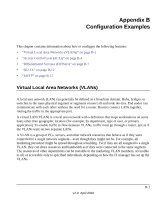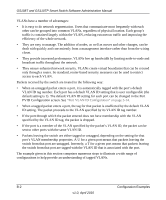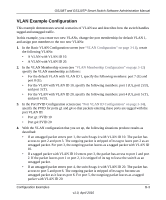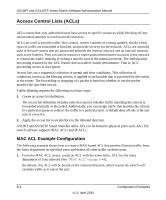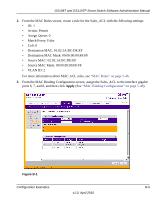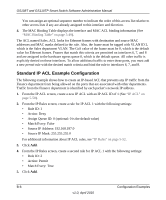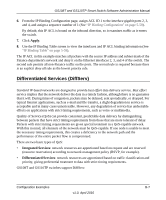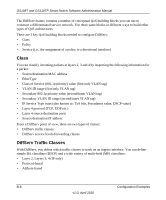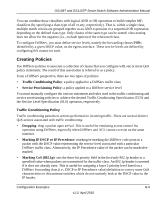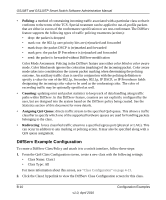Netgear GS110TP GS108Tv2/GS110TP Software Reference Manual - Page 284
Standard IP ACL Example Configuration, From the IP ACL screen
 |
UPC - 606449069129
View all Netgear GS110TP manuals
Add to My Manuals
Save this manual to your list of manuals |
Page 284 highlights
GS108T and GS110TP Smart Switch Software Administration Manual You can assign an optional sequence number to indicate the order of this access list relative to other access lists if any are already assigned to this interface and direction. 4. The MAC Binding Table displays the interface and MAC ACL binding information (See "MAC Binding Table" on page 5-49). The ACL named Sales_ACL looks for Ethernet frames with destination and source MAC addresses and MAC masks defined in the rule. Also, the frame must be tagged with VLAN ID 2, which is the Sales department VLAN. The CoS value of the frame must be 0, which is the default value for Ethernet frames. Frames that match this criteria are permitted on interfaces 6, 7, and 8 and are assigned to the hardware egress queue 0, which is the default queue. All other traffic is explicitly denied on these interfaces. To allow additional traffic to enter these ports, you must add a new permit rule with the desired match criteria and bind the rule to interfaces 6, 7, and 8. Standard IP ACL Example Configuration The following example shows how to create an IP-based ACL that prevents any IP traffic from the Finance department from being allowed on the ports that are associated with other departments. Traffic from the Finance department is identified by each packet's network IP address. 1. From the IP ACL screen, create a new IP ACL with an IP ACL ID of 1 (See "IP ACL" on page 5-50). 2. From the IP Rules screen, create a rule for IP ACL 1 with the following settings: • Rule ID: 1 • Action: Deny • Assign Queue ID: 0 (optional: 0 is the default value) • Match Every: False • Source IP Address: 192.168.187.0 • Source IP Mask: 255.255.255.0 For additional information about IP ACL rules, see "IP Rules" on page 5-52. 3. Click Add. 4. From the IP Rules screen, create a second rule for IP ACL 1 with the following settings: • Rule ID: 2 • Action: Permit • Match Every: True 5. Click Add. B-6 Configuration Examples v1.0, April 2010