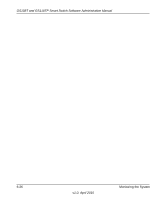Netgear GS110TP GS108Tv2/GS110TP Software Reference Manual - Page 249
Trap Logs, Cancel, Status, Monitoring
 |
UPC - 606449069129
View all Netgear GS110TP manuals
Add to My Manuals
Save this manual to your list of manuals |
Page 249 highlights
GS108T and GS110TP Smart Switch Software Administration Manual 4. Click Cancel to cancel the configuration on the screen and reset the data on the screen to the latest value of the switch. The Status field in the Server Configuration table shows whether the remote logging host is currently active. Trap Logs Use the Trap Logs page to view information about the SNMP traps generated on the switch. To access the Trap Logs page, click the Monitoring Logs tab, and then click the Trap Logs link. Figure 6-8 The following table describes the Trap Log information displayed on the screen. Table 6-6. Trap Log Statistics Field Number of Traps Since Last Reset Description The number of traps that have occurred since the switch last reboot. Monitoring the System v1.0, April 2010 6-21