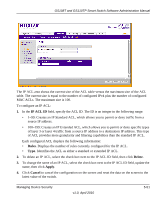Netgear GS110TP GS108Tv2/GS110TP Software Reference Manual - Page 223
Rule ID, Action, Egress Queue, Match Every
 |
UPC - 606449069129
View all Netgear GS110TP manuals
Add to My Manuals
Save this manual to your list of manuals |
Page 223 highlights
GS108T and GS110TP Smart Switch Software Administration Manual Figure 5-32 2. Configure the new rule. • Rule ID. Specify a number from 1-10 to identify the IP ACL rule. You can create up to 10 rules for each ACL. • Action. Selects the ACL forwarding action, which is one of the following: • Permit. Forwards packets which meet the ACL criteria. • Deny. Drops packets which meet the ACL criteria. • Egress Queue. Specifies the hardware egress queue identifier used to handle all packets matching this ACL rule. Enter an identifying number from 0-3 in the appropriate field. • Match Every. Requires a packet to match the criteria of this ACL. Select True or False from the drop down menu. Match Every is exclusive to the other filtering rules, so if Match Every is True, the other rules on the screen are not available. Managing Device Security v1.0, April 2010 5-55