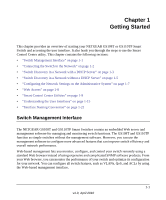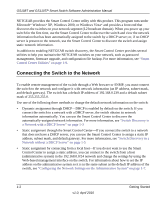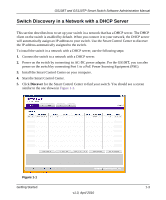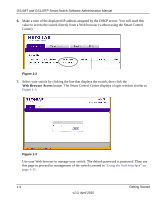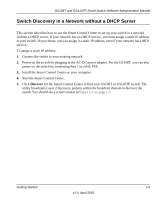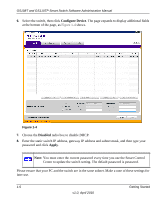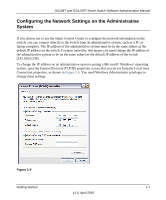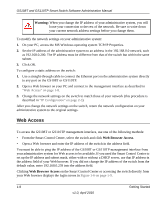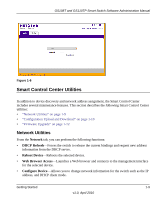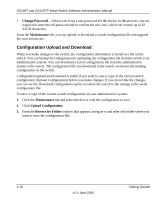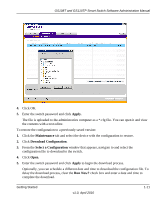Netgear GS110TP GS108Tv2/GS110TP Software Reference Manual - Page 20
Con Device, Disabled, Apply
 |
UPC - 606449069129
View all Netgear GS110TP manuals
Add to My Manuals
Save this manual to your list of manuals |
Page 20 highlights
GS108T and GS110TP Smart Switch Software Administration Manual 6. Select the switch, then click Configure Device. The page expands to display additional fields at the bottom of the page, as Figure 1-4 shows. Figure 1-4 7. Choose the Disabled radio box to disable DHCP. 8. Enter the static switch IP address, gateway IP address and subnet mask, and then type your password and click Apply. Note: You must enter the current password every time you use the Smart Control Center to update the switch setting. The default password is password. Please ensure that your PC and the switch are in the same subnet. Make a note of these settings for later use. 1-6 Getting Started v1.0, April 2010

GS108T and GS110TP Smart Switch Software Administration Manual
1-6
Getting Started
v1.0, April 2010
6.
Select the switch, then click
Configure Device
. The page expands to display additional fields
at the bottom of the page, as
Figure
1-4
shows.
7.
Choose the
Disabled
radio box to disable DHCP.
8.
Enter the static switch IP address, gateway IP address and subnet mask, and then type your
password and click
Apply
.
Please ensure that your PC and the switch are in the same subnet. Make a note of these settings for
later use.
Figure
1-4
Note:
You must enter the current password every time you use the Smart Control
Center to update the switch setting. The default password is
password
.