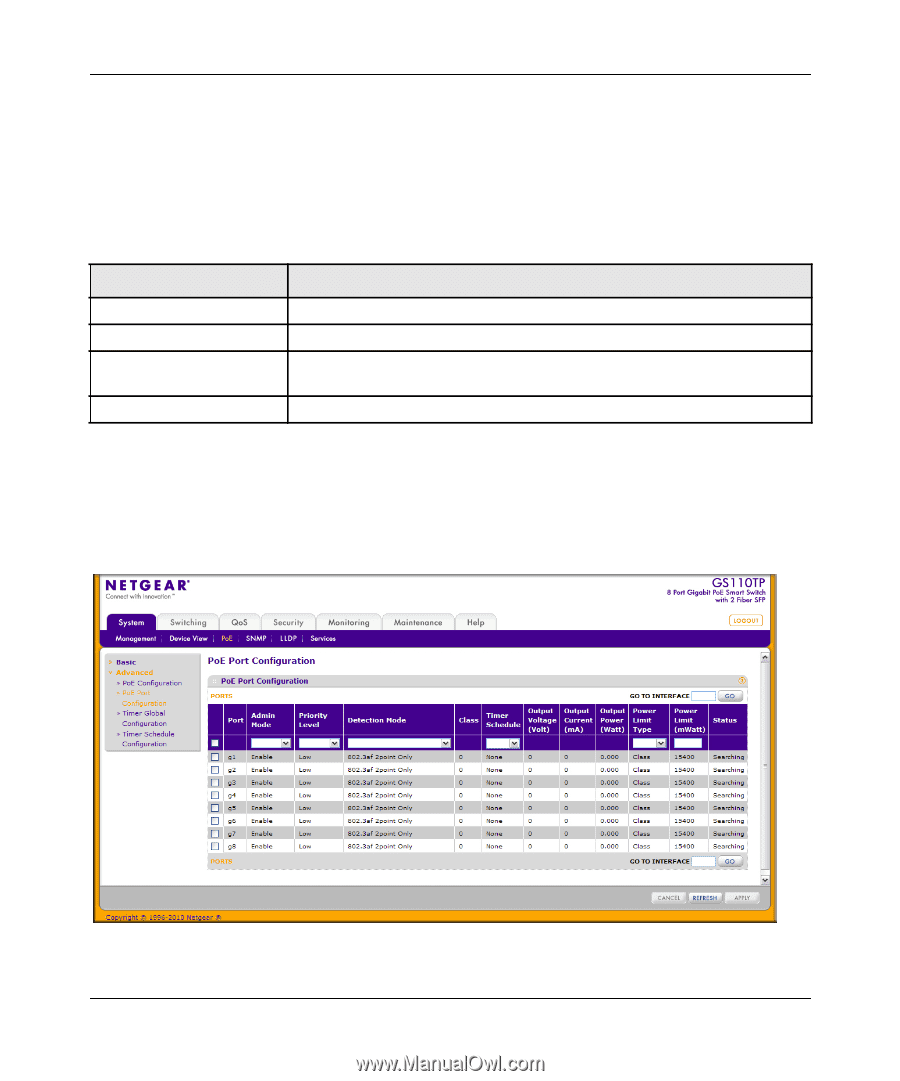Netgear GS110TP GS108Tv2/GS110TP Software Reference Manual - Page 56
PoE Port Configuration, Cancel, Refresh, System, Advanced, PoE Port, Configuration
 |
UPC - 606449069129
View all Netgear GS110TP manuals
Add to My Manuals
Save this manual to your list of manuals |
Page 56 highlights
GS108T and GS110TP Smart Switch Software Administration Manual 3. Click Cancel to cancel the configuration on the screen and reset the data on the screen to the latest value of the switch. 4. Click Refresh to update the screen with the current information. The PoE Configuration page also provides the following information: Table 2-5. Global PoE Status Information Fields Field Power Status Nominal Power Threshold Power Consumed Power Description Indicates whether the PoE capability is on or off. Indicates the nominal amount of power the switch can provide to all ports. Shows the amount of power the system can consume before the system will not provide power to an additional port. Shows the total amount of power currently being delivered to all ports. PoE Port Configuration Use the PoE Port Configuration page to configure per-port PoE settings. To display the PoE Port Configuration page, click System PoE Advanced PoE Port Configuration. Figure 2-11 2-20 v1.0, April 2010 Configuring System Information