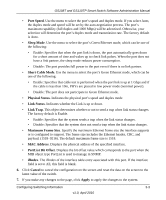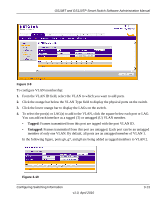Netgear GS110TP GS108Tv2/GS110TP Software Reference Manual - Page 92
LACP Configuration, LAG Name, Cancel, Apply, Current Members, Switching, Advanced
 |
UPC - 606449069129
View all Netgear GS110TP manuals
Add to My Manuals
Save this manual to your list of manuals |
Page 92 highlights
GS108T and GS110TP Smart Switch Software Administration Manual 2. In the LAG Name field, enter the name you want assigned to the LAG. You may enter any string of up to 15 alphanumeric characters. A valid name has to be specified to create the LAG. 3. Click the orange bar to display the ports. 4. Click the box below each port to include in the LAG. Figure 3-5 shows an example of how to configure LAG1 with ports g7 and g8 as members. Figure 3-5 5. Click Cancel to cancel the configuration on the screen and reset the data on the screen to the latest value of the switch. 6. If you make any changes to this page, click Apply to send the updated configuration to the switch. Configuration changes take effect immediately. 7. To view the ports that are members of the selected LAG, click Current Members. LACP Configuration To display the LACP Configuration page, click Switching LAG Advanced LACP Configuration. Figure 3-6 3-8 v1.0, April 2010 Configuring Switching Information