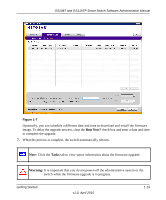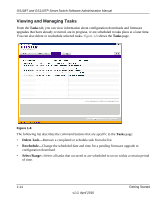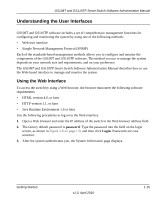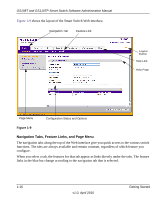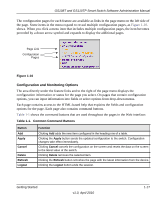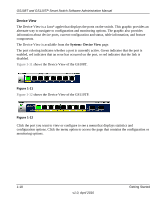Netgear GS110TP GS108Tv2/GS110TP Software Reference Manual - Page 32
Device View, System
 |
UPC - 606449069129
View all Netgear GS110TP manuals
Add to My Manuals
Save this manual to your list of manuals |
Page 32 highlights
GS108T and GS110TP Smart Switch Software Administration Manual Device View The Device View is a Java® applet that displays the ports on the switch. This graphic provides an alternate way to navigate to configuration and monitoring options. The graphic also provides information about device ports, current configuration and status, table information, and feature components. The Device View is available from the System Device View page. The port coloring indicates whether a port is currently active. Green indicates that the port is enabled, red indicates that an error has occurred on the port, or red indicates that the link is disabled. Figure 1-11 shows the Device View of the GS108T. Figure 1-11 Figure 1-12 shows the Device View of the GS110TP. Figure 1-12 Click the port you want to view or configure to see a menu that displays statistics and configuration options. Click the menu option to access the page that contains the configuration or monitoring options. 1-18 v1.0, April 2010 Getting Started