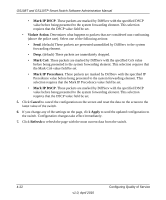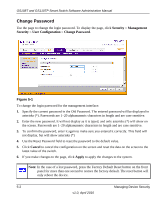Netgear GS110TP GS108Tv2/GS110TP Software Reference Manual - Page 165
Service Configuration, DiffServ, Advanced, PORTS, Policy In, Apply
 |
UPC - 606449069129
View all Netgear GS110TP manuals
Add to My Manuals
Save this manual to your list of manuals |
Page 165 highlights
GS108T and GS110TP Smart Switch Software Administration Manual Service Configuration Use the Service Configuration page to activate a policy on an interface. To display the page, click QoS DiffServ Advanced Service Configuration. Figure 4-13 To configure DiffServ policy settings on an interface: 1. To configure DiffServ policy settings for a physical port, click PORTS. 2. To configure DiffServ policy settings for a Link Aggregation Group (LAG), click LAGS. 3. To configure DiffServ policy settings for both physical ports and LAGs, click ALL. 4. Select the check box next to the port or LAG to configure. You can select multiple ports and LAGs to apply the same setting to the selected interfaces. Select the check box in the heading row to apply the same settings to all interfaces. 5. To activate a policy for the selected interface(s) select the policy from the Policy In menu, and then click Apply. Configuring Quality of Service v1.0, April 2010 4-23