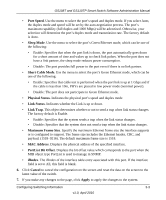Netgear GS110TP GS108Tv2/GS110TP Software Reference Manual - Page 86
PORTS, Description, Port Type., Admin Mode, Port Mirroring on Link Aggregation Groups - trunk
 |
UPC - 606449069129
View all Netgear GS110TP manuals
Add to My Manuals
Save this manual to your list of manuals |
Page 86 highlights
GS108T and GS110TP Smart Switch Software Administration Manual Figure 3-1 To configure port settings: 1. To configure settings for a physical port, click PORTS. 2. To configure settings for a Link Aggregation Group (LAG), click LAGS. 3. To configure settings for both physical ports and LAGs, click ALL. 4. Select the check box next to the port or LAG to configure. You can select multiple ports and LAGs to apply the same setting to the selected interfaces. Select the check box in the heading row to apply the same settings to all interfaces. 5. Configure or view the settings: • Description. Enter the description string to be attached to a port. The string can be up to 64 characters in length. • Port Type. For most ports this field is blank. Otherwise, the possible values are: • MON: Indicates that the port is a monitoring port. For additional information about port monitoring see "Port Mirroring" on page 6-24. • LAG: Indicates that the port is a member of a Link Aggregation trunk. For more information see "Link Aggregation Groups" on page 3-5. • Admin Mode. Use the menu to select the port control administration state, which can be one of the following: • Enable: The port can participate in the network (default). • Disable: The port is administratively down and does not participate in the network. 3-2 Configuring Switching Information v1.0, April 2010