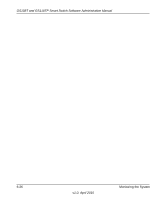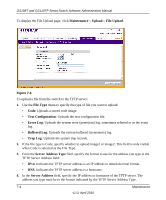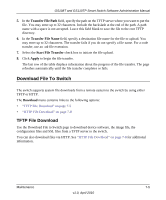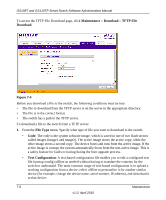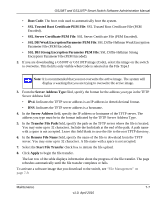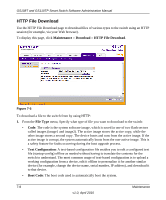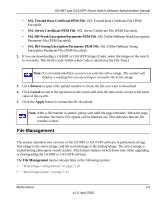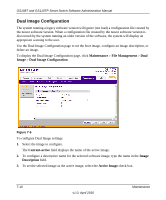Netgear GS110TP GS108Tv2/GS110TP Software Reference Manual - Page 259
Download File To Switch, TFTP File Download
 |
UPC - 606449069129
View all Netgear GS110TP manuals
Add to My Manuals
Save this manual to your list of manuals |
Page 259 highlights
GS108T and GS110TP Smart Switch Software Administration Manual 5. In the Transfer File Path field, specify the path on the TFTP server where you want to put the file. You may enter up to 32 characters. Include the backslash at the end of the path. A path name with a space is not accepted. Leave this field blank to save the file to the root TFTP directory. 6. In the Transfer File Name field, specify a destination file name for the file to upload. You may enter up to 32 characters. The transfer fails if you do not specify a file name. For a code transfer, use an .stk file extension. 7. Select the Start File Transfer check box to initiate the file upload. 8. Click Apply to begin the file transfer. The last row of the table displays information about the progress of the file transfer. The page refreshes automatically until the file transfer completes or fails. Download File To Switch The switch supports system file downloads from a remote system to the switch by using either TFTP or HTTP. The Download menu contains links to the following options: • "TFTP File Download" on page 7-5 • "HTTP File Download" on page 7-8 TFTP File Download Use the Download File to Switch page to download device software, the image file, the configuration files and SSL files from a TFTP server to the switch. You can also download files via HTTP. See "HTTP File Download" on page 7-8 for additional information. Maintenance 7-5 v1.0, April 2010