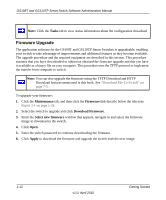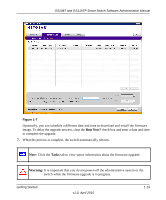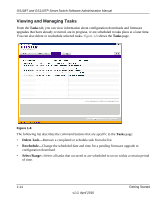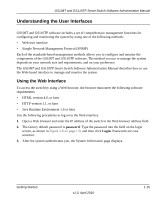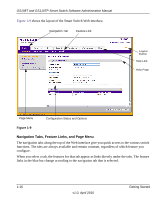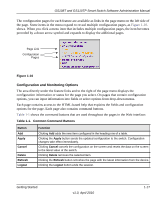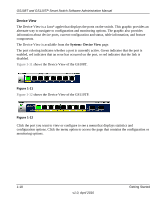Netgear GS110TP GS108Tv2/GS110TP Software Reference Manual - Page 31
Configuration and Monitoring Options, Table
 |
UPC - 606449069129
View all Netgear GS110TP manuals
Add to My Manuals
Save this manual to your list of manuals |
Page 31 highlights
GS108T and GS110TP Smart Switch Software Administration Manual The configuration pages for each feature are available as links in the page menu on the left side of the page. Some items in the menu expand to reveal multiple configuration pages, as Figure 1-10. shows. When you click a menu item that includes multiple configuration pages, the item becomes preceded by a down arrow symbol and expands to display the additional pages. Page Link Configuration Pages Figure 1-10 Configuration and Monitoring Options The area directly under the feature links and to the right of the page menu displays the configuration information or status for the page you select. On pages that contain configuration options, you can input information into fields or select options from drop-down menus. Each page contains access to the HTML-based help that explains the fields and configuration options for the page. Each page also contains command buttons. Table 1-1 shows the command buttons that are used throughout the pages in the Web interface: Table 1-1. Common Command Buttons Button Add Apply Cancel Delete Refresh Logout Function Clicking Add adds the new item configured in the heading row of a table. Clicking the Apply button sends the updated configuration to the switch. Configuration changes take effect immediately. Clicking Cancel cancels the configuration on the screen and resets the data on the screen to the latest value of the switch. Clicking Delete removes the selected item. Clicking the Refresh button refreshes the page with the latest information from the device. Clicking the Logout button ends the session. Getting Started v1.0, April 2010 1-17