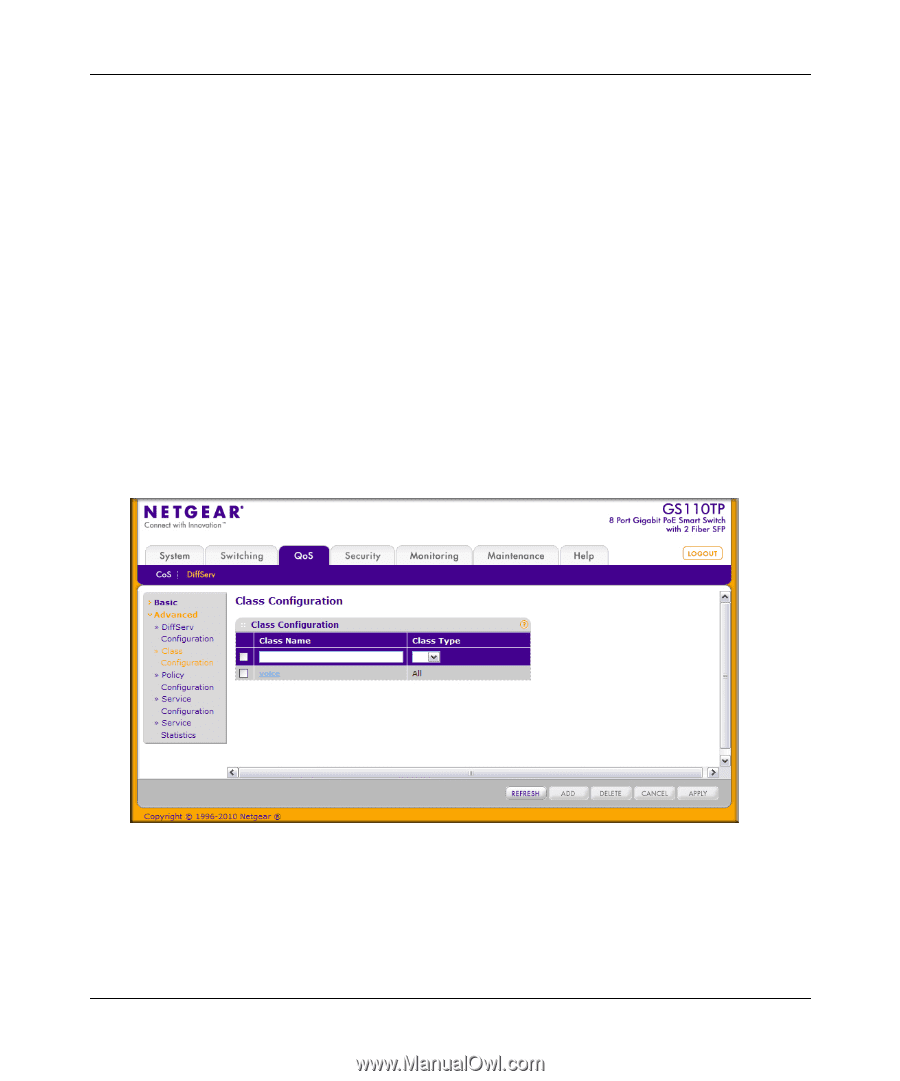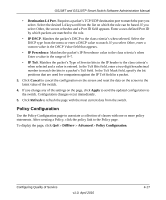Netgear GS110TP GS108Tv2/GS110TP Software Reference Manual - Page 156
Apply, Delete, Refresh, Cancel, to refresh the with the most current data from the switch.
 |
UPC - 606449069129
View all Netgear GS110TP manuals
Add to My Manuals
Save this manual to your list of manuals |
Page 156 highlights
GS108T and GS110TP Smart Switch Software Administration Manual To configure a DiffServ class: 1. To create a new class, enter a class name, select the class type, and click Add. The switch supports only the Class Type value All, which means all the various match criteria defined for the class should be satisfied for a packet match. All signifies the logical AND of all the match criteria. 2. To rename an existing class, select the check box next to the configured class, update the name, and click Apply. 3. To remove a class, click the check box beside the Class Name, then click Delete. 4. Click Refresh to refresh the page with the most current data from the switch. 5. Click Cancel to cancel the configuration on the screen and reset the data on the screen to the latest value of the switch. After creating a Class, click the class link to the Class page. To configure the class match criteria: 1. Click the class name for an existing class. Figure 4-8 4-14 v1.0, April 2010 Configuring Quality of Service