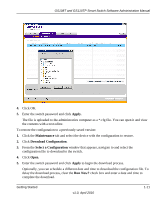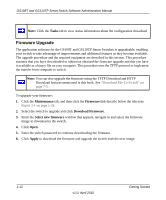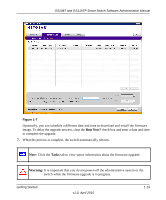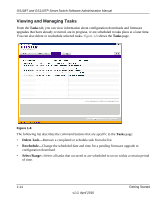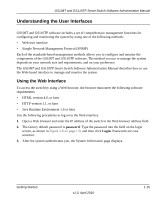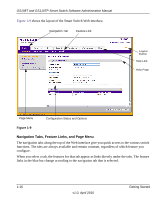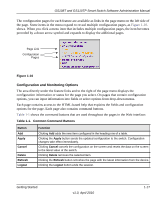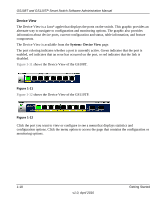Netgear GS110TP GS108Tv2/GS110TP Software Reference Manual - Page 30
Navigation Tabs, Feature Links, and Menu, When you select a tab
 |
UPC - 606449069129
View all Netgear GS110TP manuals
Add to My Manuals
Save this manual to your list of manuals |
Page 30 highlights
GS108T and GS110TP Smart Switch Software Administration Manual Figure 1-9 shows the layout of the Smart Switch Web interface. Navigation Tab Feature Link Logout Button Help LInk Help Page Page Menu Configuration Status and Options Figure 1-9 Navigation Tabs, Feature Links, and Page Menu The navigation tabs along the top of the Web interface give you quick access to the various switch functions. The tabs are always available and remain constant, regardless of which feature you configure. When you select a tab, the features for that tab appear as links directly under the tabs. The feature links in the blue bar change according to the navigation tab that is selected. 1-16 v1.0, April 2010 Getting Started

GS108T and GS110TP Smart Switch Software Administration Manual
1-16
Getting Started
v1.0, April 2010
Figure
1-9
shows the layout of the Smart Switch Web interface.
Navigation Tabs, Feature Links, and Page Menu
The navigation tabs along the top of the Web interface give you quick access to the various switch
functions. The tabs are always available and remain constant, regardless of which feature you
configure.
When you select a tab, the features for that tab appear as links directly under the tabs. The feature
links in the blue bar change according to the navigation tab that is selected.
Figure
1-9
Page Menu
Configuration Status and Options
Help LInk
Help Page
Logout
Button
Navigation Tab
Feature Link