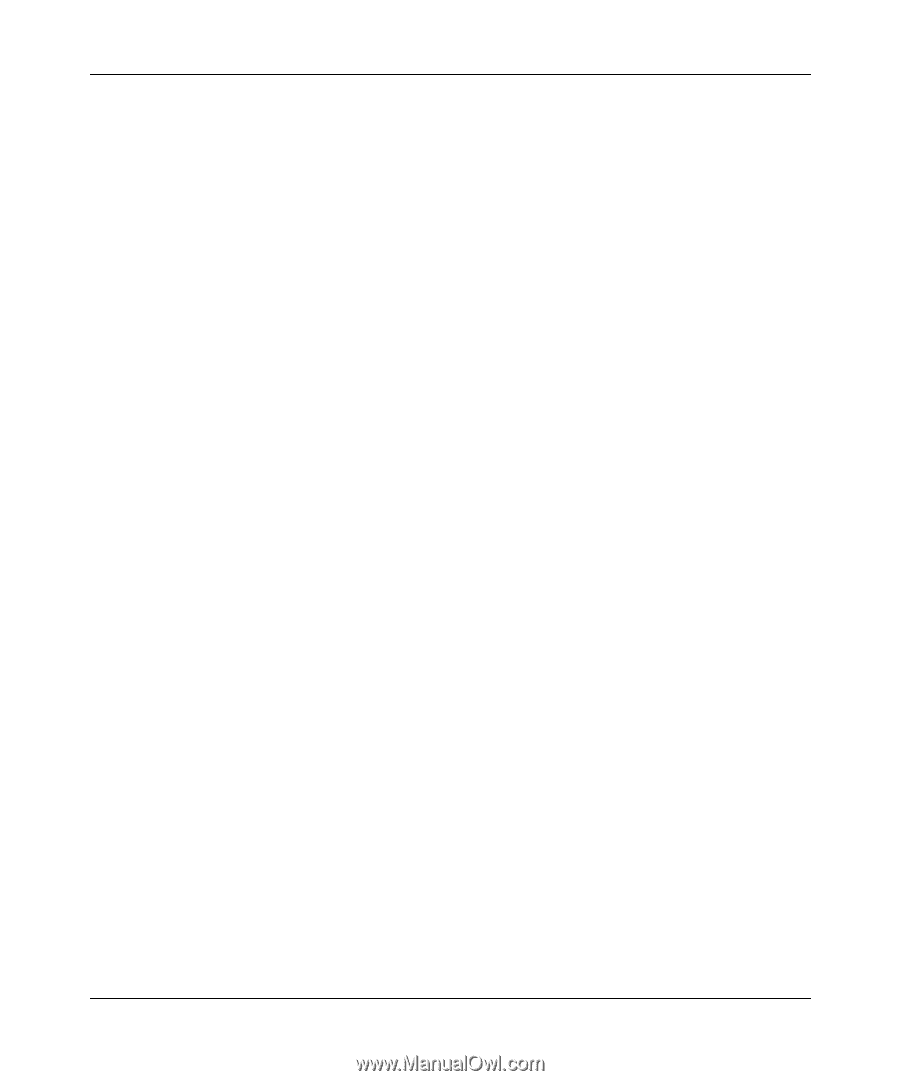Netgear GS110TP GS108Tv2/GS110TP Software Reference Manual - Page 58
Timer Global Configuration, Power Limit Type - problem
 |
UPC - 606449069129
View all Netgear GS110TP manuals
Add to My Manuals
Save this manual to your list of manuals |
Page 58 highlights
GS108T and GS110TP Smart Switch Software Administration Manual • Timer Schedule. Select the timer schedule to use for the port. By default, no timer schedules are configured. To create a timer schedule, use the Timer Global Configuration page. • Output Voltage. Shows the current voltage being delivered to device in Volts. • Output Current. Shows the current being delivered to device in mA. • Output Power. Shows the current power being delivered to device in Watts. • Power Limit Type. Select the type of power limit to use on the port, which is one of the following: • Class: Select this option to base the power limit on the detected class value. When this value is selected, the user-configured value configured in the Power Limit field is ignored. • User: Select this option to base the power limit on the value configured in the Power Limit field. • Power Limit. Set the maximum amount of power that can be delivered by a port. • Status. View the operational status of the port PD detection. • Disabled. Indicates no power is being delivered. • DeliveringPower. Indicates power is being drawn by a connected device. • Fault. Indicates a problem with the port. • Test. Indicates the port is in test mode. • OtherFault. Indicates the port is idle due to an error condition. • Searching. Indicates the port is not in one of the above states. 6. Click Apply to apply the new settings to the system. 7. Click Cancel to cancel the configuration on the screen and reset the data on the screen to the latest value of the switch. 8. Click Refresh to update the screen with the current information. Timer Global Configuration Use the Timer Global Configuration page to create or remove timers and to control the administrative status of the feature. Timers control when power can and cannot be delivered to the port. Use the following general steps to add a timer to a port: 1. Create the timer on the Timer Global Configuration page. 2. Configure the timer settings on the Timer Schedule Configuration page. 2-22 v1.0, April 2010 Configuring System Information