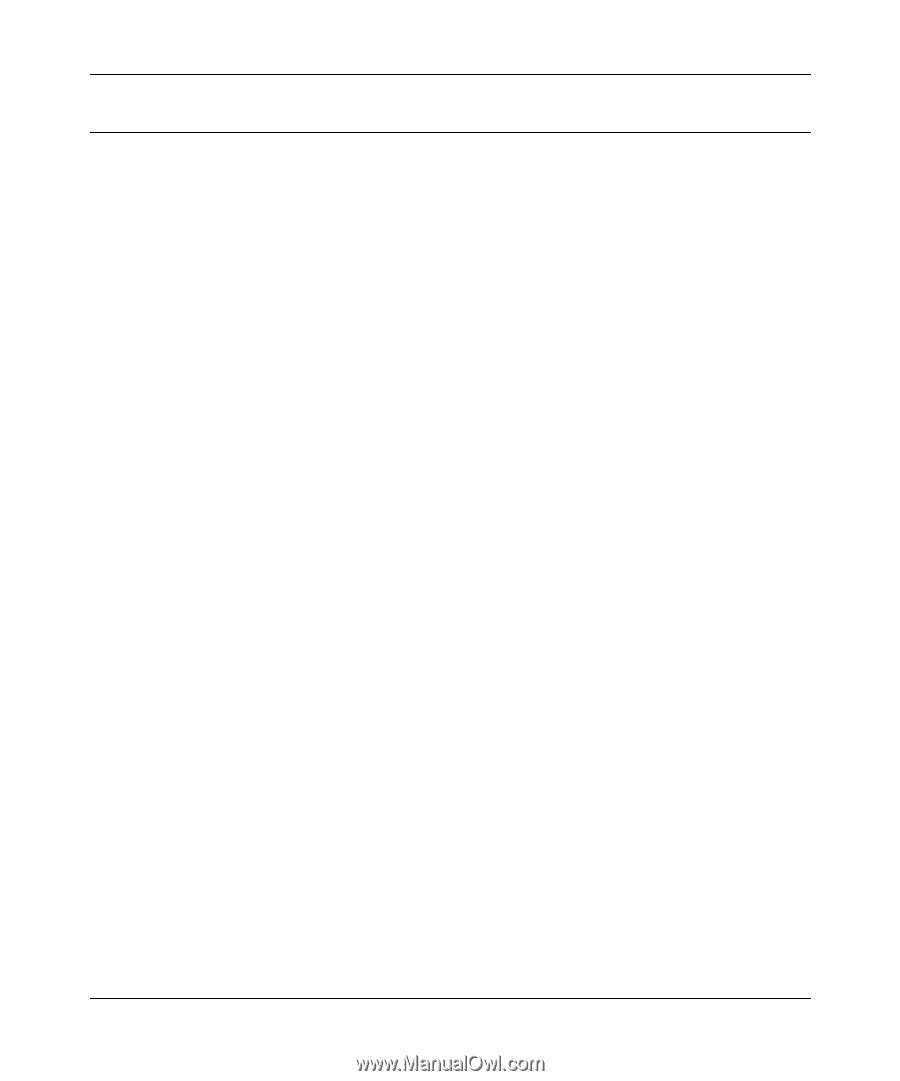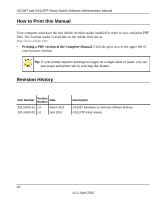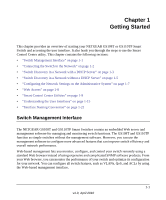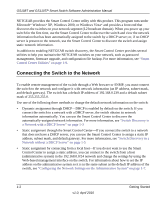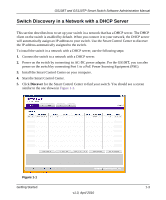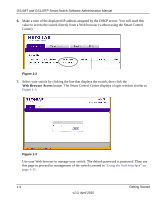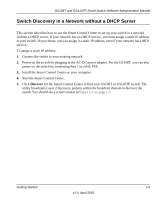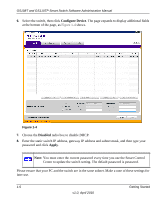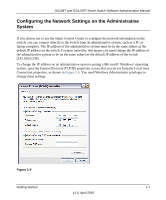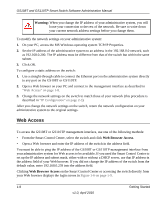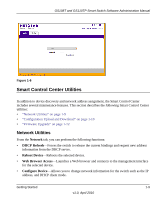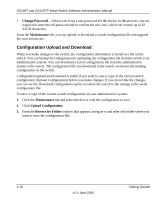Netgear GS110TP GS108Tv2/GS110TP Software Reference Manual - Page 19
Switch Discovery in a Network without a DHCP Server
 |
UPC - 606449069129
View all Netgear GS110TP manuals
Add to My Manuals
Save this manual to your list of manuals |
Page 19 highlights
GS108T and GS110TP Smart Switch Software Administration Manual Switch Discovery in a Network without a DHCP Server This section describes how to use the Smart Control Center to set up your switch in a network without a DHCP server. If your network has no DHCP service, you must assign a static IP address to your switch. If you choose, you can assign it a static IP address, even if your network has DHCP service. To assign a static IP address: 1. Connect the switch to your existing network. 2. Power on the switch by plugging in the AC-DC power adapter. For the GS108T, you can also power on the switch by connecting Port 1 to a PoE PSE. 3. Install the Smart Control Center on your computer. 4. Start the Smart Control Center. 5. Click Discover for the Smart Control Center to find your GS108T or GS110TP switch. The utility broadcasts Layer 2 discovery packets within the broadcast domain to discover the switch.You should see a screen similar to Figure 1-1 on page 1-3. Getting Started 1-5 v1.0, April 2010