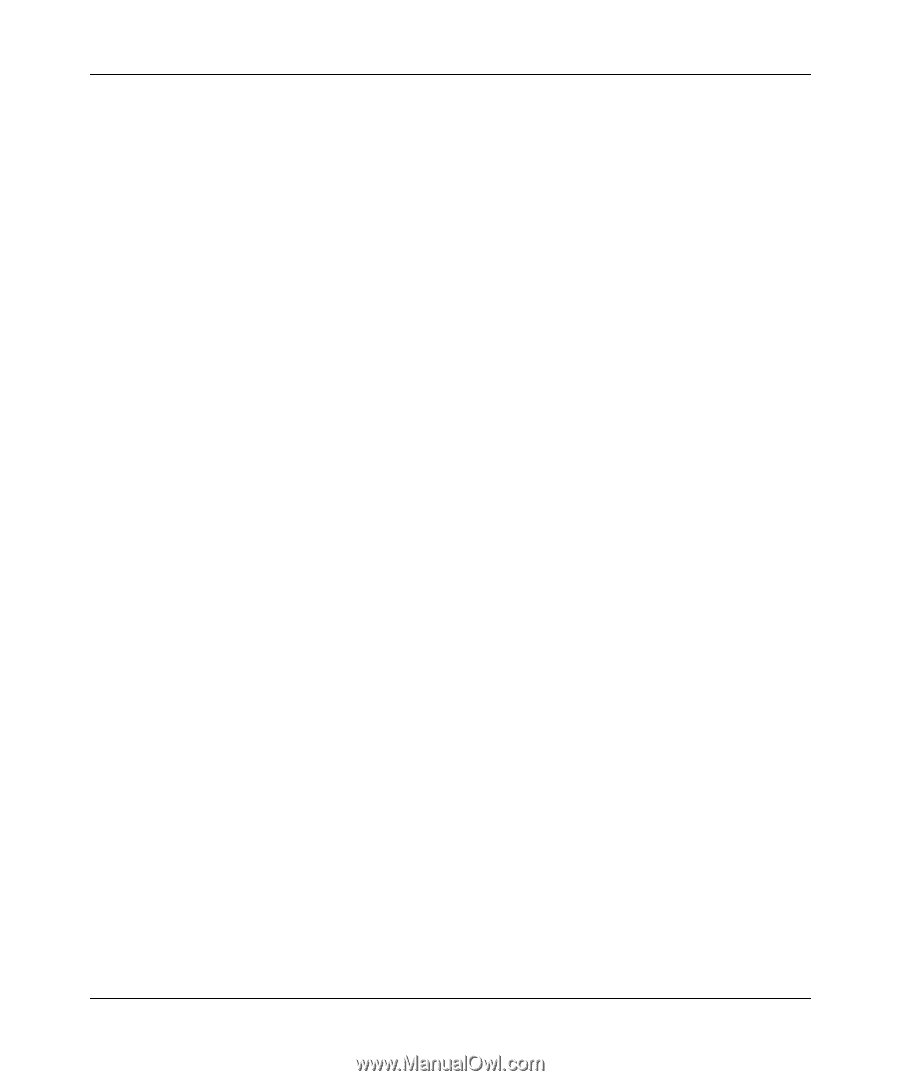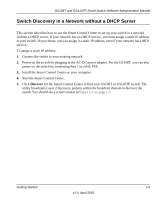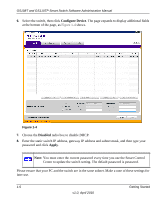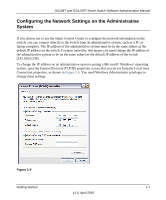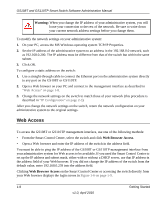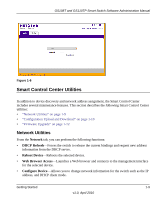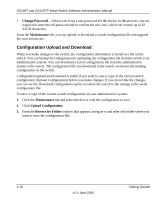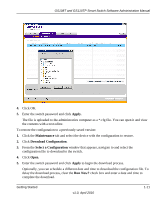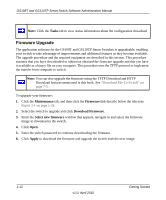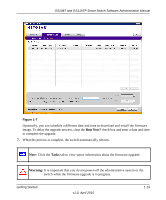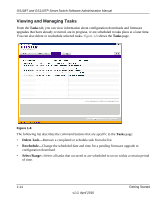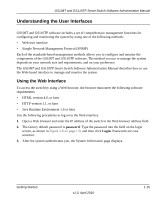Netgear GS110TP GS108Tv2/GS110TP Software Reference Manual - Page 24
Configuration Upload and Download, Change Password, Maintenance, Upload Configuration - firmware download
 |
UPC - 606449069129
View all Netgear GS110TP manuals
Add to My Manuals
Save this manual to your list of manuals |
Page 24 highlights
GS108T and GS110TP Smart Switch Software Administration Manual • Change Password-Allows you to set a new password for the device. In this process, you are required to enter the old password and to confirm the new one, which can contain up to 20 ASCII characters. From the Maintenance tab, you can upload or download a switch configuration file and upgrade the switch firmware. Configuration Upload and Download When you make changes to the switch, the configuration information is stored in a file on the switch. You can backup the configuration by uploading the configuration file from the switch to an administrative system. You can download a saved configuration file from the administrative system to the switch. The configuration file you download to the switch overwrites the running configuration on the switch. Configuration upload and download is useful if you want to save a copy of the current switch configuration (Upload Configuration) before you make changes. If you do not like the changes, you can use the Download Configuration option to restore the switch to the settings in the saved configuration file. To save a copy of the current switch configuration on your administrative system: 1. Click the Maintenance tab and select the device with the configuration to save. 2. Click Upload Configuration. 3. From the Browse for Folder window that appears, navigate to and select the folder where you want to store the configuration file. 1-10 v1.0, April 2010 Getting Started