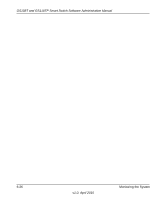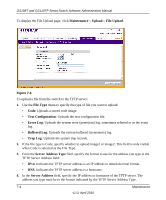Netgear GS110TP GS108Tv2/GS110TP Software Reference Manual - Page 253
Destination Port, Session Mode, Enable, Disable, Apply, Mirroring Port, Delete, Cancel
 |
UPC - 606449069129
View all Netgear GS110TP manuals
Add to My Manuals
Save this manual to your list of manuals |
Page 253 highlights
GS108T and GS110TP Smart Switch Software Administration Manual To configure Port Mirroring: 1. Select the check box next to a port to configure it as a source port. 2. In the Destination Port field, specify the port to which port traffic is be copied. Use the g1, g2,...format to specify the port. You can configure only one destination port on the system. 3. From the Session Mode menu, select the mode for port mirroring on the selected port: • Enable. Multiple Port Mirroring is active on the selected port. • Disable. Port mirroring is not active on the selected port, but the mirroring information is retained. 4. Click Apply to apply the settings to the system. If the port is configured as a source port, the Mirroring Port field value is Mirrored. 5. To delete a mirrored port, select the check box next to the mirrored port, and then click Delete. 6. Click Cancel to cancel the configuration on the screen and reset the data on the screen to the latest value of the switch. Monitoring the System v1.0, April 2010 6-25